SD-WAN Orchestrator allows to configure alerts that notify the Operators, Enterprise Administrators or other support users, whenever an event occurs.
In the Enterprise portal, click to configure the alerts.
Select the events for which the alerts need to be sent, and enter the notification delay time in minutes under Select Alerts.
You can use the EDIT_ALERT_CONFIGURATION event to record the changes to the enterprise alert configurations.
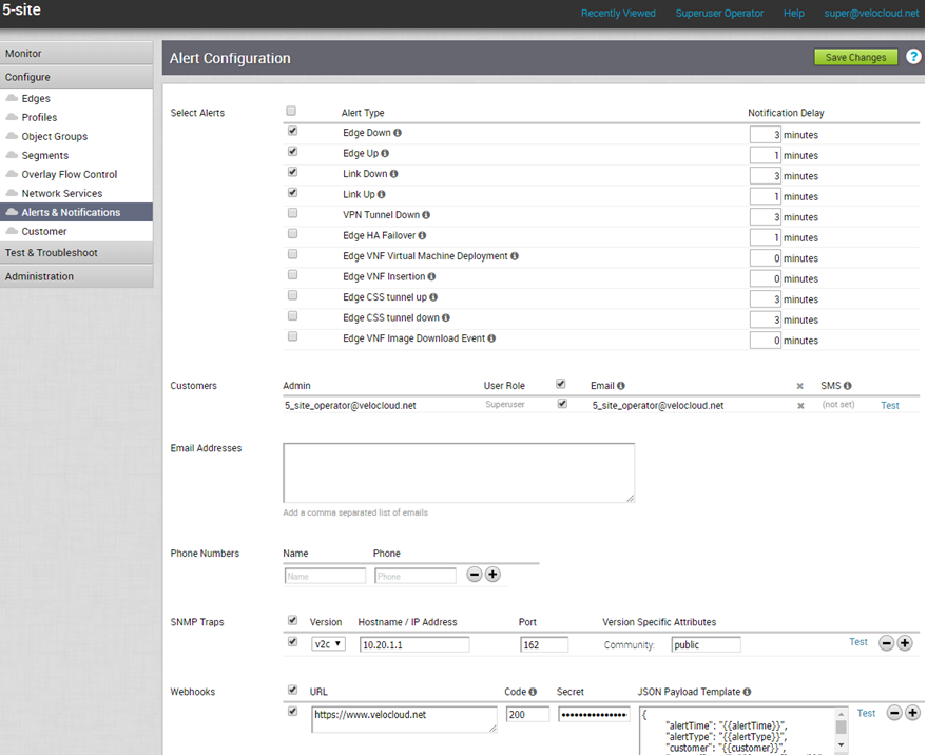
Under Customers, the contact details of existing admin users are displayed. You can select the checkboxes for Email and SMS to send alerts to the corresponding users.
The alerts are sent to both the operators team managing the entire SD-WAN Orchestrator and to the customers.
Alerts that go to operators are called Pre-Notification Alerts as they are sent immediately. Customer or Enterprise alerts are subject to delays as configured by the Enterprise Admin.
For example, a Link Down alert may go to both an operator configured destination and to customer configured destinations. Assume that a link is down for a minute and the customer configures the Link Down Alert delay for 2 minutes. If the Pre-Notification Alerts are enabled for this link, the Orchestrator will send an Operator alert for Link Down, but the customer would not get an alert as it fell under the configured delay.
SNMP Traps
Webhooks
Webhooks deliver data to other applications, triggered by certain alerts using HTTP POST. Whenever an alert occurs, the source sends an HTTP request to the target application configured for the webhook.
SD-WAN Orchestrator supports Webhooks that automatically send messages through HTTP POST to target apps when an event occurs. You can set the target URL in the Enterprise portal and automate actions in response to the alerts triggered by SD-WAN Orchestrator. The webhook recipients must support HTTPS and must have valid certificates, to ensure the privacy of potentially sensitive alert payloads. This also prevents the tampering of payloads.
Configure Webhooks
In the Alert Configuration window, you can enter the following details under Webhooks.
| Option | Description |
|---|---|
| URL | Enter a valid HTTPS URL. This serves as the target application for the webhooks. |
| Code | Enter an expected HTTP response status code for each webhook recipient. By default, the SD-WAN Orchestrator expects webhook recipients to respond to HTTP POST requests with a status code as HTTP 200. When SD-WAN Orchestrator receives an unexpected status code from a recipient server or a proxy server, it considers that the alert delivery has failed, and generates an |
| Secret | Specify a secret token for each configured webhook recipient, which is used to compute an HMAC for each Webhook request sent to the corresponding recipient. The HMAC is embedded in a X-Webhook-Signature: v=<signature-version>&t=<timestamp>&s=<hmac>
The recipient interprets the components as follows:
The message used to compute the HMAC is formed by concatenating the request body, a single period, and the value of the timestamp parameter that appears in the signature header. The specific HMAC algorithm used to produce the code is HMAC-SHA256. After receiving a Webhook request, the listening server can verify the authenticity of the request by computing its own HMAC-SHA256 signature according to the same algorithm and compare the newly-computed signature with the one generated by the SD-WAN Orchestrator. |
| JSON Payload Template | This is a required field. SD-WAN Orchestrator delivers alert notifications to each webhook recipient, through a JSON payload contained within the body of an outgoing HTTP POST request. SD-WAN Orchestrator generates payload content dynamically, as notifications are sent by performing variable interpolation. The supported placeholder variables in the user-configured payload template are replaced with alert-specific values.
Webhook payload templates support the following placeholder variables:
|
The following example shows a sample JSON payload template:
{
"alertTime": "{{alertTime}}",
"alertType": "{{alertType}}",
"customer": "{{customer}}",
"customerLogicalId": "{{customerLogicalId}}",
"deviceLogicalId": "{{deviceLogicalId}}",
"entityAffected": "{{entityAffected}}",
"lastContact": "{{lastContact}}",
"message": "{{message}}",
"vco": "{{vco}}"
}
You can click the plus (+) Icon to add more target URLs and the corresponding details.
Click Test to check the Webhook alerts.
Whenever an alert is triggered, an alert message along with relevant information is sent to the target URL.