You can configure the Edges using the new Orchestrator UI.
- In the Enterprise portal, click the Open New Orchestrator UI option available at the top of the Window.
- Click Launch New Orchestrator UI in the pop-up window.
- The UI opens in a new tab displaying the monitoring and configuring options.
In the new Orchestrator UI, click the Configure tab.
Note: The
Configure tab is available only when the Operator has enabled the option. If the tab is not available for you, contact your Operator.
To configure a specific Edge:
- Click .
- The Edges page displays the existing Edges.
- Click the link to an Edge or click the View link in the Device column of the Edge.
- The configuration options for the selected Edge are displayed.
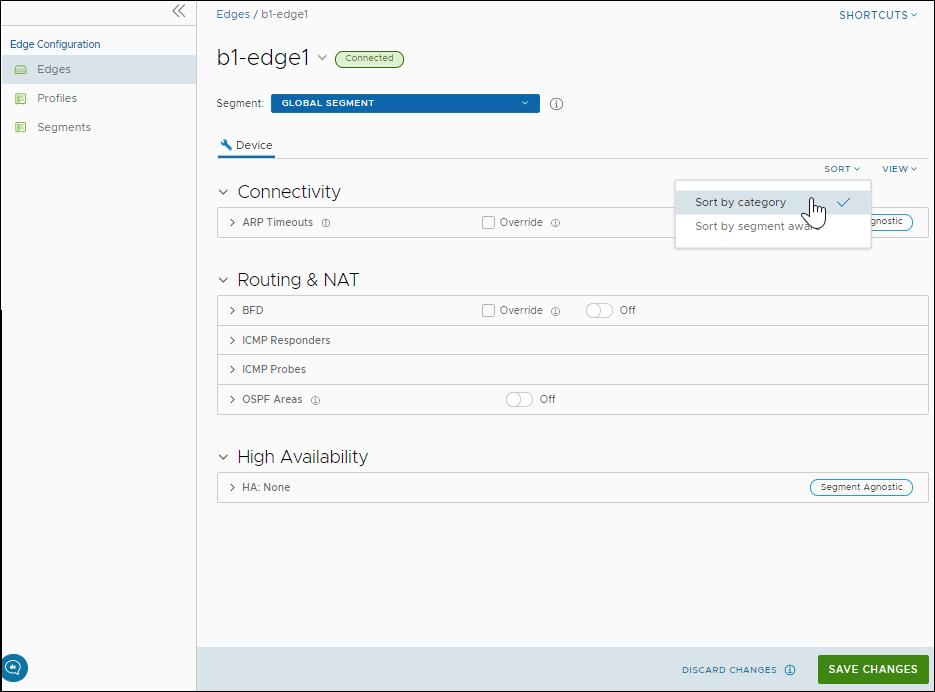
- Click View to expand or collapse the view of available settings.
- You can also view the configuration settings sorted by category or segmentation. By default, the settings are sorted by category. If you choose to sort by segmentation, the settings are grouped as segment aware and segment agnostic.
The following settings are available when you choose to sort by category:
Connectivity
- ARP Timeouts – By default, the Edge inherits the ARP settings from the associated Profile. Select the Override and Override default ARP Timeouts checkboxes to modify the values. For more information, see Configure Layer 2 Settings for Edges.
- Wi-Fi Radio – Activate or deactivate Wi-Fi Radio and configure the band of radio frequencies. For more information, see Configure Wi-Fi Radio Overrides.
Note: The Wi-Fi Radio option is available only for the following Edge models: 500, 5X0, Edge 510, Edge 510-LTE, Edge 6X0, and Edge 610-LTE.
Routing & NAT
- BFD – By default, the Edge inherits the BFD configuration settings from the associated Profile. If required, you can select the Override checkbox to modify the settings. For more information, see Configure BFD.
- ICMP Responders – Select this option to configure ICMP Responders that respond to ICMP probes from a specified IP address. See Configure ICMP Probes/Responders.
- ICMP Probes – Select this option to configure ICMP probes that check for the network continuity by pinging specified IP address at frequent intervals. See Configure ICMP Probes/Responders.
- OSPF Areas – The OSPF settings configured in the associated Profile are displayed. You can configure OSPF areas only for a Profile and only for a Global Segment. For Edges, you can configure additional OSPF settings for routed Interfaces. For more information, see Enable OSPF.
High Availability – You can enable High Availability for the selected Edge. Choose one of the following options:
- None – This is the default option where High Availability is not enabled.
- Active Standby Pair – Select this option to enable HA on the selected Edge. For more information, see Activate High Availability.
- Cluster – If you choose this option, select an existing Edge cluster from the drop-down list to enable High Availability on the Edge cluster. To configure Edge clusters, see Configure Edge Clustering.
- VRRP with 3rd party router – Select this option to configure Virtual Router Redundancy Protocol (VRRP) on the selected Edge to enable next-hop redundancy in the SD-WAN Orchestrator network by peering with third-party CE router. To configure VRRP, see Configure VRRP Settings.
- After modifying the required settings, click Save Changes.
- Click the Shortcuts option to perform the following activities:
- Monitor – Navigates to the Monitoring tab of the selected Edge. See Monitor Edges.
- View Events – Displays the Events related to the selected Edge.
- Remote Diagnostics – Enables to run the Remote Diagnostics tests for the selected Edge. See Run Remote Diagnostics with new Orchestrator UI.
- Generate Diagnostic Bundle – Allows to generate Diagnostic Bundle for the selected Edge. See Diagnostic Bundles for Edges with new Orchestrator UI.
- Remote Actions – Allows to perform the Remote actions for the selected Edge. See Perform Remote Actions with new Orchestrator UI.
- View Profile – Navigates to the Profile page, that is associated with the selected Edge.
- View Gateways – Displays the Gateways connected to the selected Edge.