You can view the details of Non SD-WAN Destinations configured for the Enterprise from the page in the Enterprise portal.
In the
Network Services page, you can view:
- Non SD-WAN Destinations via Gateway - Displays the configured Non SD-WAN Destinations along with the other configuration details such as Name of the Non SD-WAN Destination, Public IP Address, Status of the Non SD-WAN Destination, Status of the tunnel, Number of profiles and Edges that use the Non SD-WAN Destination, Last contacted date and time, and Number of related state change Events.
- Non SD-WAN Destinations via Edge - Displays the configured Non SD-WAN Destinations along with the other configuration details such as Name of the Non SD-WAN Destination, Public IP Address, Status of the tunnel, Number of profiles and Edges that use the Non SD-WAN Destination, Last contacted date and time, and Deployment status.
Note: Tunnel deployment status monitoring is only supported for Non SD-WAN Destinations via Edge network service.
To monitor the automation deployment status of Microsoft Azure Non SD-WAN Destinations via Edge:
- In the Enterprise portal, click .
The Network Services page appears.

- Under Non SD-WAN Destinations via Edge, click the link in the Deployment Status column to view the deployment status of the Non SD-WAN Destinations.
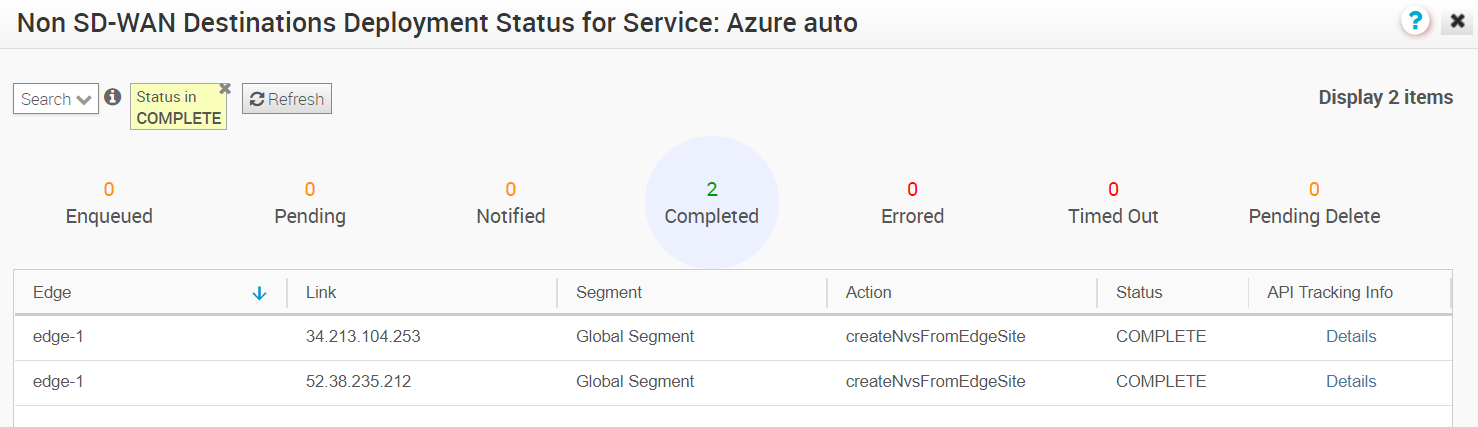 The following are the seven different states for an Edge action:
The following are the seven different states for an Edge action:- Enqueued - The Edge action is enqueued.
- Pending - The Edge action is in this state as it waits for a backend worker process to pick it up and start working on it.
- Notified - The Edge action is in this state after a backend worker process picks up the Edge action and starts working on it.
- Completed - The Edge action is in this state if the Edge action task is successfully completed.
- Errored - The Edge action is in this state if an error has occurred.
- Timed Out - The Edge action is in this state if it takes more than the expected amount of time to complete the Edge action task.
- Pending Delete - The Edge action is in this state if it is pending deletion.
- Under API Tracking Info, click Details to view the Event details.