Static Route Settings are useful for special cases in which static routes are needed for existing network attached devices, such as printers. You can add or delete Static Route Settings for an Edge. You can configure multiple static routes with different metrics, for the same network, on an Edge. However, only one static route is advertised to overlay for the network.
To configure the Static Route settings:
- In the Enterprise portal, click .
- Click the Device Icon next to an Edge, or click the link to an Edge and then click the Device tab.
- In the Device tab, scroll down to the Static Route Settings section.
- In the IPv4 tab, you can configure the static routes for IPv4 addresses.
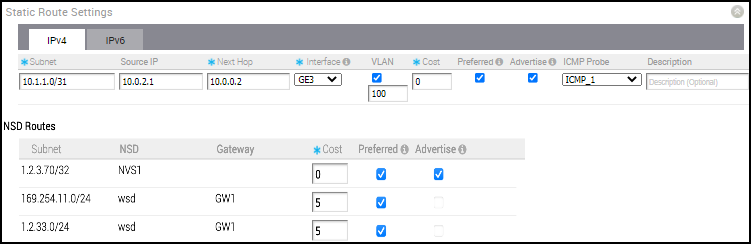
You can click the IPv6 tab to configure static routes for IPv6 addresses.

Configure the settings as follows:
Option Description Subnet Enter the IPv4 or IPv6 address of the Static Route Subnet that should be advertised.
The IPv6 Subnet supports the following address format:- IPv6 global unicast address (2001:CAFE:0:2::1)
- IPv6 unique local address (FD00::1234:BEFF:ACE:E0A4)
- IPv6 Default (::/0)
Source IP Enter the corresponding IPv4 or IPv6 address of the selected VLAN. This option is available only when you select the VLAN check box. Next Hop Enter the next hop IPv4 or IPv6 address for the static route.
The IPv6 next hop supports the following address format:
- IPv6 global unicast address (2001:CAFE:0:2::1)
- IPv6 unique local address (FD00::1234:BEFF:ACE:E0A4)
- IPv6 link-local address (FE80::1234:BEFF:ACE:E0A4)
Interface Choose the WAN Interface to which the static route would be bounded. Note: This option is displayed as N/A, if the next hop IP address is a part of the Edge's VLAN configuration. In this case, the interface is defined by the VLAN configuration.VLAN Select the check box and enter the VLAN ID. Cost Enter the cost to apply weightage on the routes. The range is from 0 to 255. Preferred Select the check box to match the static route first, even if a VPN route with lower cost is available. If you do not select this option, then any available VPN route is matched, even when the VPN route has higher cost than the static route.
The static route will be matched only when the corresponding VPN routes are not available.
Note: This option is not available for IPv6 address type.Advertise Select the check box to advertise the route over VPN. Other Edges in the network will have access to the resource. Do not select this option when a private resource like a tele-worker's personal printer is configured as a static route and other users should be prevented from accessing the resource.
Note: This option is not available for IPv6 address type.ICMP Probe Choose an ICMP probe from the drop-down menu. The SD-WAN Edge uses ICMP probe to check for the reachability of a particular IP address and notifies to failover if the IP address is not reachable.
Note: This option is not supported for IPv6 address type.Description Enter an optional description for the static route. In addition, you can configure the NSD Static Routes. The NSD Static Routes are configured in the Network Services and are listed in the Static Route Settings section for IPv4 addresses. You can edit the additional flags like the Cost, Preferred, and Advertise options. The Gateway column is updated only for NSD Static Routes via Gateway. You cannot edit the Advertise option for NSD Static Routes from Gateway.
- Click Save Changes in the Device tab.