You can manage traffic by defining Class of Service (CoS) in a public or private WAN link. You can group similar types of traffic as a class. The CoS treats each class with its level of service priority.
For each Edge consisting of public or private WAN links, you can define the CoS.
- In the Enterprise portal, click .
- Either click the Device Icon next to an Edge or click the link to the Edge and click the Device tab.
- In the WAN Settings section, click Add User Defined WAN Overlay and then choose the Link Type as required, that is Public or Private.
- You can also define the CoS for an existing link by clicking Edit.
- In the WAN Overlay settings, click Advanced and select the Configure Class of Service checkbox. When you enable this option, the following settings appear and configure them appropriately. You can click the Plus (+) icon to add multiple class of services.
- Strict IP precedence: Select this check box to enforce strict IP precedence.
When you enable this option, 8 VCMP sub-paths corresponding to the 8 IP precedence bits are created. Use this option when you want to combine the Classes of Service into less number of classes in the network of your Service Provider.
By default, this option is deactivated and the VCMP sub-paths are created for the exact number of classes of service that are configured. The grouping is not applied.
- Class of Service: Enter a descriptive name for the class of service. The name can be a combination of alphanumeric and special characters.
- DSCP Tags: Click Set to assign DSCP tags to the class of service. You can select multiple DSCP tags from the available list.
Note:
You should map DSCP tags of same IP precedence to the same class of service. A CoS queue can be an aggregate of many classes but DSCP values of same class cannot be part of multiple class queues.
For example, the following set of DSCP tags cannot be spread across multiple queues:- CS1 and AF11 to AF14
- CS2 and AF21 to AF24
- CS3 and AF31 to AF34
- CS4 and AF41 to AF44
- Bandwidth: Enter a value in percentage for the traffic designated to the CoS. This value allocates a weight to the class. The incoming traffic is processed based on the associated weight. If you have multiple class of services, the total value of the bandwidth should add up to 100.
- Policing: Select the checkbox to enable the class-based policing. This option monitors the bandwidth used by the traffic flow in the class of service and when the traffic exceeds the bandwidth, it polices the traffic.
- Default Class: Click to set the corresponding class of service as default. If the incoming traffic does not fall under any of the defined classes, the traffic is associated with the default CoS.
- Strict IP precedence: Select this check box to enforce strict IP precedence.
- Click Update Link to save the settings.
The following example shows multiple class of services with different set of DSCP tags.
| Class of Service | Description | DSCP Tags | Policing |
|---|---|---|---|
| CoS1 | Voice | CS5, EF | Activated |
| CoS2 | Video | AF41, CS4 | Deactivated |
| CoS3 | File Transfer | AF21, CS2 | Deactivated |
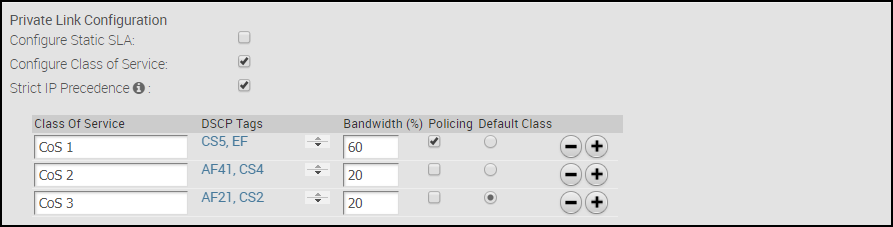
For more information on the WAN Overlay Settings, see Configure Edge WAN Overlay Settings.