Standard Administrator Superusers and Standard Administrators can create new admin users.
In the Enterprise portal, click .
Procedure
- You can create new admin users by clicking either New Admin, or .
- In the New Admin window, enter the following details:
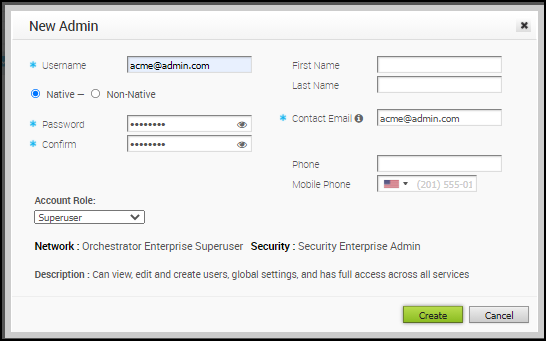
- Enter the user details like username, password, Name, Email, and Phone numbers.
- The username should be in the format of email address, like [email protected].
- The password must meet the following requirements:
- The number of characters must be in the range of 8 to 32.
- Must have at least one lower case character.
- Must have at least one number.
Note: Starting from the 4.5 release, the use of the special character "<" in the password is no longer supported. In cases where users have already used "<" in their passwords in previous releases, they must remove it to save any changes on the page.
- If you have chosen the authentication mode as Native in Configure Enterprise Authentication, then the type of the user is selected as Native. If you have chosen a different authentication mode, you can choose the type of the user. If you choose the user to be Non-Native, the password option is not available, as it is inherited from the authentication mode.
- Select the user role from the Account Role drop-down list. Once you select a role, the Network and Security functions of the selected role, along with the description, are displayed.
- Click Create.
Results
The user details are displayed in the
Administrators page.