As a Partner User, you can monitor the status of your Customers along with the Edges connected to the Customers.
In the Partner portal, click Monitor Customers.
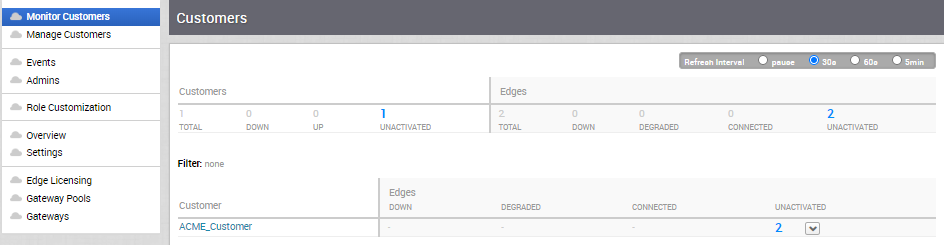
This screen shows the Edges and Links for all customers managed by this Partner. Selections can be made to control the interval for updating the information.
In the Refresh Interval, you can either pause the monitoring or choose the time interval to refresh the monitoring status.
The Monitor Customers page displays the following details:
Customers:
- Customers managed by the Partner.
- Number of Customers that are UP, DOWN, and UNACTIVATED. Click the number to view the corresponding Customer details in the bottom panel.
- In the bottom panel, click the link to the Customer name to navigate to the Enterprise portal, where you can view and configure other settings corresponding to the selected customer. For more information see the VMware SD-WAN Administration Guide.
Edges:
- Edges associated with the Customers.
- Number of Edges that are DOWN, DEGRADED, CONNECTED, and UNACTIVATED. Click the number to view the corresponding details of the Edges in the bottom panel.
- In the bottom panel, place the mouse cursor on the Down Arrow displayed next to the number of Edges, to view the details of each Edge. Click the link to the Edge name to navigate to the Enterprise Monitoring portal, where you can view more details corresponding to the selected Edge. For more information see the VMware SD-WAN Administration Guide.
You can also view the Customers and associated Edges using the new Orchestrator UI.
- In the Partner portal, click the Open New Orchestrator UI option available at the top of the Window.
- Click Launch New Orchestrator UI in the pop-up window. The UI opens in a new tab, displaying the Monitoring dashboard for the Partner Customers.
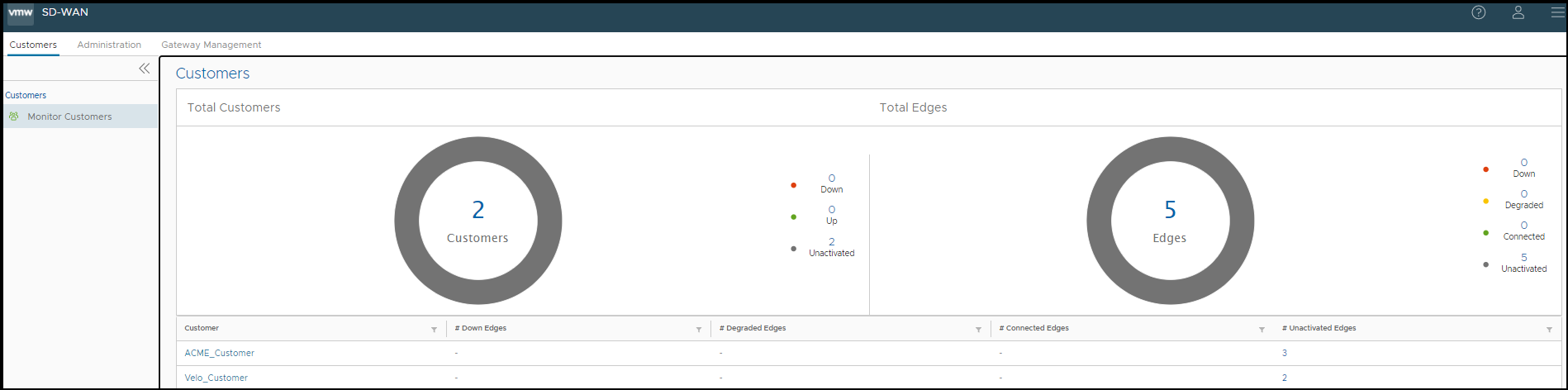
The new Orchestrator UI does not provide the option for Auto Refresh. You can refresh the Window manually to view the current data.