In addition to the default Gateways, you can create Gateways and associate them with Enterprise Customers.
To create a Gateway , perform the following steps.
Procedure
- In the Partner portal, click Gateways.
- In the Gateways page, click .
- In the New Gateway window, configure the following details:
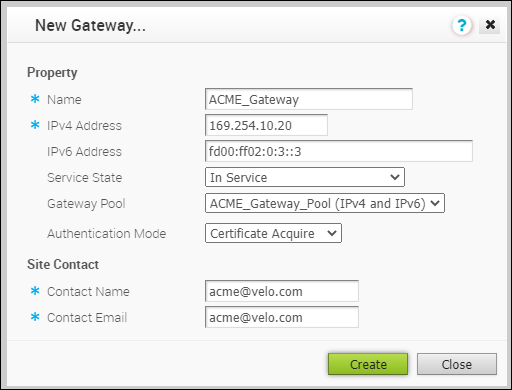
- Name – Enter a name for the new Gateway Pool.
- IPv4 Address – Enter the IPv4 address of the Gateway.
- IPv6 Address – Enter the IPv6 address of the Gateway.
Note:
- Once you have created a Gateway, you cannot modify the IP addresses.
- Release 4.3.x and 4.4.x support Greenfield deployment of Gateways for IPv6. If you have upgraded a Gateway from a previous version earlier than 4.3.0, you cannot configure the upgraded Gateway with the IPv6 address.
- Release 4.5.0 supports both the Greenfield and Brownfield deployment of Gateways for IPv6. If you have upgraded a Gateway from a previous version earlier than 4.5.0, you can dynamically configure IPv6 address for the Gateway.
- IPv4/IPv6 dual-stack mode is not supported for Bastion Orchestrator configuration.
- Service State – Select the service state of the Gateway from the drop-down list. The following options are available:
- In Service: The Gateway is connected and available.
- Out of Service: The Gateway is not connected.
- Quiesced: The Gateway service is quiesced or paused. Select this state for backup or maintenance purposes.
Note: The
Quiesced and
Out of Service states are only applicable for Cloud Gateway deployment.
- Gateway Pool – Select the Gateway Pool from the drop-down list, to which the Gateway would be assigned.
- Authentication Mode – Select the authentication mode of the Gateway from the following available options:
- Contact Name – Enter the name of the Site Contact.
- Contact Email – Enter the Email ID of the Site Contact.
- Click Create.
Results
Once you create a new Gateway, you are redirected to the
Configure Gateways page, where you can configure additional settings for the newly created Gateway.
What to do next
To configure the Gateway details, see Configure Gateways.