Diagnostic bundles allow users to collect all the configuration files and log files from a specific VMware SD-WAN Gateway into a consolidated zipped file. The data available in the diagnostic bundles can be used for troubleshooting the SD-WAN Gateways.
Both the Partner super user and Partner admin user can run the diagnostics for partner managed Gateways. You can request and view diagnostic bundle only for Gateway created by a Partner user or a Partner Managed Gateway created by the Operator.
In the Partner portal, click Gateway Diagnostic Bundles.
To generate a Diagnostic bundle:
- Click Request Diagnostic Bundle.
- In the Request Diagnostic Bundle window, configure the following:
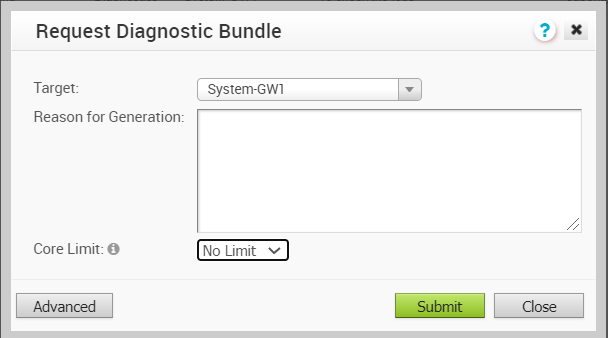
- Target – Select the target Gateway from the drop-down list. The data is collected from the selected Partner Gateway.
- Reason for Generation – Optionally, you can enter your reason for generating the bundle.
- If required, click the Advanced button. The Core Limit drop-down list is displayed and you can choose a value from the list. The Core Limit is used to reduce the size of the uploaded bundle when the Internet connectivity is experiencing issues.
- Click Submit.
The Gateway Diagnostic Bundles window displays the details of the bundles generated, along with the status.
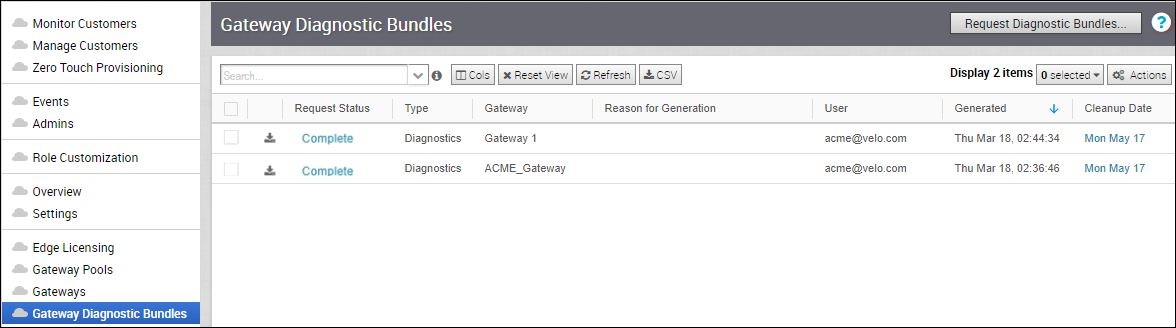
To download a generated bundle, click the Complete link or select the bundle and click . The bundle is downloaded as a ZIP file.
The completed bundles get deleted automatically on the date displayed in the Cleanup Date column. You can click the link to the Cleanup Date to modify the Date.
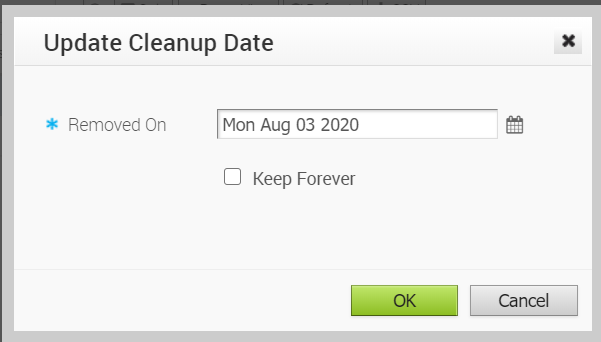
In the Update Cleanup Date window, choose the date on which the selected Bundle would be deleted.
If you want to retain the Bundle, select the Keep Forever checkbox, so that the Bundle does not get deleted automatically.
To delete a bundle manually, select the bundle and click .