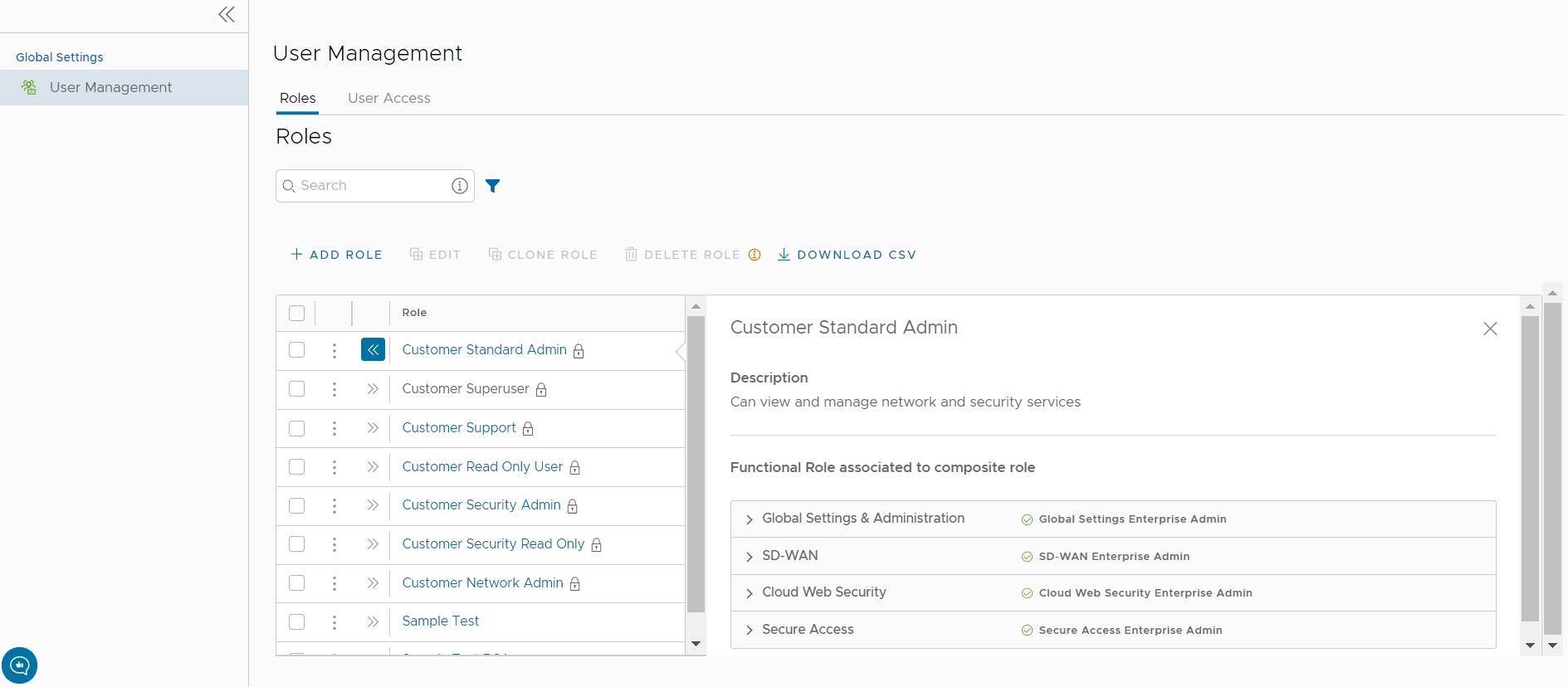The Orchestrator consists of different functional roles. You can combine the functional roles from these groups to create a composite role.
You can access the composite roles as follows:
- In the Orchestrator portal, click the Open New Orchestrator UI option available at the top of the Window.
- Click Launch New Orchestrator UI in the pop-up window. The UI opens in a new tab.
- The existing list of customers is displayed in the Customers tab. Click the link to a Customer to navigate to the Enterprise portal.
- In the Enterprise portal, click .
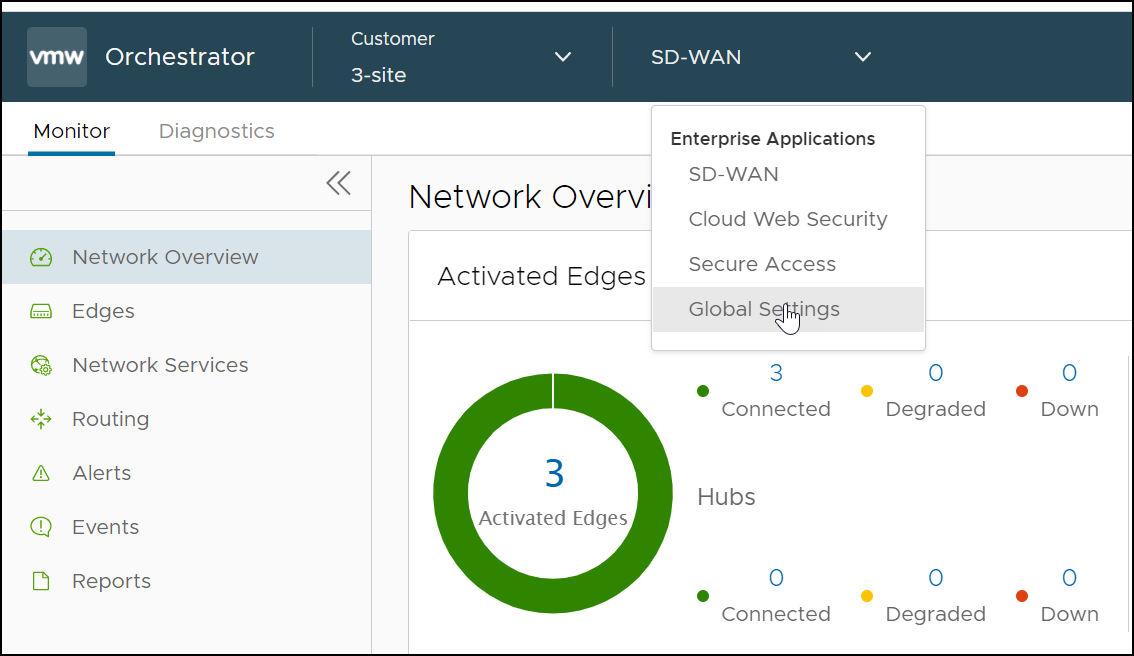
- The Roles window opens showing the list of existing roles for the selected Enterprise.
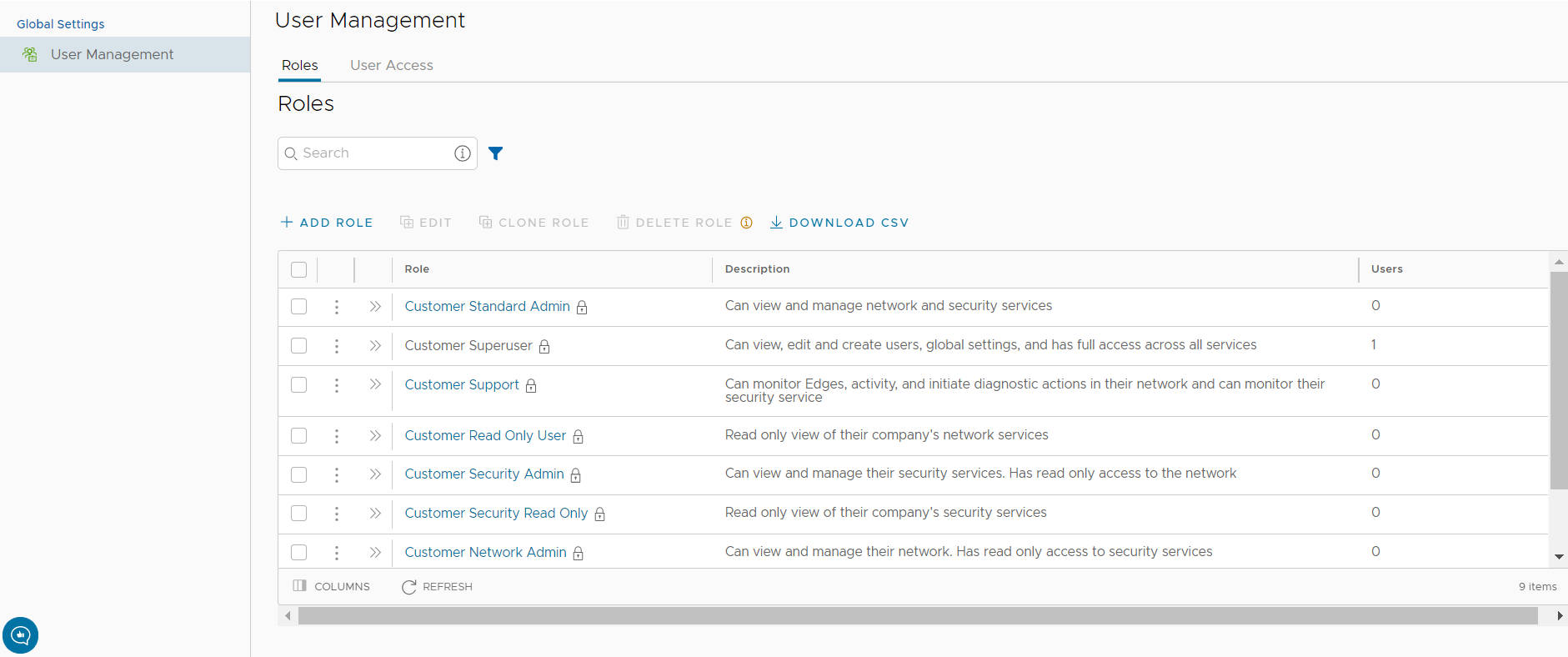 Note: You can add, edit, or view the Composite roles only for an Enterprise user.
Note: You can add, edit, or view the Composite roles only for an Enterprise user. - You can perform the following activities in the Roles window:
- Add Role - Creates a new custom role. See Create New Composite Roles.
- Edit Role - Allows you to edit only the Custom roles. You cannot edit the default roles. Also, you cannot edit or view the settings of a Super user.
- Clone Role – Creates a new custom role, by cloning the existing settings from the selected role. You cannot clone the settings of a Super user.
- Delete Role – Deletes the selected role. You can delete only custom composite roles. If the role is associated with any user, ensure that you have removed all the users associated with the selected role, before deleting the role.
- Download CSV – Downloads the details of the user roles into a file in CSV format.
- In addition, you can click the Open icon ">>" before the Role link to view more details about the Composite role.