The administrator initiates the activation process of an Edge by sending an activation procedure Email to the person who will install the Edge, typically a Site Contact.
To send the Edge Activation Email:
- In the Enterprise portal, click the Open New Orchestrator UI option available at the top of the Window.
- Click Launch New Orchestrator UI in the pop-up window.
- The UI opens in a new tab displaying the monitoring and configuring options.
- Click .
- The Edges page displays the existing Profiles.
- Click the link to the Edge to be activated or click the View link in the Device column of the Edge.
- Click the Overview tab. For an Edge that is not activated, the Edge Status section displays the option to send an activation Email:
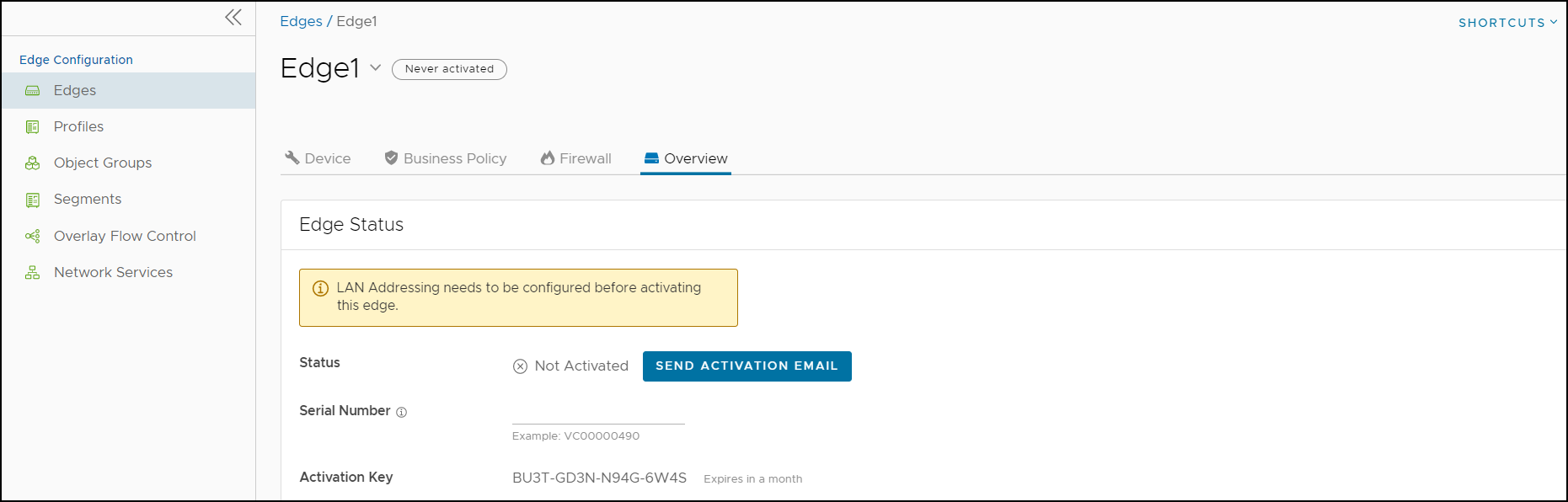
- Click Send Activation Email.
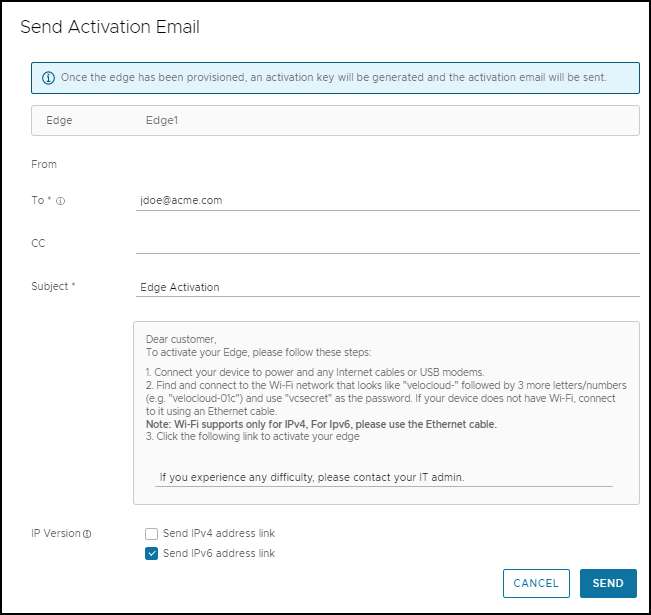
- Enter the details like Email address of the recipient, the Site contact, and Subject line. A default Email message is available. If required, you can add the contact details of IT admin in the message. Select the IP version of the activation link to be sent. You can select the link to contain either IPv4 address or IPv6 address, or both.
- Click Send and the activation Email is sent to the Site contact.
Once the Site contact receives the activation Email, the person can activate the Edge. For more information, see Activate an Edge Device.