You can configure Business Policy rules using the Business Policy tab in the Profile Configuration dialog. Optionally, at the edge-level, you can also override the Profile Business Policy rules.
Based on the business policy configuration, VMware examines the traffic being used, identifies the Application behavior, the business service objective required for a given app (High, Medium, or Low), and the Edge WAN Link conditions. Based on this, the Business Policy optimizes Application behavior driving queuing, bandwidth utilization, link steering, and the mitigation of network errors.
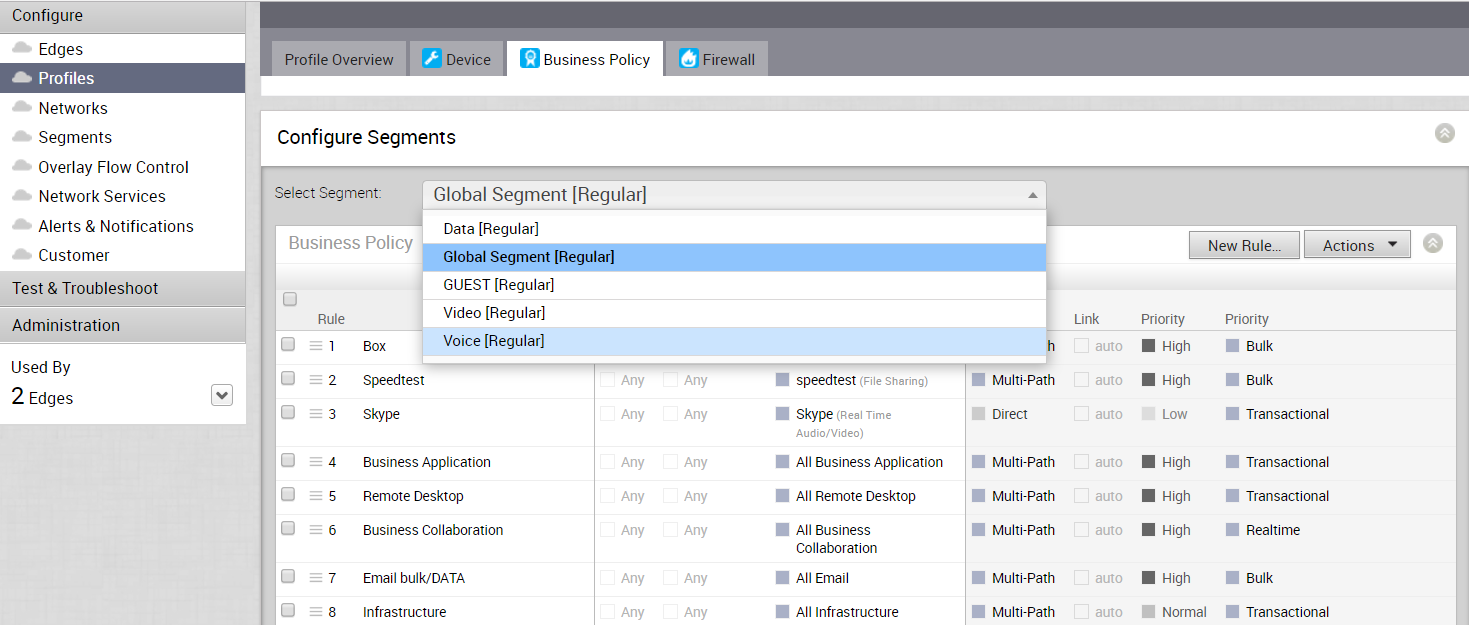
Business Policy Rules are now Segment aware. All Segments available for configuration are listed in the Configure Segment drop-down menu.
When you choose a Segment to configure from the Configure Segment drop-down menu, the settings and options associated with that Segment appear in the Configure Segments area. Global Segment [Regular] is the default segment.
For more information about Segmentation, see Configure Segments and Configure a Profile Device.
Related Information: To override the Profile Business Policy rules at the edge level, see Configure Business Policy for Edges.