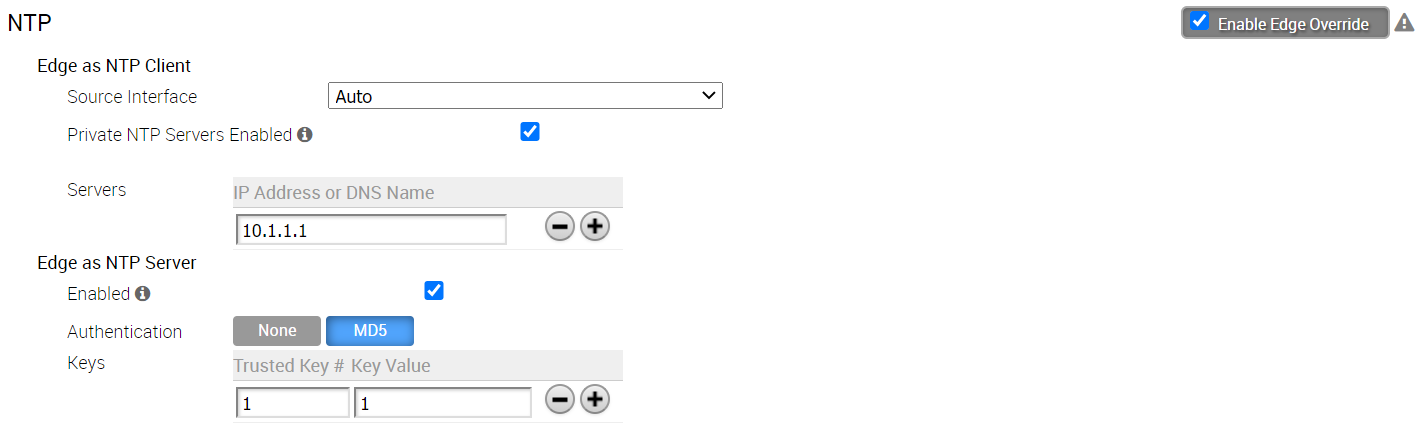As an enterprise Administrator, at the Edge level, you can override the Network Time Protocol (NTP) settings specified in the Profile by selecting the Enable Edge Override checkbox. By default, at the Edge level, the NTP Servers are deactivated.
To override NTP settings at the Edge-level, perform the following steps.
Prerequisites
NTP has the following prerequisites:
- To configure an SD-WAN Edge to act as an NTP Server for its Clients, you must first configure the Edge's own NTP time sources by defining Private NTP Servers.
The
SD-WAN Edge NTP Server configuration has the following limitations:
- NTP Clients can synchronize to LAN/loopback IP address of the SD-WAN Edge as NTP server but cannot synchronize to WAN IP address.
- NTP synchronization from another segment to LAN interface is not supported.
Procedure
What to do next
Debugging and troubleshooting are much easier when the timestamps in the log files of all the Edges are synchronized. You can collect NTP diagnostic logs by running the NTP Dump remote diagnostic tests on an Edge. For more information about how to run remote diagnostic tests on an Edge, see Remote Diagnostics.