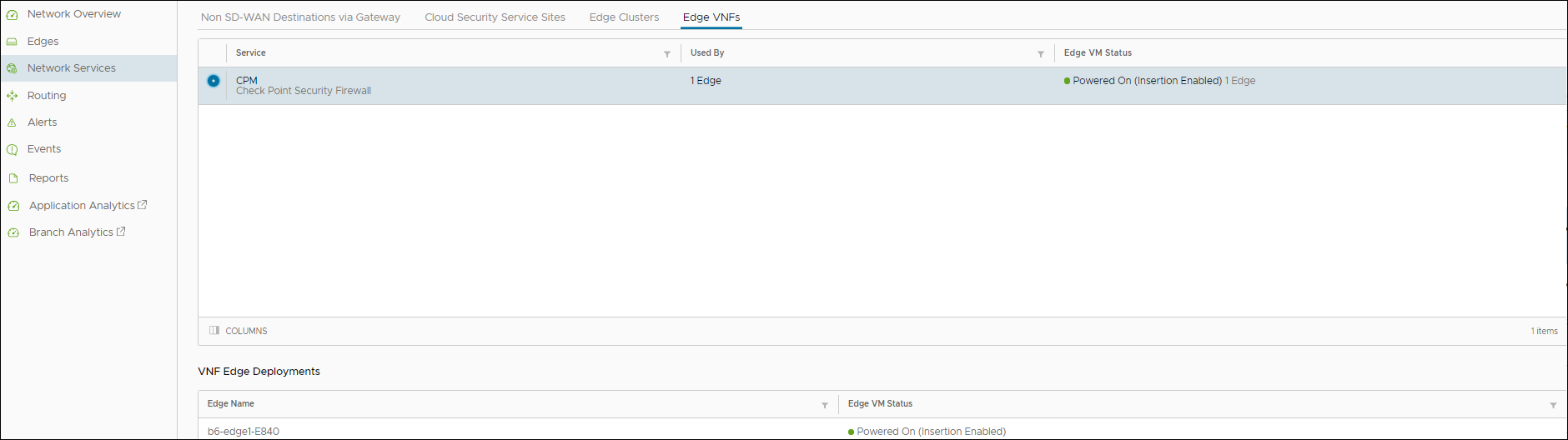You can monitor the status of VNFs and the VMs for an Edge, and also view the VNF network services configured for the Enterprise.
To monitor the status of VNFs and VMs of an Edge:
- In the Enterprise portal, click . The list of Edges along with the details of configured VNFs is displayed.
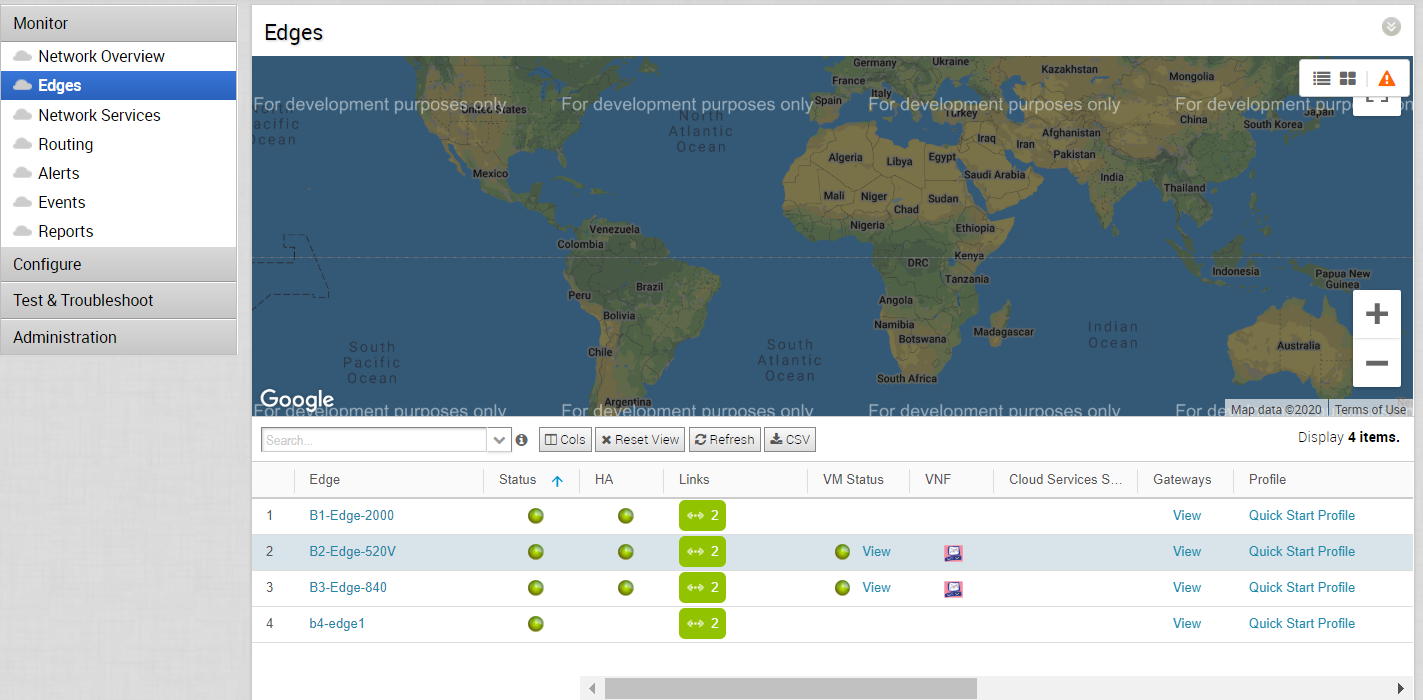
- With mouse pointer, hover-over the Icon in the VNF column to view additional details of the VNF type.
- Click the View link in the VM Status column to open the VNF Virtual Machine Status window, where you can view the deployment status for the Edge. To view the deployment details, click the View link next to Deployment Details.
For the VNFs configured on Edge with HA, the VNF Virtual Machine Status window consists of an additional column that displays the Serial Number of the Edges, as shown in the following image:
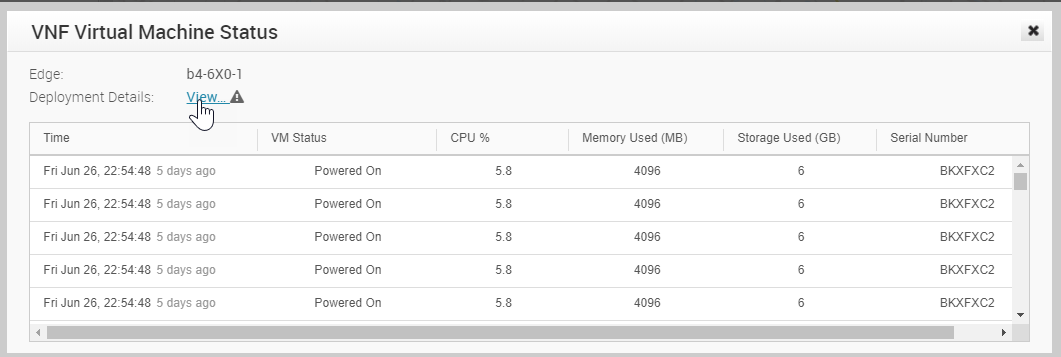
To monitor the status of VNFs and VMs:
- In the Enterprise portal, click . The list of Edges along with the details of configured VNFs is displayed.
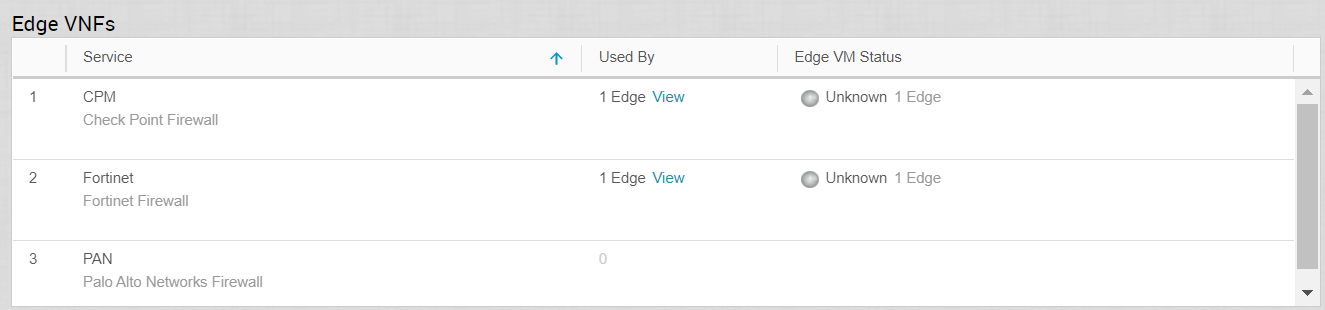
You can also view the status of VNFs in the new Orchestrator UI.
- In the Enterprise portal, click Open New Orchestrator UI.
- Click Launch New Orchestrator UI in the pop-up window. The UI opens in a new tab displaying the monitoring options.
- Click Edges to view the status of Edges along with the VNFs and VMs.
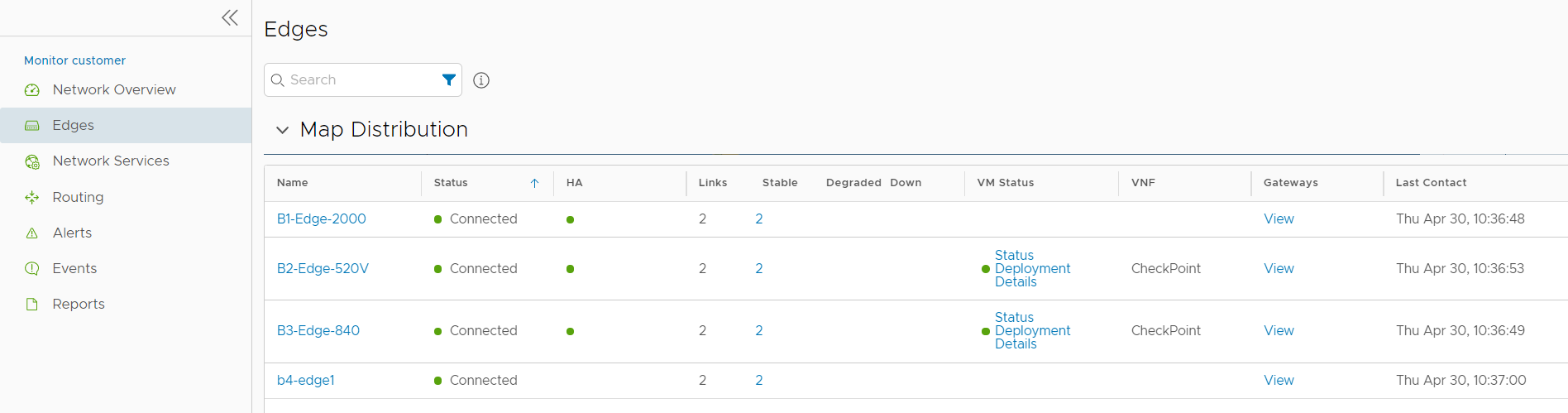
- Click to view the status of VNFs and VMs.