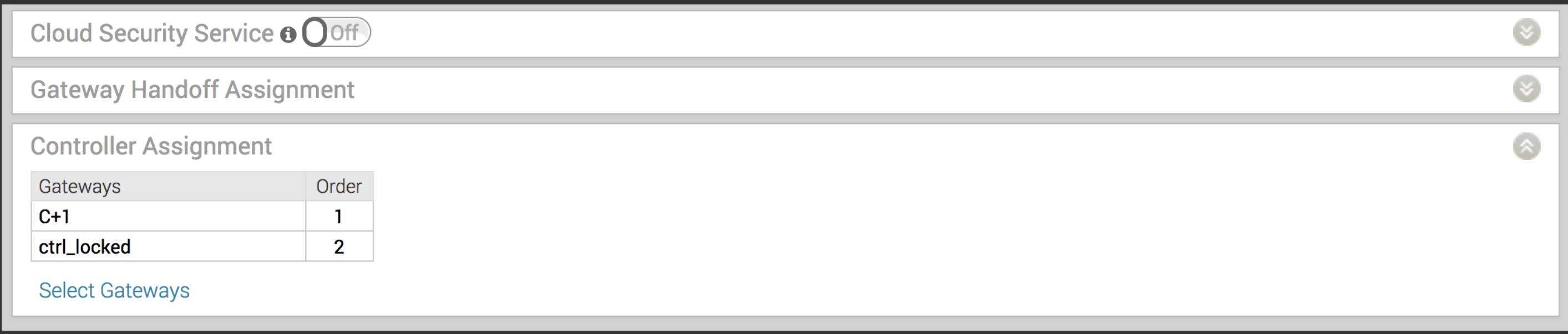The SD-WAN Gateway is enabled for supporting both the data and control plane. In the 3.2 release, VMware introduces a Controller-only feature (Controller Gateway Assignment).
There are multiple use cases which require the SD-WAN Gateway to operate as a Controller only (that is, to remove the data plane capabilities). Additionally, this will enable the Gateway to scale differently, as resources typically dedicated for packet processing can be shifted to support control plane processing. This will enable, for instance, a higher number of concurrent tunnels to be supported on a Controller than on a traditional Gateway. See the following section for a typical use case.
Use Case: Dynamic Branch-to-Branch via Different Partner Gateways
In this scenario, Edge 1 (E1) and Edge 2 (E2) as shown in the image belong to the same enterprise in the Orchestrator. However, they connect to different Partner Gateways (typically due to being in different regions). Therefore, Dynamic Branch-to-Branch is not possible between E1 and E2, but by leveraging the Controller, this is possible.
Initial Traffic Flow
As shown in the image below, when E1 and E2 attempt to communicate directly, the traffic flow begins by traversing the private network as it would in previous versions of the code. Simultaneously, the Edges will also notify the Controller that they are communicating and request a direct connection.
Dynamic Tunnel
The Controller signals to the Edges to create the dynamic tunnel by providing E1 connectivity information to E2 and vice versa. The traffic flow moves seamlessly to the new dynamic tunnel if and when it is established.

Configuring a Gateway as a Controller
In order for customers to be able to use partner gateways, your Operator must select the Enable Partner Handoff check box for the Gateway to enable this feature. If this feature is available to you, you will see the Controller Assignment area in the Configure > Profiles > Device tab screen.
- Go to Configure > Profiles > Device tab.
- Scroll down to the Controller Assignment area.

- In the Controller Assignment area, click the Select Gateways link.
- In the Select Controllers for Global Segment dialog, move controllers from the Available area to the Selected area.

- Click Update.
The Controller Assignment area refreshes.