SNMP is a commonly used protocol for network monitoring and MIB is a database associated with SNMP to manage entities. SNMP can be enabled by selecting the desired SNMP version as described in the steps below.
Before you begin:
- To download the SD-WAN Edge MIB: go to the Remote Diagnostic screen (Test & Troubleshooting > Remote Diagnostics) and run MIB for SD-WAN Edge. Copy and paste results onto your local machine.
- Install all MIBs required by VELOCLOUD-EDGE-MIB on the client host, including SNMPv2-SMI, SNMPv2-CONF, SNMPv2-TC, INET-ADDRESS-MIB, IF-MIB, UUID-TC-MIB, and VELOCLOUD-MIB. All the above-mentioned MIBs are available on the Remote Diagnostics page.
Supported MIBs
- SNMP MIB-2 System
- SNMP MIB-2 Interfaces
- VELOCLOUD-EDGE-MIB
Procedure to Configure SNMP Settings at Profile Level:
- Obtain the VELOCLOUD-EDGE-MIB from Remote Diagnostic.
- Install all MIBs required by VELOCLOUD-EDGE-MIB. (See "Before you begin" for more information.
- From the SD-WAN Orchestrator, go to Configure > Profiles.
The Configuration Profiles screen appears.
- Select a profile you want to configure SNMP settings for, and click the Device icon under the Device column.
The Configuration Profiles screen for the selected Profile appears.
- Scroll down to the SNMP Settings area. You can choose between two versions, v2c or v3.
- For a SNMP v2c Config follow the steps below:
- Check the v2c check box.
- Type in a Port in the Port textbox. The default setting is 161.
- In the Community textbox, type in a word or sequence of numbers that will act as a 'password' that will allow you access to the SNMP agent.
Note: Starting from the 4.5 release, the use of the special character "<" in the password is no longer supported. In cases where users have already used "<" in their passwords in previous releases, they must remove it to save any changes on the page.
- For Allowed IPs:
- Check the Any check box to allow any IP to access the SNMP agent.
- To restrict access to the SNMP agent, uncheck the Any check box and enter the IP address(es) that will be allowed access to the SNMP agent.
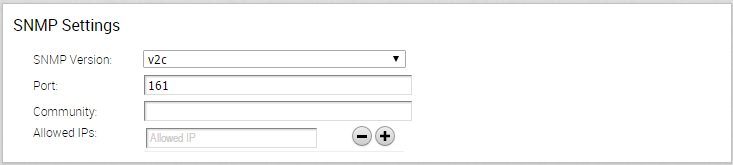
- For a SNMP v3 Config, which provides added security support follow the steps below:
- Type in a port in the Port text box. 161 is the default setting.
- Type in a username and password in the appropriate text boxes. Ensure that the Privacy Password is same as the Authentication Password configured on the Edge.
Note: Starting from the 4.5 release, the use of the special character "<" in the password is no longer supported. In cases where users have already used "<" in their passwords in previous releases, they must remove it to save any changes on the page.
- Check the Privacy check box if you want your packet transfer encrypted.
- If you have checked the Privacy check box, choose DES or AES from the Algorithm drop-down menu.
Note: Algorithm AES indicates AES-128.

- Configure Firewall Settings. After you have configured SNMP Settings, go to Firewall settings (Configure >Profiles > Firewall) to configure the Firewall settings that will enable your SNMP settings.
Note: SNMP interface monitoring is supported on DPDK enabled interfaces for 3.3.0 and later releases.