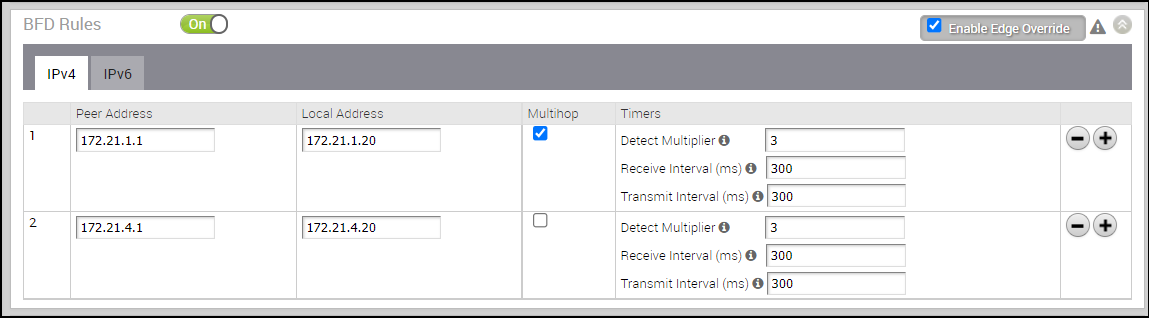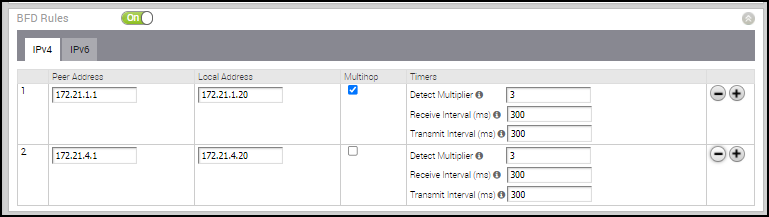VMware SD-WAN allows to configure BFD sessions to detect route failures between two connected entities.
To configure a BFD session:
Procedure
- In the Enterprise portal, click .
- Click the Device Icon for a profile, or select a profile and click the Device tab.
- In the Device tab, scroll down to the BFD Rules section and click the slider to ON position.
- Configure the following settings:
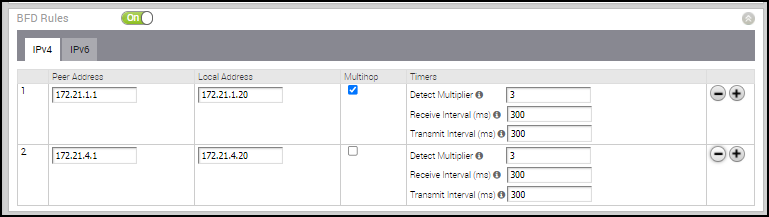
- Peer Address – Enter the IPv4 address of the remote peer to initiate a BFD session.
- Local Address – Enter a locally configured IPv4 address for the peer listener. This address is used to send the packets.
Note: You can click the
IPv6 tab to configure IPv6 addresses for the remote peer and the peer listener.
For IPv6, the local and peer addresses support only the following format:
- IPv6 global unicast address (2001:CAFE:0:2::1)
- IPv6 unique local address (FD00::1234:BEFF:ACE:E0A4)
- Multihop – Select the check box to enable multi-hop for the BFD session. While BFD on Edge and Gateway supports directly connected BFD Sessions, you need to configure BFD peers in conjunction with multi-hop BGP neighbors. The multi-hop BFD option supports this requirement.
Note: Multihop must be enabled for the BFD sessions for NSD-BGP-Neighbors.
- Detect Multiplier – Enter the detection time multiplier. The remote transmission interval is multiplied by this value to determine the detection timer for connection loss. The range is from 3 to 50 and the default value is 3.
- Receive Interval – Enter the minimum time interval, in milliseconds, at which the system can receive the control packets from the BFD peer. The range is from 300 to 60000 milliseconds and the default value is 300 milliseconds.
- Transmit Interval – Enter the minimum time interval, in milliseconds, at which the local system can send the BFD control packets. The range is from 300 to 60000 milliseconds and the default value is 300 milliseconds.
- Click the Plus (+) Icon to add details of more peers.
- Click Save Changes.
Results
When you configure BFD rules for a profile, the rules are automatically applied to the Edges that are associated with the profile. If required, you can override the configuration for a specific Edge as follows:
- In the Enterprise portal, click .
- Click the Device Icon next to an Edge, or click the link to an Edge and then click the Device tab.
- In the Device tab, scroll down to the BFD Rules section.
- Select the Enable Edge Override check box to modify the BFD configuration settings for the selected Edge.
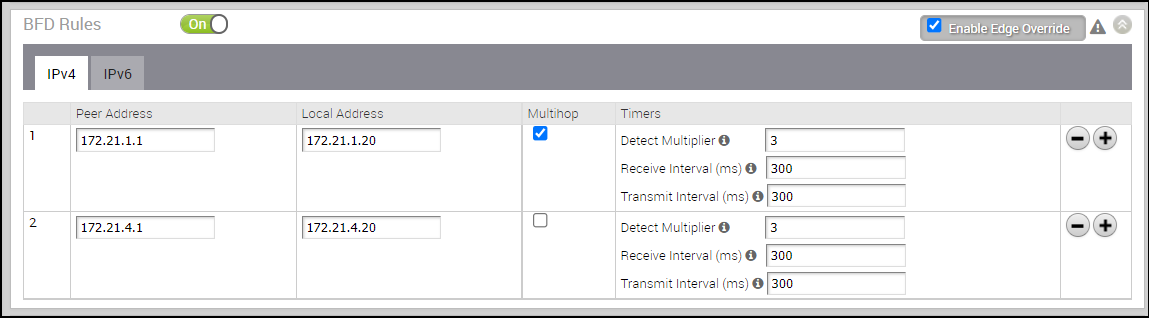
What to do next
VMware SD-WAN supports configuring BFD for BGP and OSPF.