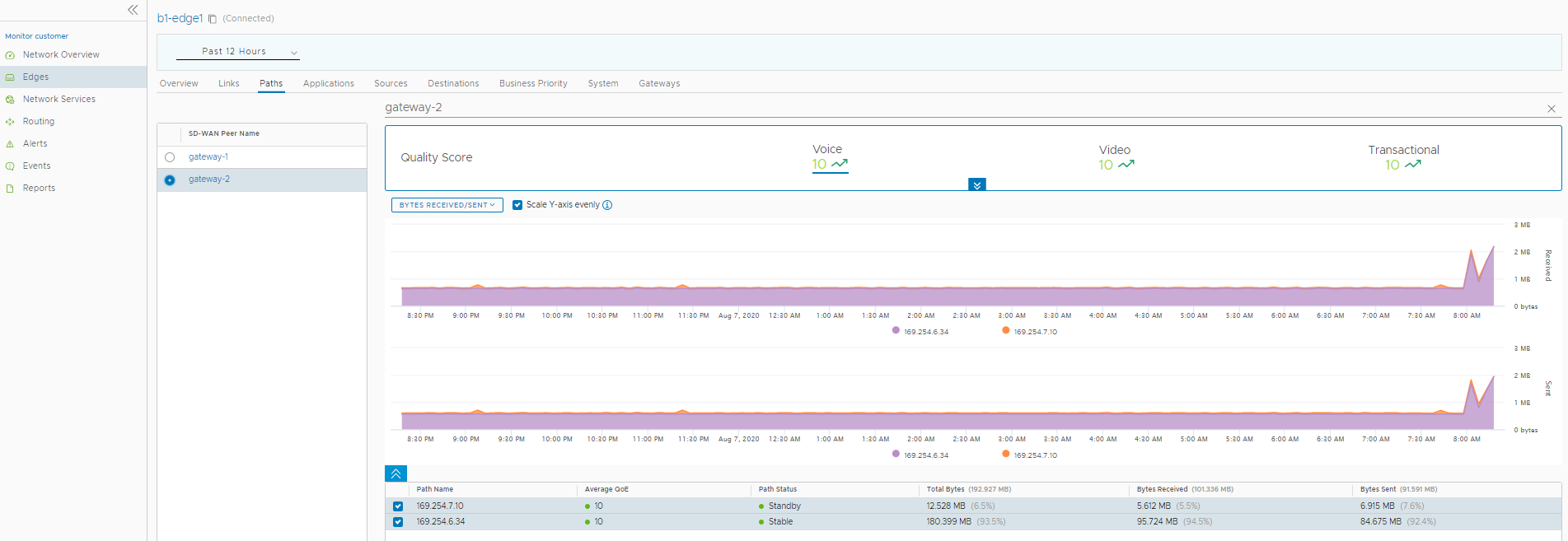You can monitor the Hot standby links and the corresponding status using the monitoring dashboard.
To monitor the Hot standby links:
- In the Enterprise portal, click .
- Select the Edge configured with Hot standby link.
- The Overview tab displays the links with status.
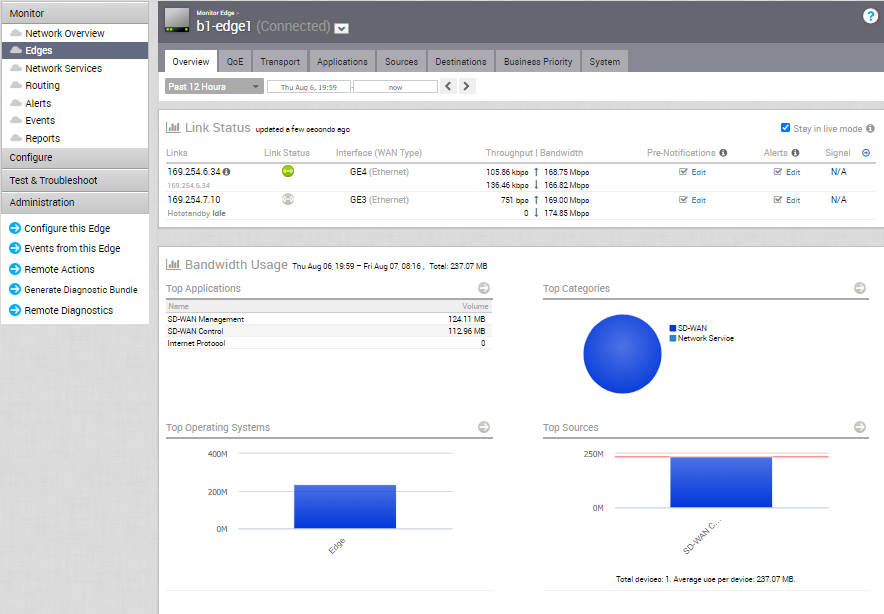
- Click the Transport tab to view more information on the links, with graphical representation.
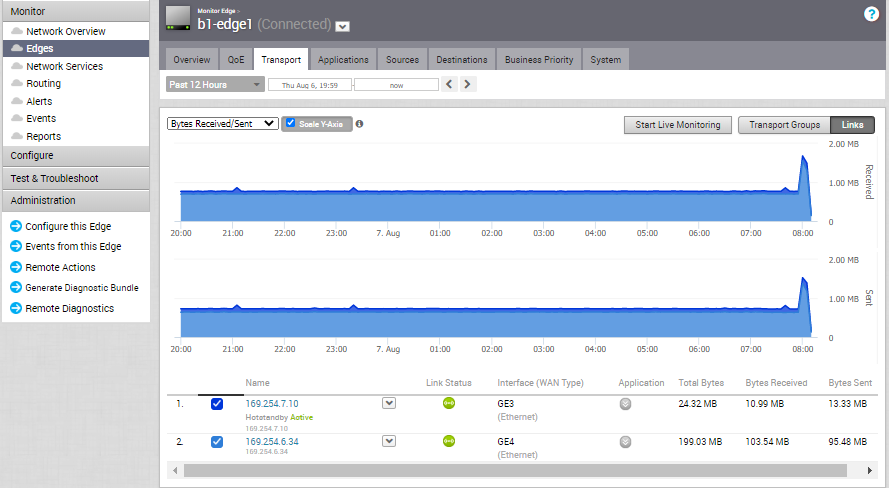
You can also view the status of Hot Standby links in the new Orchestrator UI.
- In the Enterprise portal, click Open New Orchestrator UI.
- Click Launch New Orchestrator UI in the pop-up window. The UI opens in a new tab displaying the monitoring options.
- Click Edges to view the Edges associated with the Enterprise. Click the link to an Edge.
- The Overview tab displays the links with status.
- Click the Links tab to view more details with graphs.
- Click the Paths tab and select an SD-WAN peer to view the status of the paths from the selected Edge.