The Edge Cloud VPN settings are inherited from the Profile associated with the Edge and can be reviewed in the Edge Device tab. At the Edge level, you can override the Branch to Non SD-WAN Destination via Edge settings inherited from a Profile and configure Tunnel parameters (WAN link selection and Per tunnel credentials).
- From the SD-WAN Orchestrator, go to .
- Select an Edge you want to override Non SD-WAN Destination settings and click the icon under the Device column. The Device Setting page for the selected Edge appears.
- Go to the Branch to Non SD-WAN Destination via Edge area and select the Enable Edge Override checkbox.
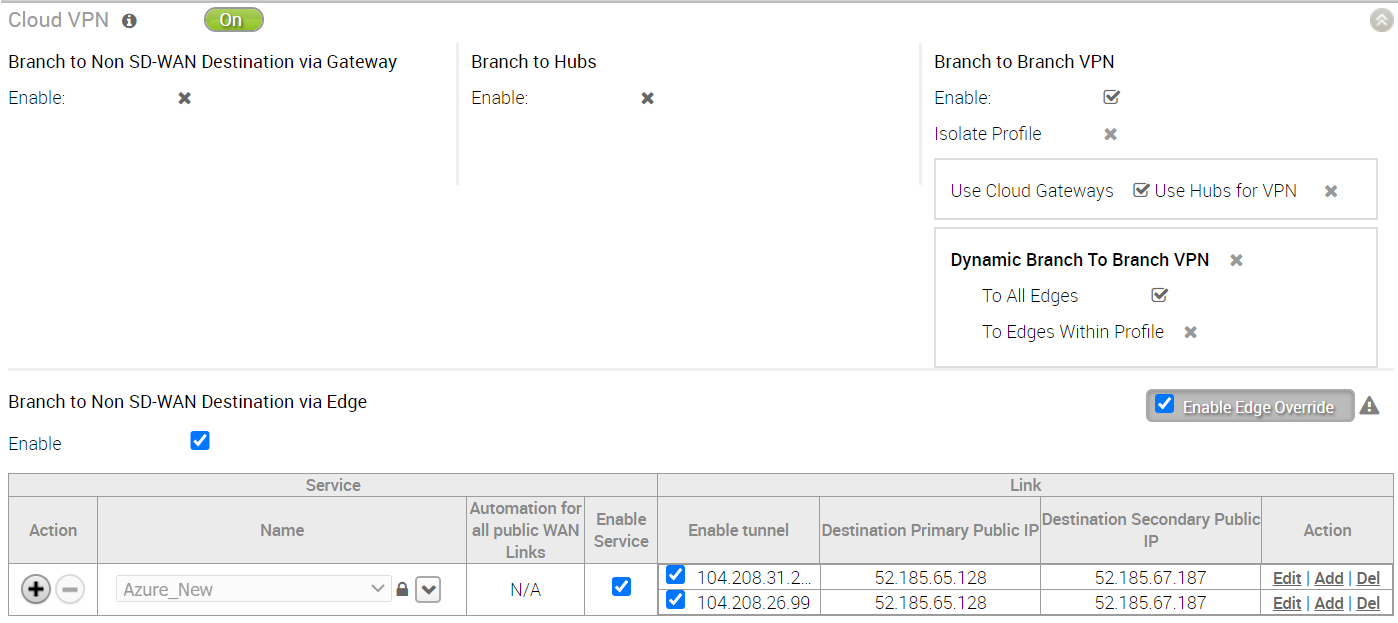
- override the Non SD-WAN Destination settings inherited from the Profile as needed.
Note: Any configuration changes to Branch to Non SD-WAN Destination via Gateway settings can be made only in the associated Profile level.
- Under Action, click Add to add tunnels. The Add Tunnel pop-up window appears.
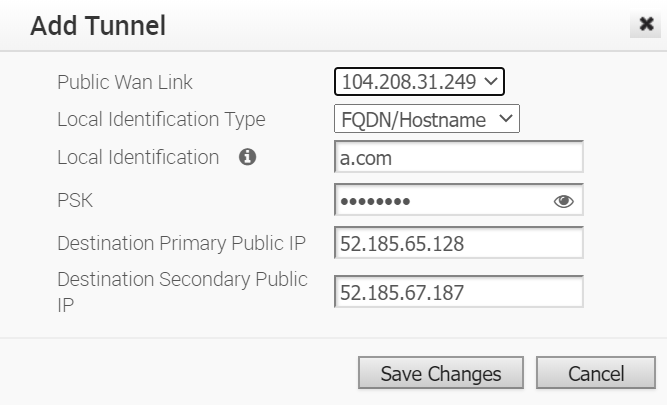
- Enter the following details for configuring a tunnel to the Non SD-WAN Destination and click Save Changes.
Field Description Public WAN Link Local Identification Type Select any one of the Local authentication types from the drop-down menu: - FQDN - The Fully Qualified Domain Name or hostname. For example, google.com.
- User FQDN - The User Fully Qualified Domain Name in the form of email address. For example, [email protected].
- IPv4 - The IP address used to communicate with the local gateway.
Local Identification Local authentication ID defines the format and identification of the local gateway. For the selected local identification type, enter a valid value. The accepted values are IP address, User FQDN (email address), and FQDN (hostname or domain name). The default value is local IPv4 address. PSK Enter the Pre-Shared Key (PSK), which is the security key for authentication across the tunnel in the textbox. Destination Primary Public IP Enter the Public IP address of the destination Primary VPN Gateway. Destination Secondary Public IP Enter the Public IP address of the destination Secondary VPN Gateway. - Click Save Changes.