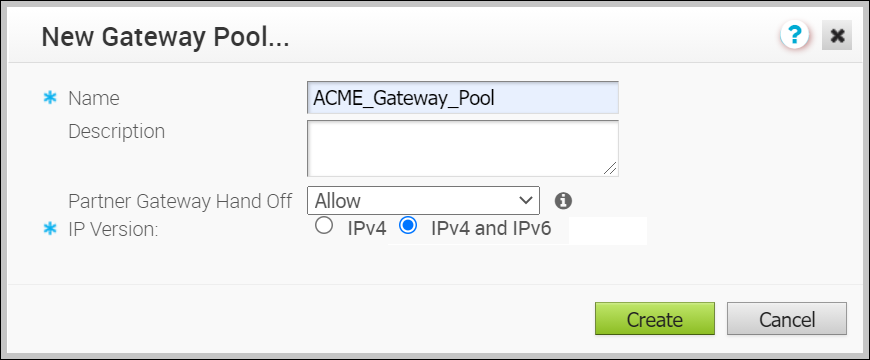In addition to the default Gateway Pool, you can create Gateway Pools and associate them with Enterprise Customers.
In the Operator portal, click Gateway Pools.
Procedure
- In the Gateway Pools page, click .
- In the New Gateway Pool window, configure the following details:
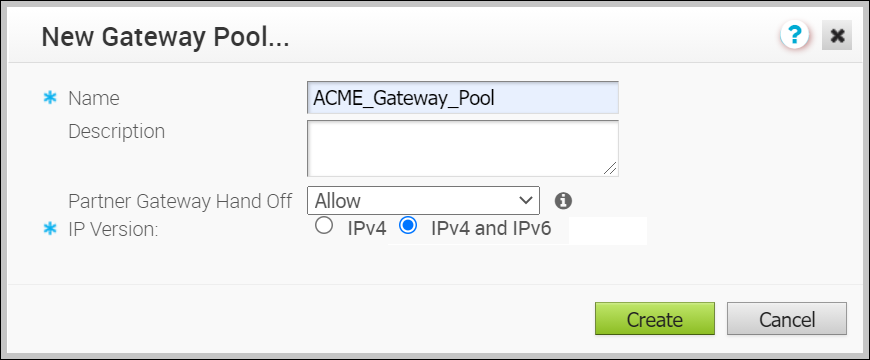
- Name – Enter a name for the new Gateway Pool.
- Description – Enter a description for the Gateway Pool.
- Partner Gateway Hand Off – This option determines the method to hand off the Gateways to Partners. Choose one of the following options from the drop-down list:
- None – Select this option when Partner Gateway hand off is not required.
- Allow – Select this option when you want the Gateway Pool to support a mix of both the Partner Gateways and Cloud Gateways.
- Only Partner Gateways – Select this option when edges in the Enterprise should not be assigned with Cloud Gateways from the pool, and will only be assigned with the Gateways that are set for the individual edge.
- Association Type – Choose one of the following address types with which the Gateway Pool should be enabled.
- IPv4 – Allows to add IPv4 only Gateways.
- IPv4 and IPv6 – Allows to add Gateways with IPv4 and IPv6 addresses.
Note: If you want to use Edges with IPv6 support, then choose
IPv4 and IPv6.
- Click Create.
What to do next
Configure the Gateway Pool by adding Gateways to the Pool. See Configure Gateway Pools.