The 5.0.0 release enables Operators to upload, modify, or delete Firmware Platform images for 6X0 Edge devices and Factory images for all physical SD-WAN Edge devices from the new Orchestrator UI. Operators can upload, modify, or delete software/firmware images for all Edge devices both from the Classic Orchestrator UI and the new Orchestrator UI. Modem Firmware functionality is not supported in the 5.0.0 release.
Procedure
- In the Enterprise portal, click the Open New Orchestrator UI button located at the top of the portal window.
- From the New Orchestrator UI dialog, click the Launch New Orchestrator UI button.
The New UI Orchestrator opens.
- Click the Edge Management tab (at the top of new Orchestrator UI screen).
- To upload a Firmware image, click Firmware on the left panel under Edge Image Management. To upload a Software image, click Software on the left panel under Edge Image Management.
Note: The 5.0.0 release supports uploading a Platform Firmware image for 6X0 Edge devices. Operators will update Platform Firmware images using the new Orchestrator UI and will manage Platform Firmware images using the Classic Orchestrator UI. Modem Firmware functionality is not supported in the 5.0.0 release. For more information about uploading/managing Firmware images, see Manage Operator Profiles.
- In the appropriate screen (Firmware or Software depending upon which option you have chosen), click the +Upload Image link and choose an image file (ZIP format, file size less than 200MB) to upload from your local storage.
- After the file is successfully attached, click the Done button in the File Upload dialog.
The new Orchestrator UI validates the package and uploads it to the portal. You can upload multiple Firmware and Software images to the portal. The uploaded packages are displayed on the appropriate page ( Firmware Images or Software Images) based on your chosen image type.Note: When Firmware is selected, note the Image Type column which indicates if the image is (Platform Firmware or Factory Default).
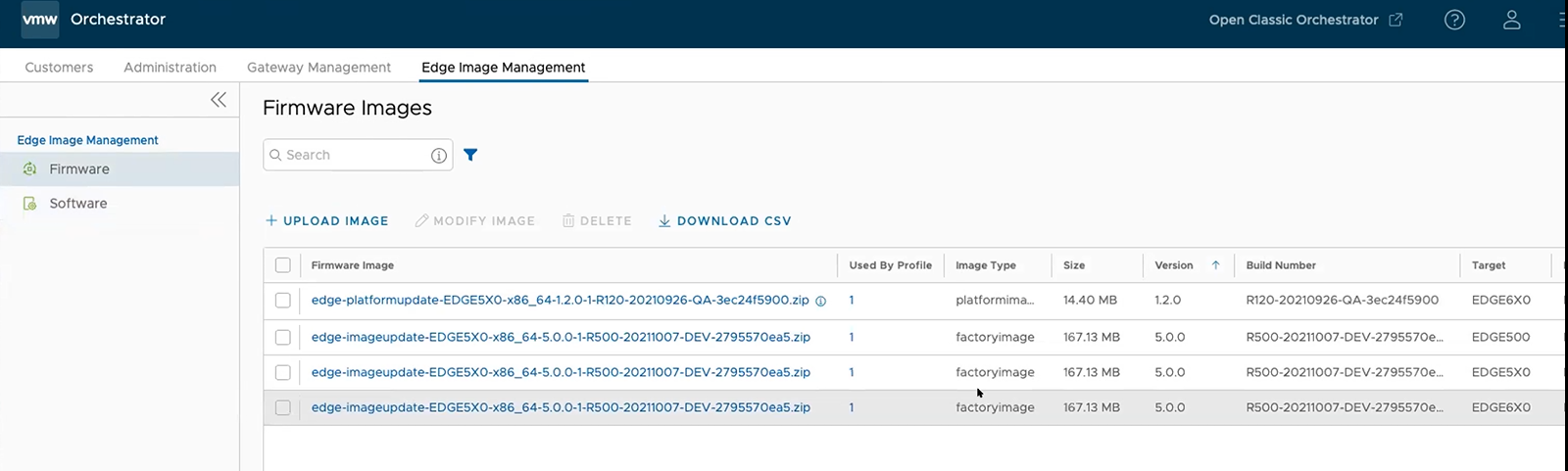
- To modify a Firmware or Software image, select an image from the appropriate page (Firmware or Software), and then click Actions > Modify Firmware or Software Image. The Edge Image Update pop-up window appears.
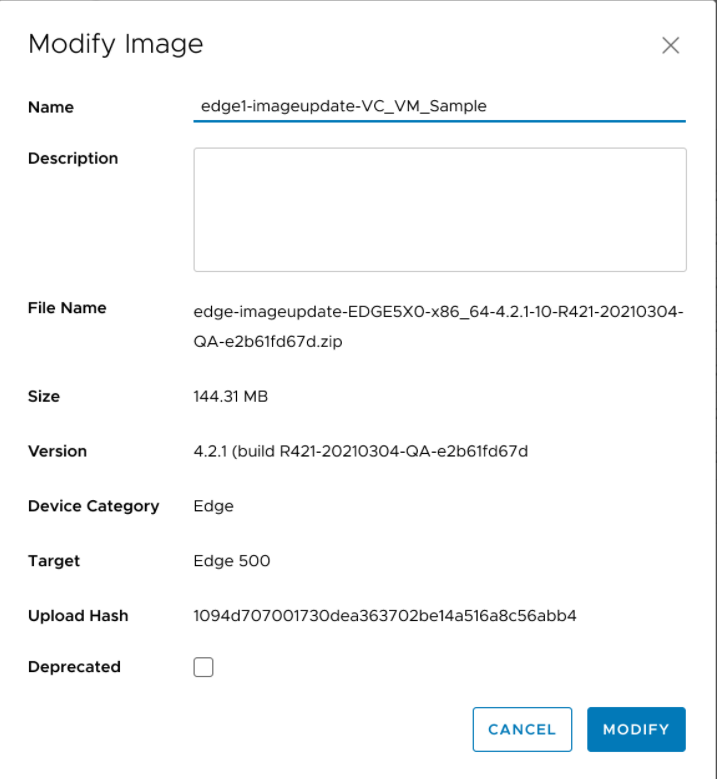
- You can update the Name and Description of the Firmware or Software image package, if needed.
- If necessary, select the Deprecated check box to deprecate the Firmware or Software image and click the Modify button. The deprecated Firmware or Software image is flagged and appears in the respective page (Firmware Images or Software Images).
Note: Once the image is deprecated, the image will not appear in the list of available firmware or software images, or versions to be assigned to Operator Profiles, or Customers or Edges.Note: The existing Operator Profiles that contain a deprecated image are also flagged to notify the user that the Firmware or Software version of the profile contains a deprecated software image.
- To delete a package from the portal, select the image and click Actions > Delete Firmware or Software Image (depending upon which option you have chosen).
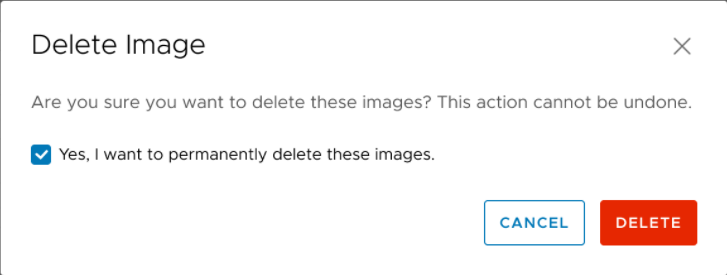
What to do next
To manage the SD-WAN Edges within an Enterprise with a specific Software/Firmware Image, see Manage Operator Profiles.