In the Operator portal, you can create partners and configure the settings, so that the partners can manage a group of customers on their own.
Only Operator Superusers, Standard Operators, and Business Specialist Operators can create a new partner.
session.options.disableCreateEnterpriseProxy to True. You can use this option when
SD-WAN Orchestrator exceeds the usage capacity.
In the Operator portal, navigate to Manage Partners.
- In the Manage Partners page, click New Partner or click .
- In the New Partner window, enter the following details as shown in the image below. See the tables below for a description of the options in the New Partner dialog.
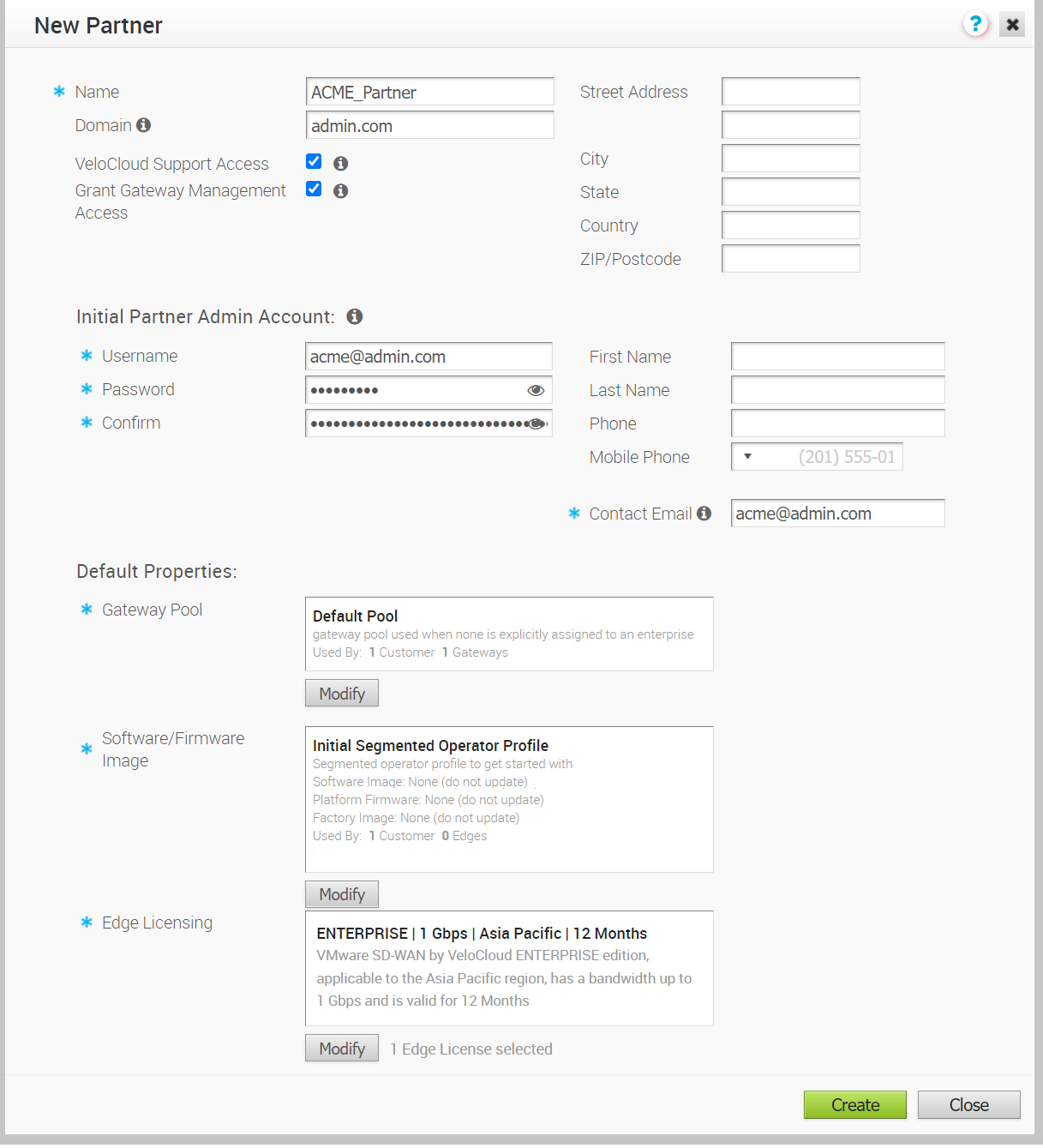
Option Description Name Enter the partner name Domain Enter the domain name of the partner VeloCloud Support Access This option is selected by default and grants access to the VMware Support to view, configure, and troubleshoot the settings of the partner. Grant Gateway Management Access Select the check box to allow the partner to create and manage the Gateways. Street Address, City, State, Country, ZIP/Postcode Enter relevant address details in the respective fields. Table 1. Initial Partners Admin Account for New Partner Dialog Option Description Username Enter the username in the [email protected] format. Password Enter a password for the partner. Note: Starting from the 4.5 release, the use of the special character "<" in the password is no longer supported. In cases where users have already used "<" in their passwords in previous releases, they must remove it to save any changes on the page.Confirm Re-enter the password. First Name, Last Name, Phone, Mobile Phone Enter the details like name and phone number in the appropriate fields. Contact Email Enter the Email address. The alerts on service status are sent to this Email address.
Default Properties for New Partner Dialog
By default, the following properties are assigned to the customers managed by the partner. If required, the partner can modify the settings for each customer.
| Option | Description |
|---|---|
| Gateway Pool | Click Add to select the SD-WAN Gateway Pool from the available list. After adding the SD-WAN Gateway Pools, you can click Modify to add or remove the pools. For more information on SD-WAN Gateway Pools, see Manage Gateway Pools and Gateways. |
| Software/Firmware Image | Click Add to select the Software/Firmware Image from the available list. After adding the Software/Firmware Image, you can click Modify to add or remove the Images. For more information on Software/Firmware Images, see Software Images.
Note: The 5.0.0 release enables Operators to upload, modify, or delete Firmware Platform images for 6X0 Edge devices and Factory images for all physical SD-WAN Edge devices from the new Orchestrator UI. Operators can upload, modify, or delete software/firmware images for all Edge devices both from the Classic Orchestrator UI and the new Orchestrator UI.
Modem Firmware functionality is not supported in the 5.0.0 release. For more information about Platform Firmware (for Edge 6X0 devices), see Firmware and Software Images with New Orchestrator UI and Manage Operator Profiles. |
| Edge Licensing | Click Add to select the SD-WAN Edge licenses from the available list. After adding the licenses, you can click Modify to add or remove the licenses. This option is available only when the value of System Property session.options.enableEdgeLicensing is set to True.
Note: The license types can be used on multiple
VMware SD-WAN Edges. It is recommended to provide the partners with access to all types of licenses to match their edition and region. For more information, see
Edge Licensing.
|
Click Create.
The new partner name is displayed in the Manage Partners page. You can click the partner name to navigate to the Partner portal and add more configurations to the partner. See Configure Partner Information.