If your organization uses a service for authentication or accounting, you can create a Network Service that specifies the IP address and ports for the service. This is a part of the 802.1x configuration process, which is configured in the profile.
Procedure
- In the Enterprise portal, go to Configure > Network Services, and then under Network Management area, expand Authentication Services.
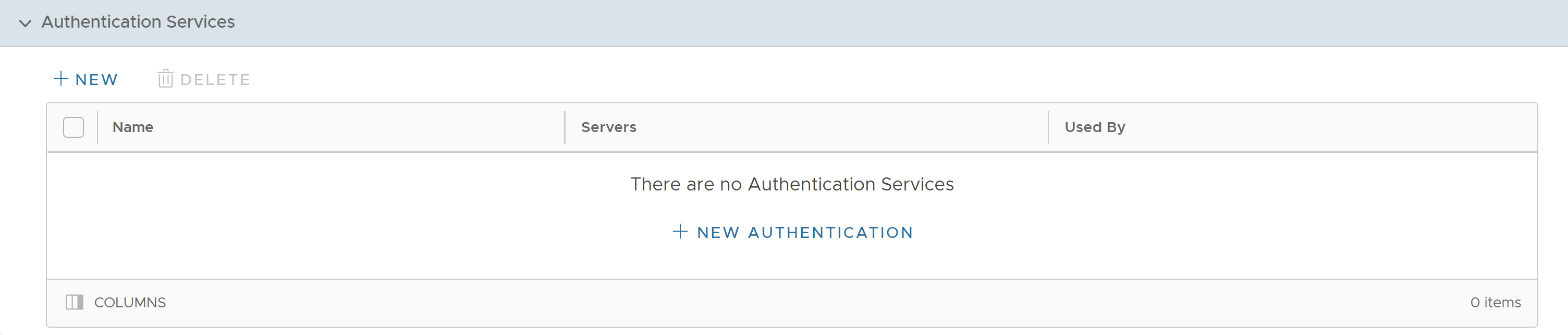
- To configure an authentication service, click New or New Authentication option.
Note: The New Authentication option appears only when there are no items in the table.
- The following configuration options are displayed:
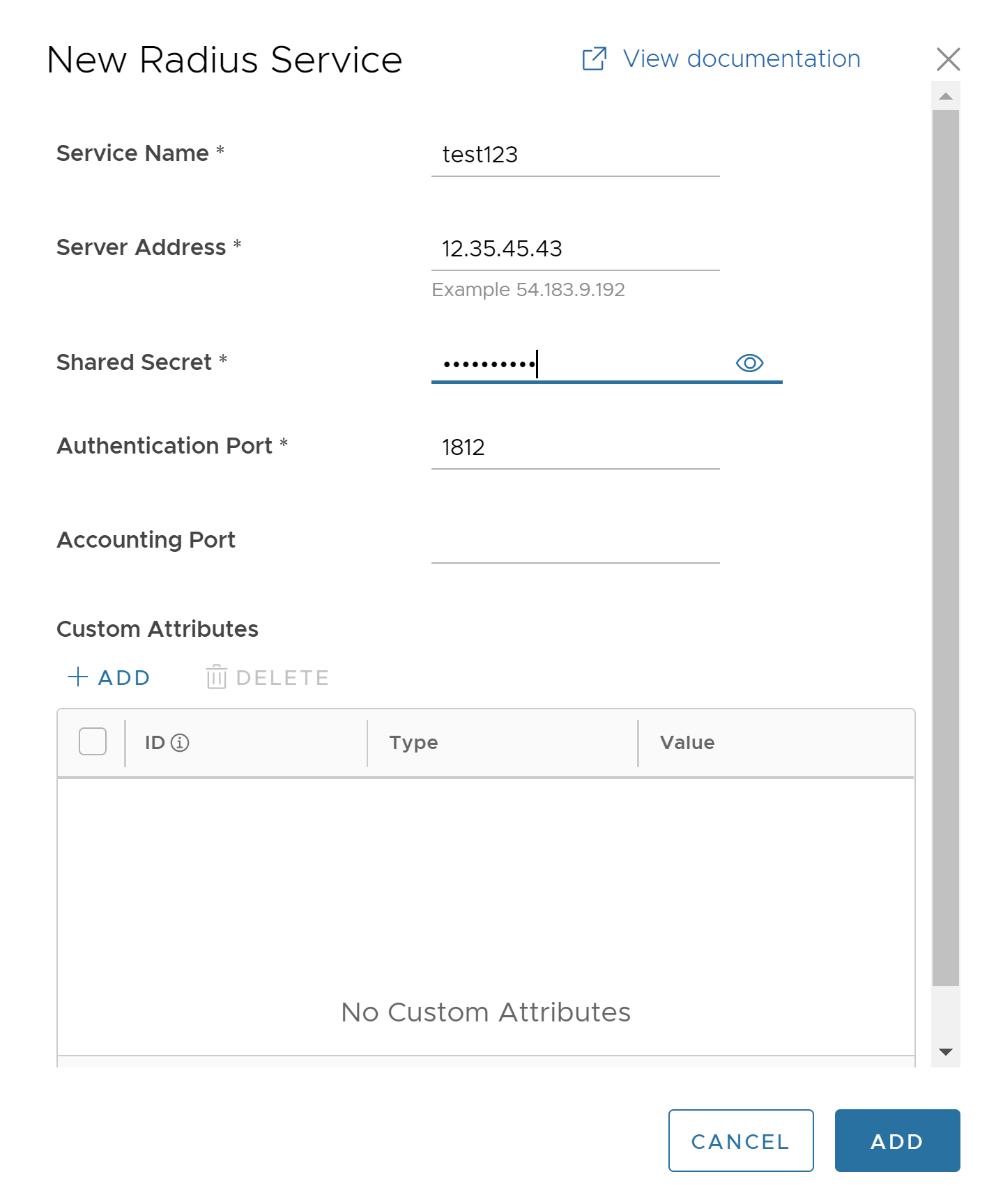
Option Description Service Name Enter an appropriate name for the authentication service. Server Address Enter the server IP address. Shared Secret Enter a password. Note: Starting from the 4.5 release, the use of the special character "<" in the password is no longer supported. In cases where users have already used "<" in their passwords in previous releases, they must remove it to save any changes on the page.Authentication Port Enter a port number. The valid range is 1 to 65535. The default value is 1812. Accounting Port Enter a port number if required. Custom Attributes Click Add, and enter the attribute details. Note: Source interfaces are configured only at Edge level. For more information, see Configure Edges with New Orchestrator UI. - Click Add.
The new Authentication service appears in the table.
- The following are the other options available in the Authentication Services area:
Option Description Delete Select an item and click this option to delete it. Columns Click and select the columns to be displayed or hidden on the page. Note: You can also access the New and Delete options by clicking the vertical ellipsis next to the item name in the table.