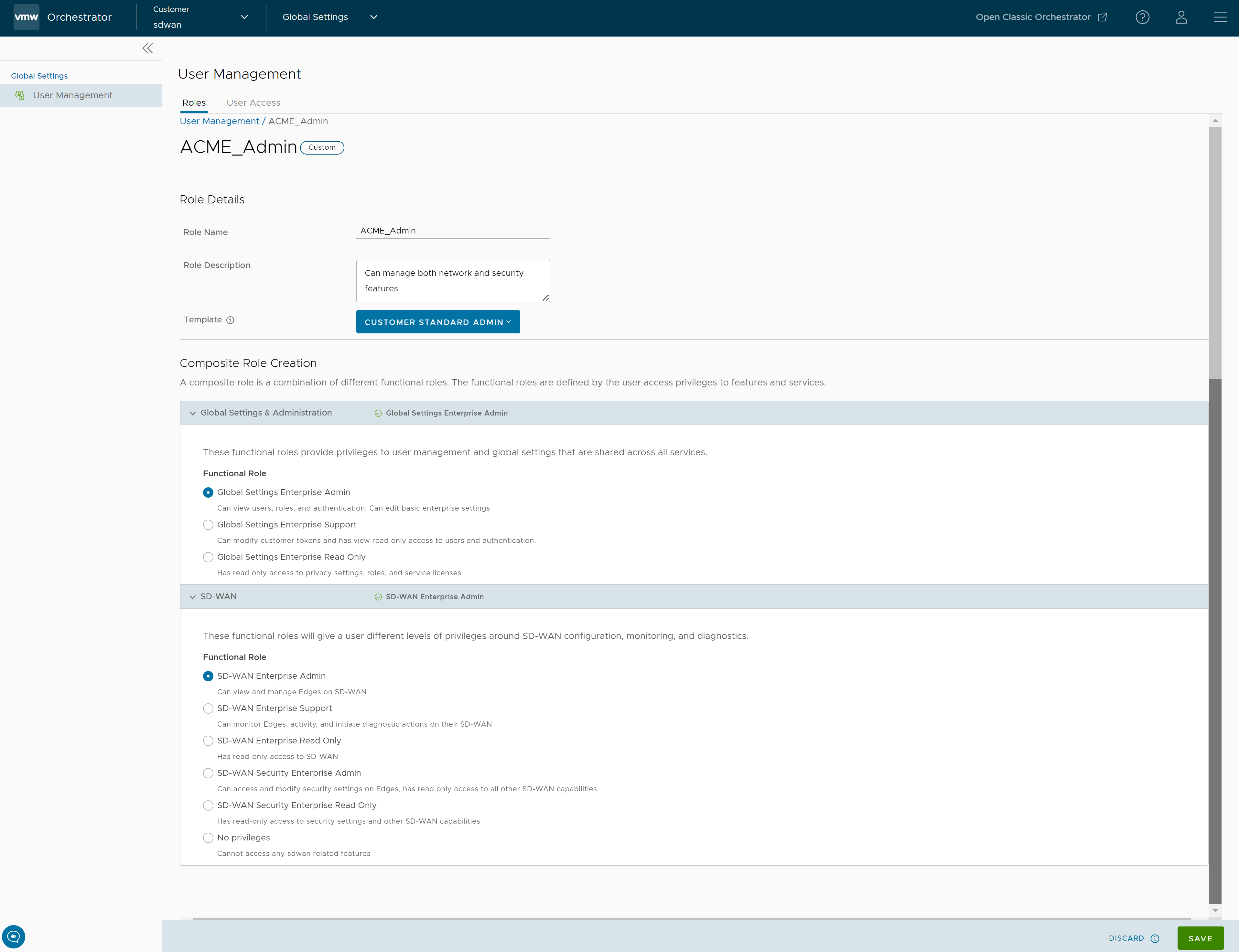| Role Name |
Enter a name for the new role |
| Description |
Enter a description for the role |
| Template |
Optionally, select an existing role as template from the drop-down list. The functional roles of the selected template are assigned to the new role. |
| Global Settings & Administration |
These functional roles provide privileges to user management and global settings that are shared across all services. You must mandatorily choose a Global Settings & Administration functional role to create a Composite role. By default, Global Settings Enterprise Read Only role is selected. |
| SD-WAN |
These functional roles will give a user different levels of privileges around SD-WAN configuration, monitoring, and diagnostics. You can optionally choose a SD-WAN function role. The default value is No Privileges. |
| Cloud Web Security |
These functional roles will give a user different levels of privileges around Cloud Web Security features. You can optionally choose a Cloud Web Security function role. The default value is No Privileges. |
| Secure Access |
These functional roles will give a user different levels of privileges around Secure Access features. You can optionally choose a Secure Access function role. The default value is No Privileges. |