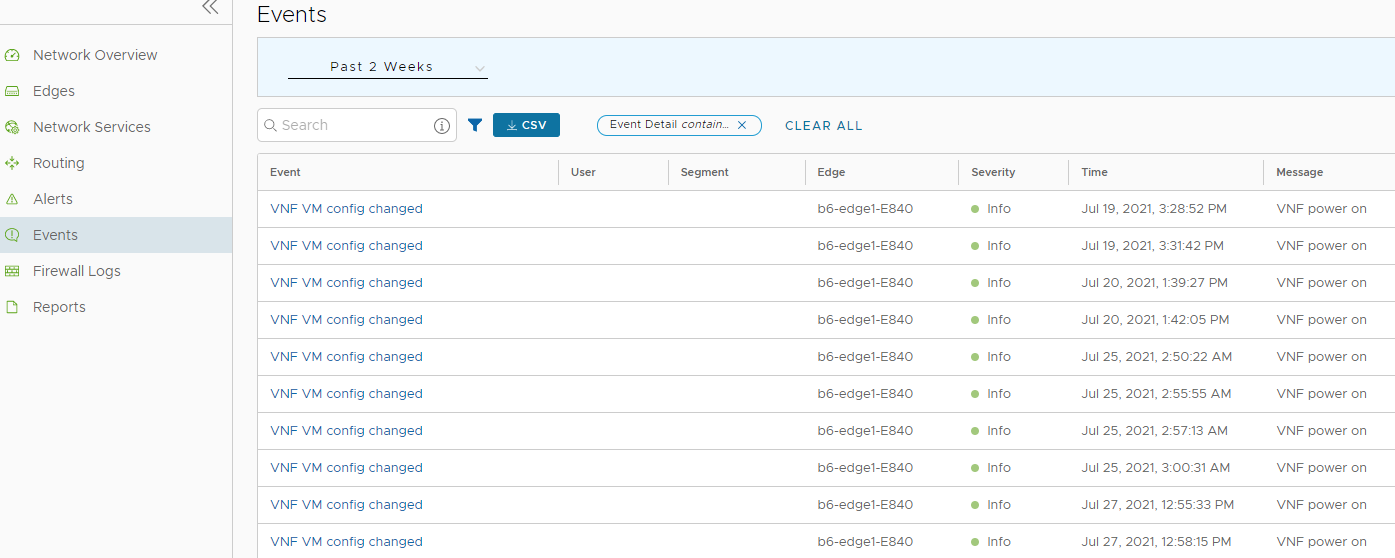You can view the events when the VNF VM is deployed, when there is a change in the VNF VM configuration, and when a VNF insertion is enabled in a VLAN.
In the enterprise portal, click .
To view the events related to VNF, you can use the filter option. Click the drop-down arrow next to the Search option and choose to filter either by the Event or by the Message column.
The Event name is displayed as VNF VM config changed when there is a change in the configuration. The Message column displays the corresponding change as follows:
- VNF deployed
- VNF deleted
- VNF turned off
- VNF error
- VNF is DOWN
- VNF is UP
- VNF power off
- VNF power on
The Event name is displayed as VNF insertion event when VNF insertion is turned on or off in a VLAN or routed Interface. The Message column displays the corresponding change as follows:
- VNF insertion turned off
- VNF insertion turned on
You can also view the events in the new Orchestrator UI. The following image shows some of the VNF events.