Profiles provide a composite of the configurations created in Segments and Network Services. You can configure the Profile settings using the New Orchestrator UI.
To configure a specific Profile:
- In the Enterprise portal, click the Configure tab.
- From the left menu, click Profiles.
- The Profiles page displays the existing Profiles.
- Click the link to a Profile or click the View link in the Device column of the Profile.
- The configuration options are displayed in the Device tab.
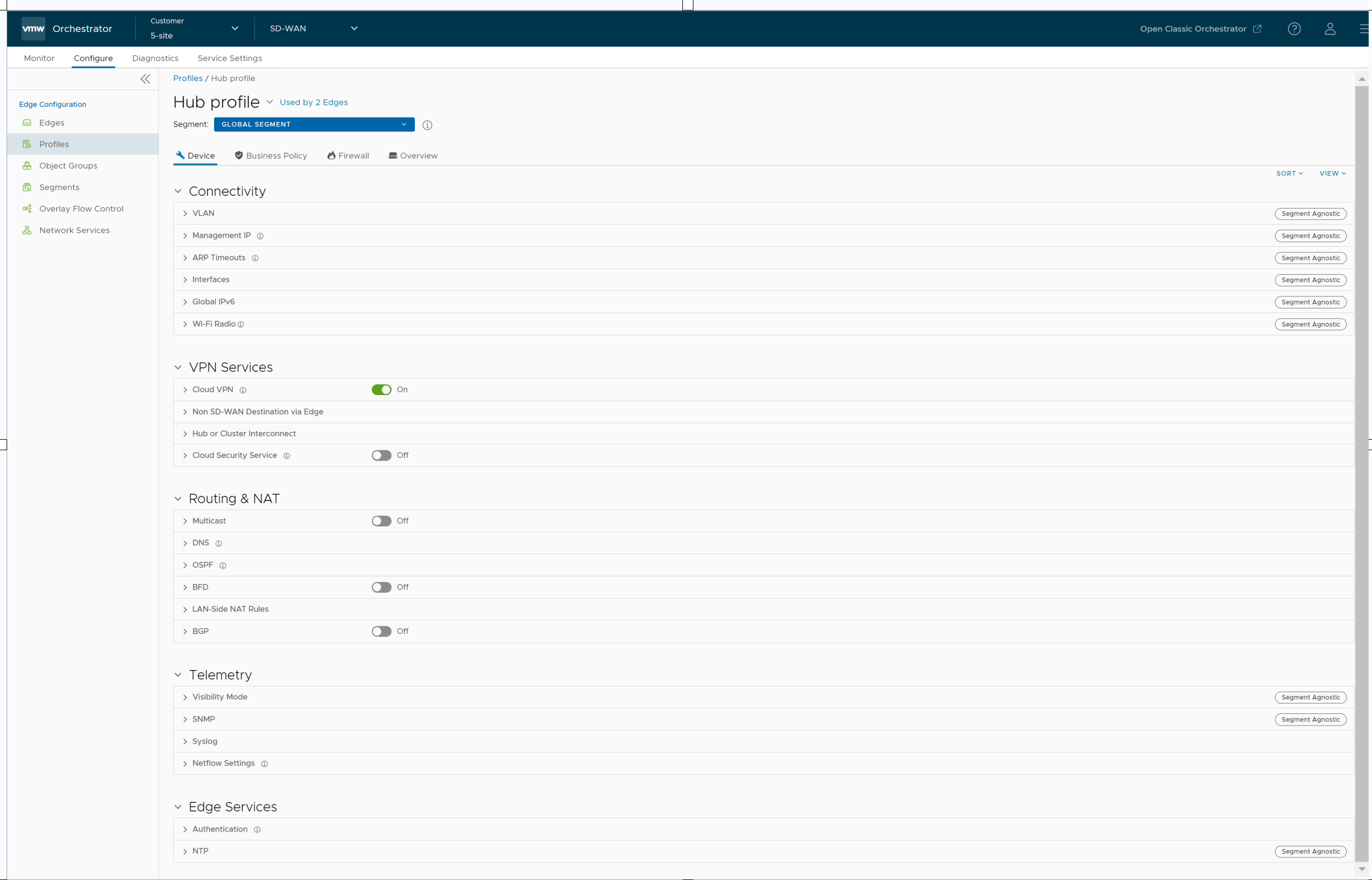
- The View option allows the user to select the view. The available options are Expand All and Collapse All. By default, the settings are collapsed.
- You can view the configuration settings sorted by category or segmentation. By default, the settings are sorted by category. If you choose to sort by segmentation, the settings are grouped as segment aware and segment agnostic.
The following settings are available when you choose to sort by category:
Connectivity
Settings Description VLAN Configure the VLANs with both IPv4 and IPv6 addresses for Profiles. Click the IPv4 or IPv6 tabs to configure the corresponding IP addresses for the VLANs. See Configure VLAN for Profiles.
Note: When you create a new VLAN or edit a VLAN configuration using the new Orchestrator UI, the VLAN appears as read-only in the classic Orchestrator UI. After creating or editing a VLAN with new Orchestrator UI, you can modify the settings of the corresponding VLAN only in the new Orchestrator UI.Management IP The Management IP address is used as the source address for local services like DNS and as a destination for diagnostic tests like pinging from another Edge. See Configure the Management IP Address. ARP Timeouts By default, the ARP Timeout values are configured. If required, select the Override default ARP Timeouts checkbox, to modify the default values. See Configure Layer 2 Settings for Profiles. Interfaces Configure the Interface Settings for each Edge model. See Configure Interface Settings for Profiles with New Orchestrator UI. Global IPv6 Activate IPv6 configurations globally. See Global Settings for IPv6 Address. Wi-Fi Radio Turn on or turn off Wi-Fi Radio and configure the band of radio frequencies. See Configure Wi-Fi Radio Settings. VPN Services
Settings Description Cloud VPN Activate Cloud VPN to initiate and respond to VPN connection requests. In the Cloud VPN, you can establish tunnels as follows:
- Branch to Hub VPN
- Branch to Branch VPN
- Edge to Non SD-WAN via Gateway
Select the checkboxes as required and configure the parameters to establish the tunnels. See Configure Cloud VPN for Profiles.
Non SD-WAN Destination via Edge Activate to establish tunnel between a branch and Non SD-WAN destination via Edge. See Configure Tunnel Between Branch and Non SD-WAN Destinations via Edge.
Click Add to add Non SD-WAN Destinations. Click New NSD via Edge to create new Non SD-WAN Destination via Edge. See Configure a Non SD-WAN Destinations via Edge.
Cloud Security Service Activate to establish a secured tunnel from an Edge to cloud security service sites. This allows the secured traffic being redirected to third-party cloud security sites. See Cloud Security Services. Routing & NAT
Settings Description Multicast Activate and configure Multicast to send data to only interested set of receivers. See Configure Multicast Settings. DNS Use the DNS Settings to configure conditional DNS forwarding through a private DNS service and to specify a public DNS service to be used for querying purpose. See Configure DNS with New Orchestrator UI. OSPF Areas Configure OSPF areas for the selected Profile. See Enable OSPF. BFD Configure BFD settings for the selected Profile. See BFD Settings. LAN-Side NAT Rules Allows you to NAT IP addresses in an unadvertised subnet to IP addresses in an advertised subnet. See LAN-side NAT Rules at Edge Level. BGP Configure BGP for Underlay Neighbors and Non SD-WAN Neighbors. See Configure BGP. Telemetry
Settings Description Visibility Mode Choose the visibility mode to track the network using either MAC address or IP address. See Configure Visibility Mode. SNMP Activate the required SNMP version for monitoring the network. Ensure that you download and install all the required SNMP MIBs before enabling SNMP. See Configure SNMP Settings for Profiles. Syslog Configure Syslog collector to receive SD-WAN Orchestrator bound events and firewall logs from the Edges configured in an Enterprise. See Configure Syslog Settings for Profiles. Edge Services
Settings Description Authentication Allows to select a RADIUS server to be used for authenticating a user. See Configure Authentication Settings.
Click New RADIUS Service to create a new RADIUS server. See Configure Authentication Services.
NTP Activate to synchronize the system clocks of Edges and other network devices. See Configure NTP Settings for Profiles.