The Application Maps are JSON files consisting of various Applications with definitions, which can be used while creating Business Policies.
In the Operator portal, navigate to the System Properties page, which lists the available pre-defined system properties. See List of System Properties, which lists some of the system properties that you can modify as an Operator.
In the Operator portal, click to perform any of the following activities:
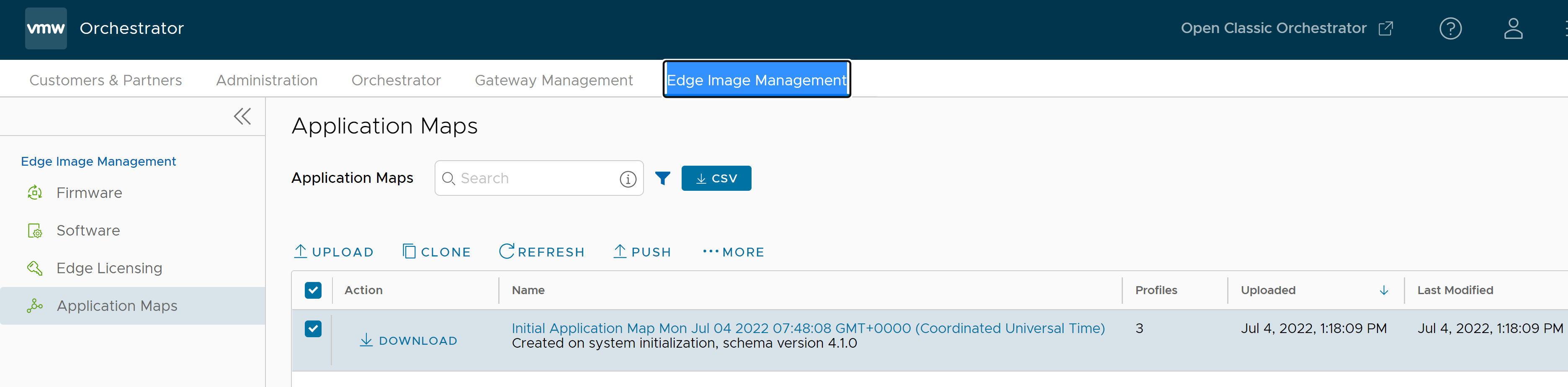
- Upload Application Map
- Clone Application Map
- Modify Application Map
- Refresh Application Map
- Push Application Map
- Delete Application Map
Upload Application Map
VMware SD-WAN provides an initial Application Map with possible applications. You can also upload your JSON file with Applications to be used in Business Policies.
- To upload a map file, click Upload Application Map.
- In the Upload Application Map window, choose the Application Map file.
After validating the contents, the file is uploaded.
-
The Application Map file is in JSON format and you can customize the applications as per your requirements. The following example illustrates a customized JSON file for the application bittorrent.
{ "id": 15, "name": "APP_BITTORRENT", "displayName": "bittorrent", "class": 14, "description": "BitTorrent is a peer-to-peer protocol. [Note: bittorrent is also known as kadmelia.]", "knownIpPortMapping": {}, "protocolPortMapping": {}, "doNotSlowLearn": 1, "mustNotUseGateway": 1 }
Clone Application Map
You can create a new application map by cloning an existing Application Map.
- Select Action check box to activate the Clone tab.
- In the Clone Application Map window, enter a new name and description for the Application.
- Click Clone.
Refresh Application Map
You can update the Application definitions, managed by third part SaaS providers, listed in the Application Map.
- Click Refresh Application Maps page, it lists the Selected Application Maps, and Profile Count associated with the selected Application Maps.
- Click Refresh Application Maps to refresh the selected Application Maps.
Push Application Map
You can push the latest updates of the Application definitions available in the Application Maps to the associated SD-WAN Edges.
- Select an Application Map and then click Push.
- Click Push to Edges to update the latest Application definitions available in the selected Application Map.
Note: This option pushes the Application definitions only when any updates are available.
Edit Application Map
You can add or update the application details available in the existing Application Maps.
- Select the Action check box of the Application Map to edit the associated Application.
- Click More and choose Edit.
- Select an Application definition and view detailed information about the selected definition. You can also search for an Application Name, Description, sort the definitions by ID or Display Name, Add a new Application definition, or remove an existing definition.
- Click Add to add a new application along with the ID.
- Click Delete to delete an existing application.
- Update the details like Name, Display Name, Description, Category, TCP Ports, UDP Ports, IP/Subnets click Save Changes to save and Discard Changes to remove it.
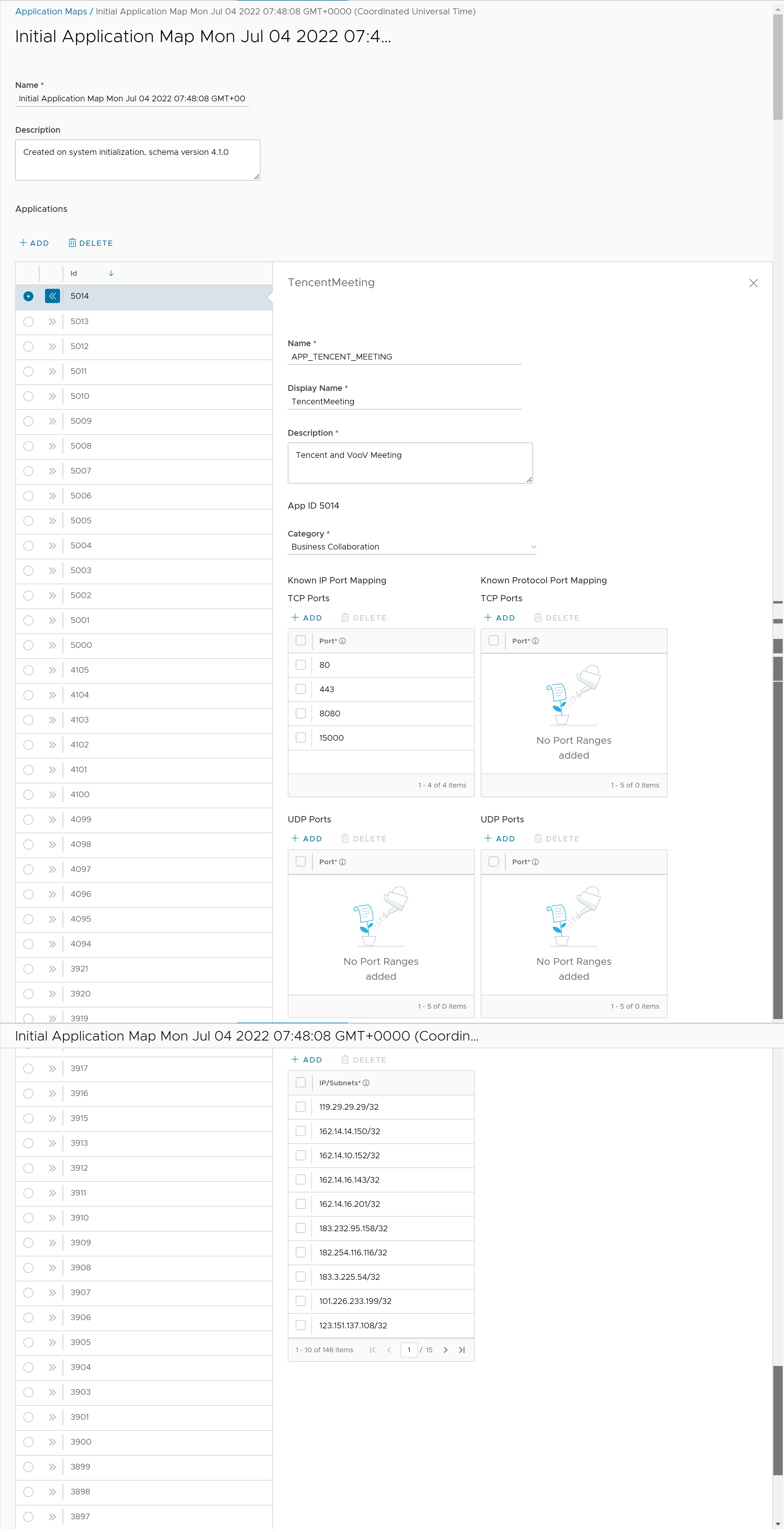
Delete Application Map
You can delete a selected Application Map, but you cannot delete a map that has been assigned to an Operator profile.
- Select an Application Map and then click More and choose Delete.
- Read the warning in the Delete Application Map dialog box, and then enter the Number of Application maps selected .