This section describes the prerequisites and steps required to upgrade a SD-WAN Orchestrator. Orchestrator allows you to configure and send a banner message about an upcoming Orchestrator upgrade. The banner is displayed to users the next time they login to the SD-WAN Orchestrator. You can customize the banner message and visibility for the users.
Configure Orchestrator Upgrade Announcement
- In the Operator portal, click the Orchestrator tab, and go to Orchestrator Upgrade in the left navigation pane. The Orchestrator Upgrade screen appears.
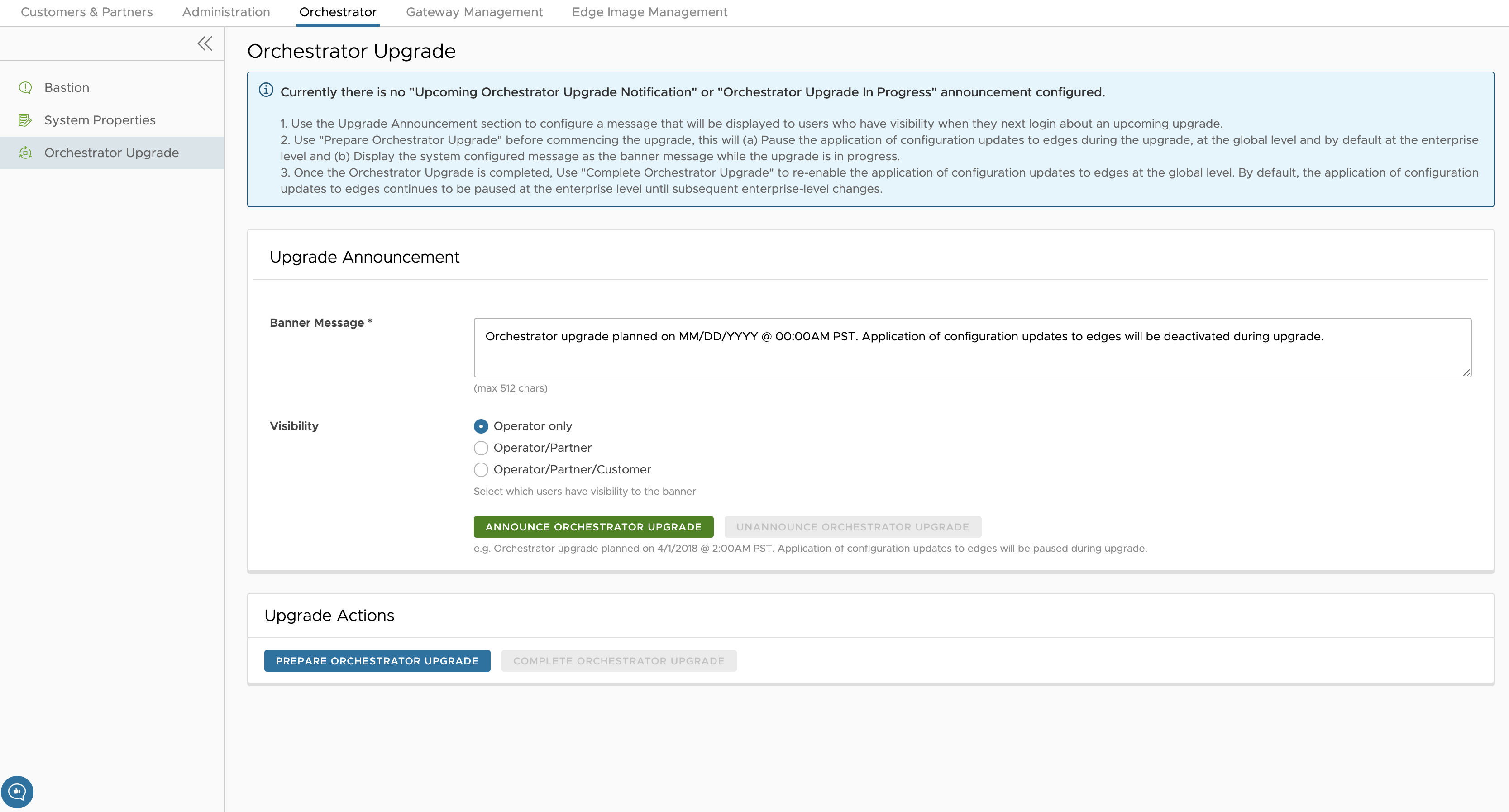
- Under Upgrade Announcement, set the banner message and visibility for the users.
Option Description Banner Message Enter the required Banner Message in the textbox to announce the status of an upcoming upgrade. A popup message appears indicating that you have successfully created your announcement, and your banner message displays at the top of the Orchestrator.
Visibility You can choose the banner Visibility for the users. By default, Operator only is selected. - Click the Announce Orchestrator Upgrade button to display the banner message.
A popup message appears indicating that you have successfully created your announcement, and that your banner message displays at the top of the Orchestrator.
- If you want to remove the announcement from the Orchestrator, click the Unannounce Orchestrator Upgrade button.
A popup message appears indicating that you have successfully unannounced the Orchestrator upgrade.
Prepare Orchestrator Upgrade
After you have configured the Orchestrator upgrade banner message and visibility for the users, click the Prepare Orchestrator Upgrade button. This pauses the application of the configuration updates of Edges during the upgrade, at the global level and by default at the enterprise level. It displays the system configured message as the banner message while the upgrade is in progress.
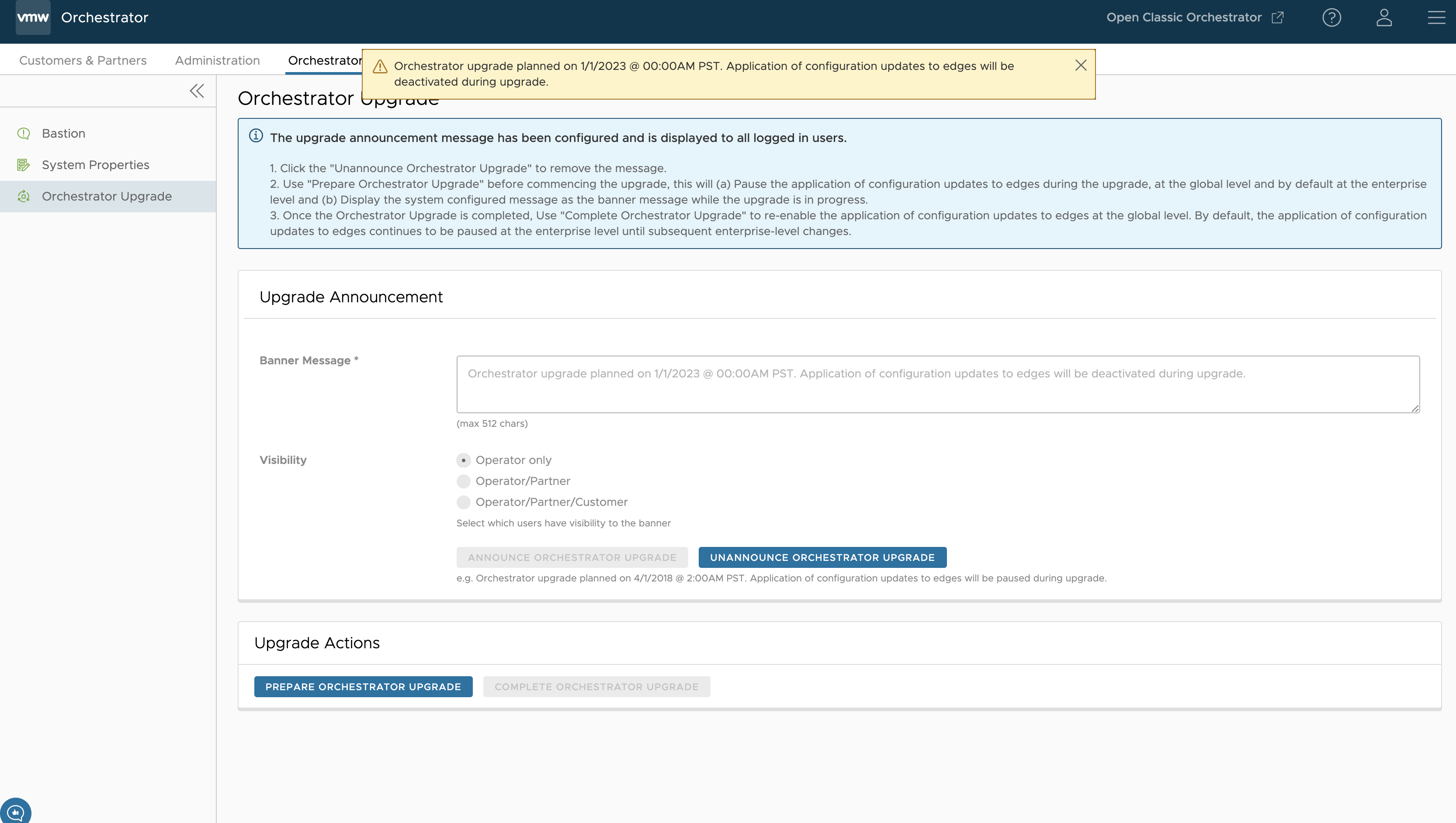
- Collect the following information prior to contacting Support:
- Provide the current and target Orchestrator versions, for example: current version (ie 2.5.2 GA-20180430), target version (3.3.2 p2).
Note: For the current version, this information can be found on the top, right corner of the Orchestrator by clicking the Help icon.
- Provide a screenshot of the replication dashboard of the Orchestrator as shown below.
- Hypervisor Type and version (ie vSphere 6.7)
- Commands from the Orchestrator:
Note: Commands must be run as root (e.g. ‘sudo <command>’ or ‘sudo -i’).
- Run the script
/opt/vc/scripts/vco_upgrade_check.shto check:- LVM layout
- Memory Information
- CPU Information
- Kernel Parameters
- Some system properties
- ssh configurations
- Mysql schema and database sizes
- File_store locations and sizes
- Copy of /var/log
tar -czf /store/log-`date +%Y%M%S`.tar.gz --newer-mtime="36 hours ago" /var/log
- From the Standby Orchestrator:
sudo mysql --defaults-extra-file=/etc/mysql/velocloud.cnf velocloud -e 'SHOW SLAVE STATUS \G'
- From the Active Orchestrator:
sudo mysql --defaults-extra-file=/etc/mysql/velocloud.cnf velocloud -e 'SHOW MASTER STATUS \G'
- Run the script
- Provide the current and target Orchestrator versions, for example: current version (ie 2.5.2 GA-20180430), target version (3.3.2 p2).
- Contact VMware Support at https://knowledge.broadcom.com/external/article?legacyId=53907 with the above-mentioned information for assistance with the Orchestrator upgrade.
Complete Orchestrator Upgrade
After you have complete the Orchestrator upgrade, click the Complete Orchestrator Upgrade button under Upgrade Actions. This re-enables the application of the configuration updates of Edges at the global level.
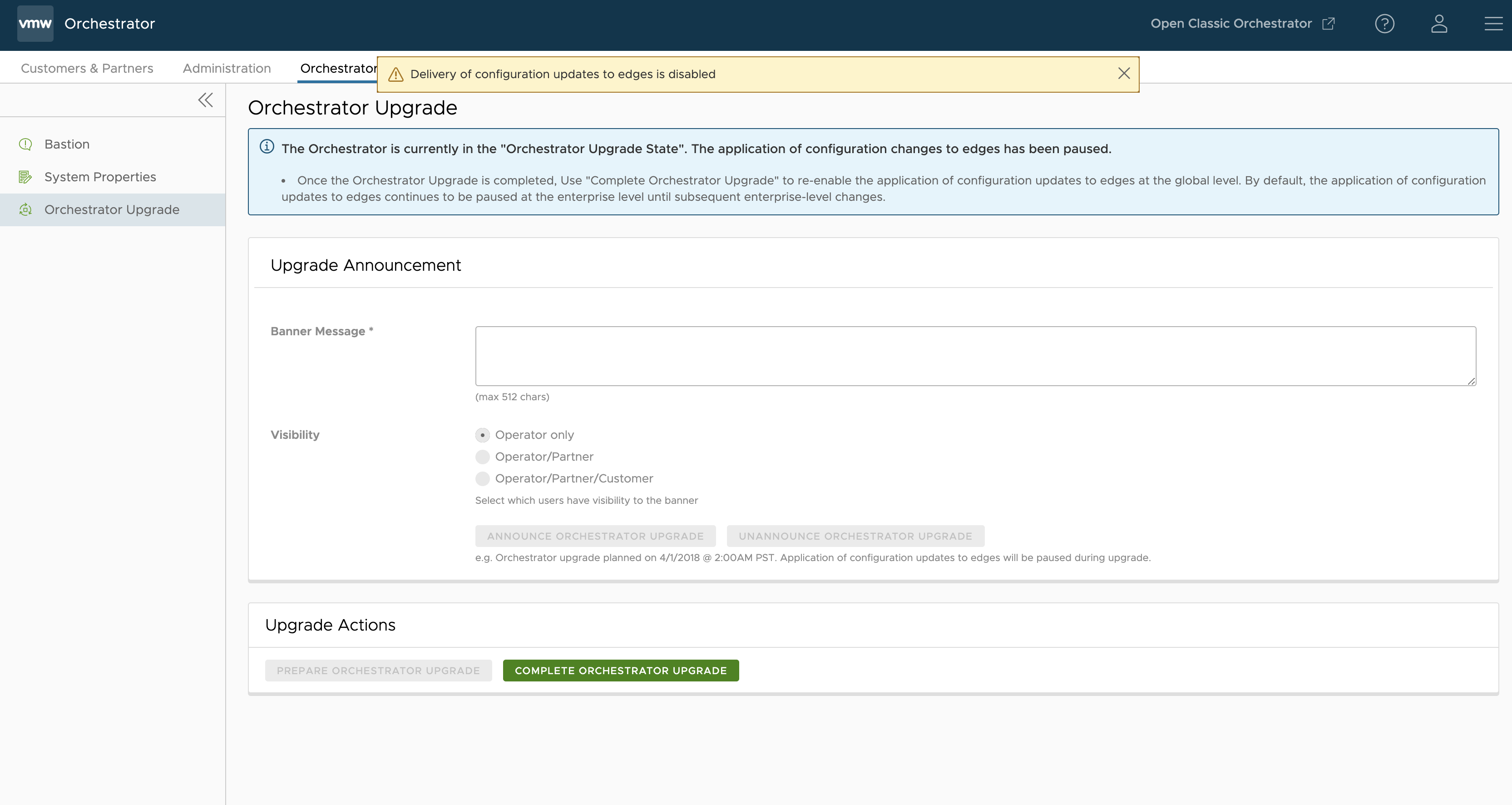
dpkg -l|grep vco
When you are logged in as an Operator, you can confirm if the same version displays by clicking the Help icon at the top right corner of the page.