As an Operator Super user and Operator Admin, when you create a new Partner, you are automatically redirected to the Partner Overview page, where you can configure feature capabilities, Software images, Gateway pools, and other settings that the Partner can access.
Note: The Operator IT Support user has only read-only permission for the
Partner Overview page. The Operator Business Specialist user can view all the Partner information, but can only edit
Enable Edge License and
Enable Role Customization capabilities.
To configure Partner information for an existing Partner:
- In the Manage Partners page, click the Partner name to navigate to the Partner portal and add more configurations to the Partner.
The Partner Overview page for the selected Partner appears.
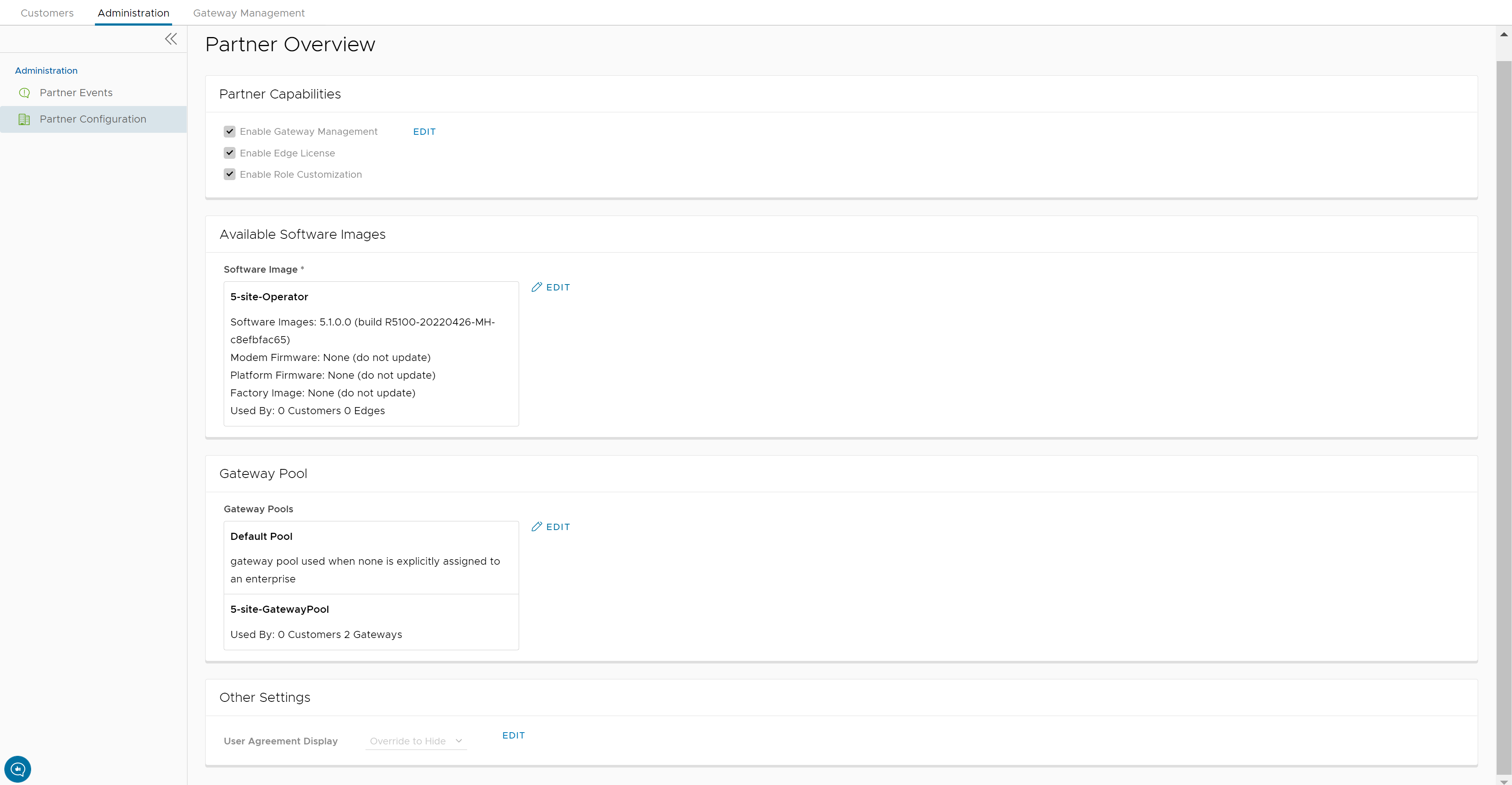
- You can configure the following capabilities and settings for the selected Partner:
Field Description Partner Capabilities You can activate or deactivate the following capabilities for the selected Partner by clicking the Edit button: - Enable Gateway Management – Allows to activate or deactivate the Partner users to create, configure, and manage their own Gateways.
- Enable Edge License – Allows to activate or deactivate the Partner users to manage their Edge Licenses.
- Enable Role Customization – Allows to activate or deactivate a Partner Super user to customize the role privileges of other Partner users and Enterprise users of the Partner.
Available Software Images Displays all the software images assigned to the Partner. Click Edit to add or remove the software images in the list. Note: You cannot remove the software images that are assigned to a Customer.Gateway Pool Displays the Gateway pools associated with the selected Partner. Click Edit to add or remove the Gateway pools in the list. Note: You cannot remove the Gateway Pools that are assigned to a Customer.Other Settings Displays the settings of the User Agreement only if you have activated the User Agreement feature. By default, the User Agreement feature is not activated. To enable the User Agreement feature, navigate to the System Properties in the Operator portal, and set the value of the session.options.enableUserAgreementssystem property as True.You can choose to override the default display settings of the User Agreement, by clicking the Edit button and selecting relevant option from the User Agreement Display drop-down menu. By default, the Customer inherits the display mode set in the system properties.
- After configuring the required Partner details, click Save Changes.