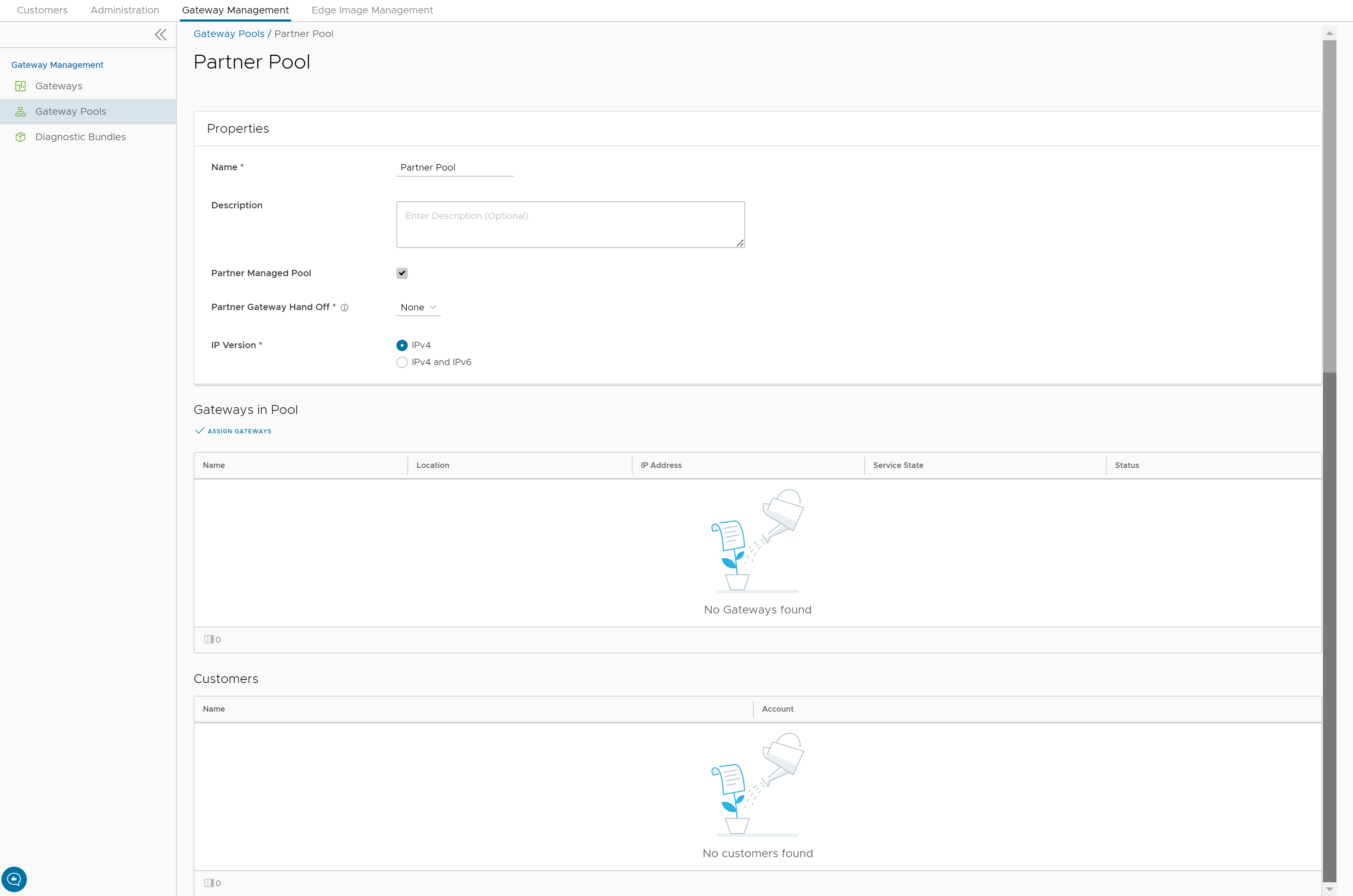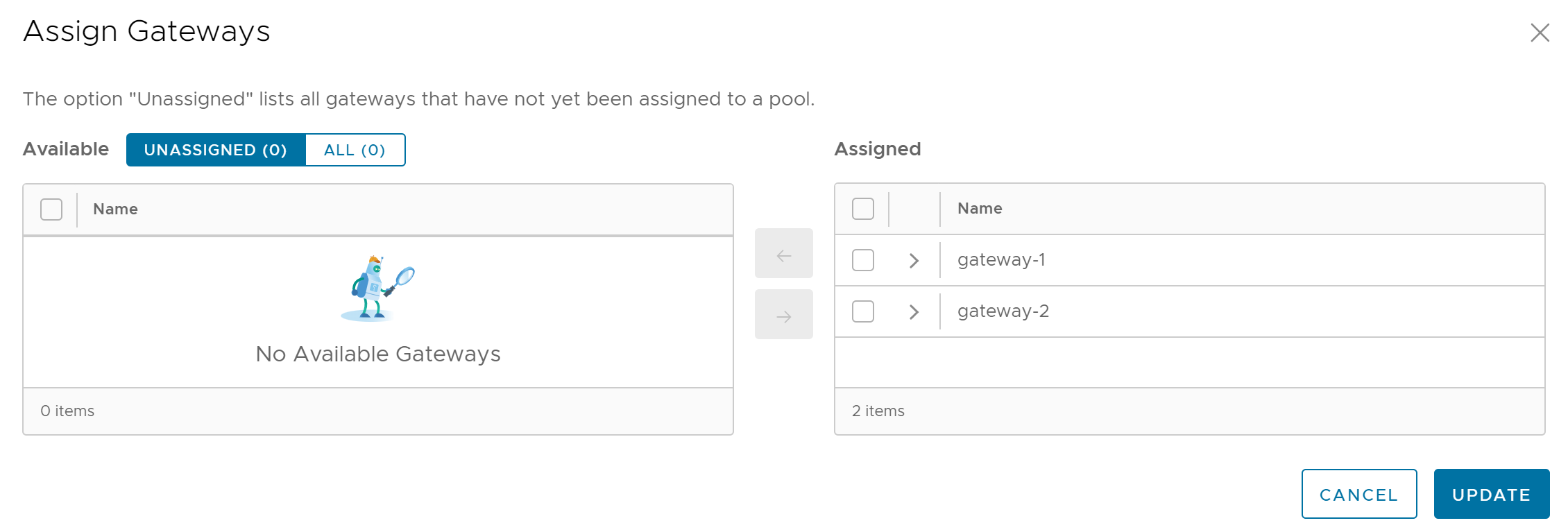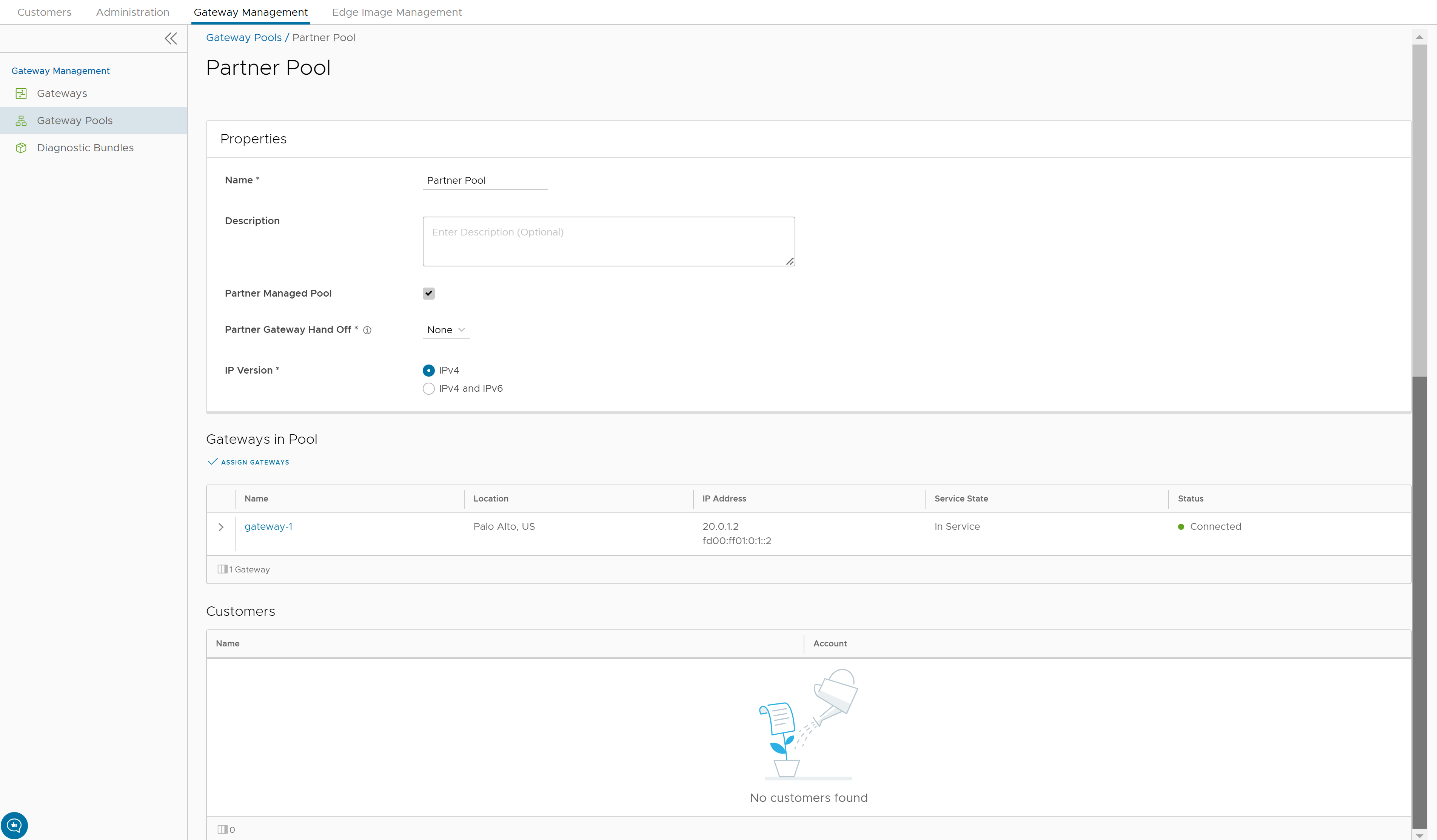After creating a Gateway pool, you can add Gateways to the pool and associate the pool to an Enterprise Customer.
Whenever you create a new Gateway pool or clone a pool, you are redirected to the Gateway Pool Overview page to configure the properties of the pool.
Note: You can configure only a Gateway pool created by a Partner User or a Partner Managed Gateway pool created by your Operator.
To configure an existing Gateway pool:
Procedure
Results
The configured Gateway pools are displayed in the Gateway Pools page.
What to do next
You can associate the Gateway pool to an Enterprise Customer. The Edges available in the Enterprise are connected to the Gateways available in the pool.
Refer to the following links to associate the Gateway pool:
- For a new customer, see Create New Partner Customer.
- For an existing customer, see Configure Customers.