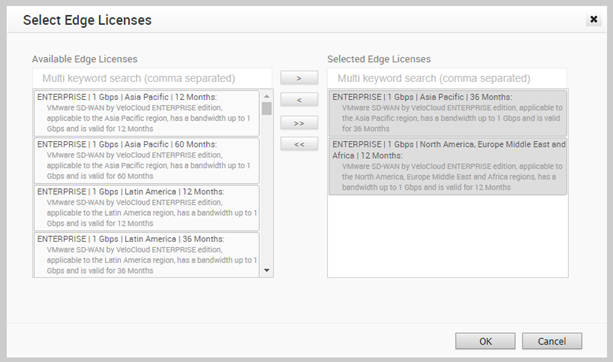A Partner user can manage the Edge Licenses and assign them to customers.
Procedure
Results
The selected licenses are displayed in the Edge Licensing window.
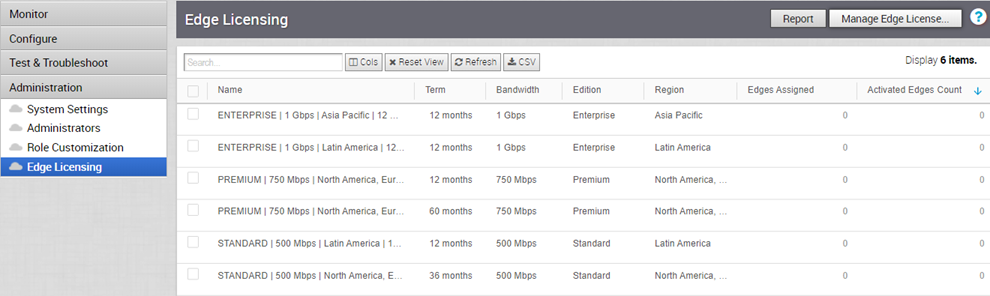
If you have selected the POC license, you can click Upgrade Edge License to upgrade the license to the next level. Choose Standard, Enterprise or Premium Edition from the list.

Note: You cannot downgrade a License type to the previous Edition.
Click Report to generate a report of the licenses and the associated Edges in CSV format.
What to do next
When you create an Edge, you can choose and assign an Edge License from the list.
You can assign a license to an existing Edge:
- In the Enterprise portal, click .
- To assign license to each Edge, click the link to the Edge and select the License in the Edge Overview page. You can also select the Edge and click to assign the License.
- To assign a license to multiple Edges, select the appropriate Edges, click , and select the License.