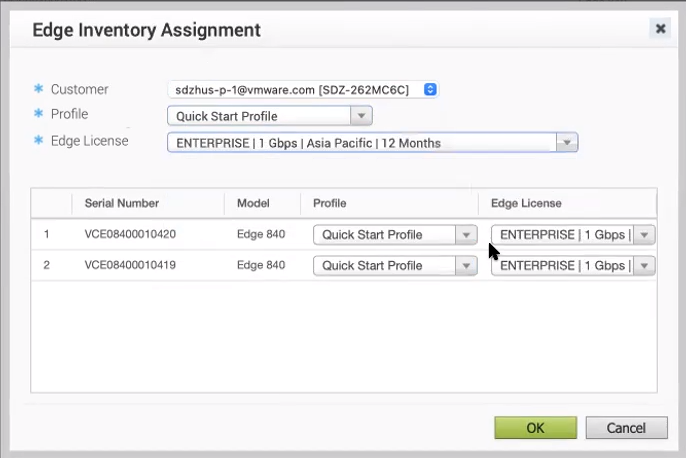To assign Edges to customers:
Prerequisites
Ensure that you have signed-up for Zero Touch Provisioning so that you can view the list of Edges in the Edge Inventory page. For instructions, refer to Sign-Up for Zero Touch Provisioning.
Procedure
Results
The Edges for which you have assigned a customer, a profile and a license appears in the Assigned tab. The Inventory State for the assigned Edges will be Assigned to Customer and the Edge State will be Pending.
What to do next
When your customer powers-on the assigned physical Edges and connects them to the internet, the Edges are redirected to the SD-WAN Orchestrator where they are automatically activated. After an Edge is activated, the Edge State in the Assigned tab changes from Pending to Activated.