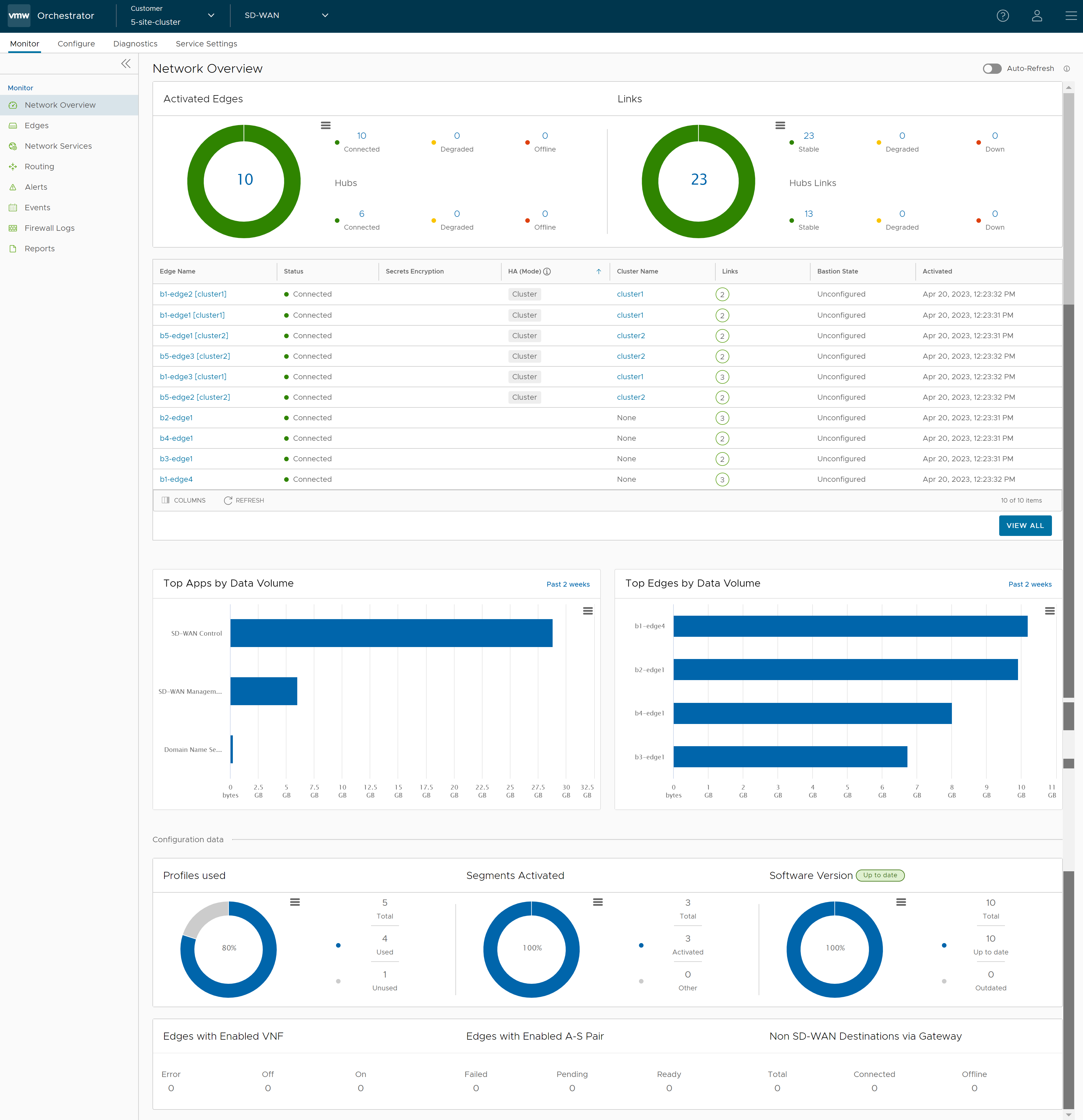Once a SD-WAN Edge is provisioned with Analytics, the Analytics functionality collects data (application-specific Analytics or application and branch Analytics). The collected Analytics data are then sent directly from the SD-WAN Edge to the Cloud Analytics Engine. Operator Super User, Operator Standard Admin, Enterprise Super User, Enterprise Standard admin, Partner Super User, and Partner Standard Admin can view the Analytics data for a specific customer in the Analytics portal (https://app.nyansa.com).
To view the Analytics data, perform the following steps.
Prerequisites
- Ensure that all the necessary system properties to activate Analytics are properly set in the SASE Orchestrator. For more information, contact your Operator Super User.
- Ensure that you have access to the Analytics portal to view the Analytics data.