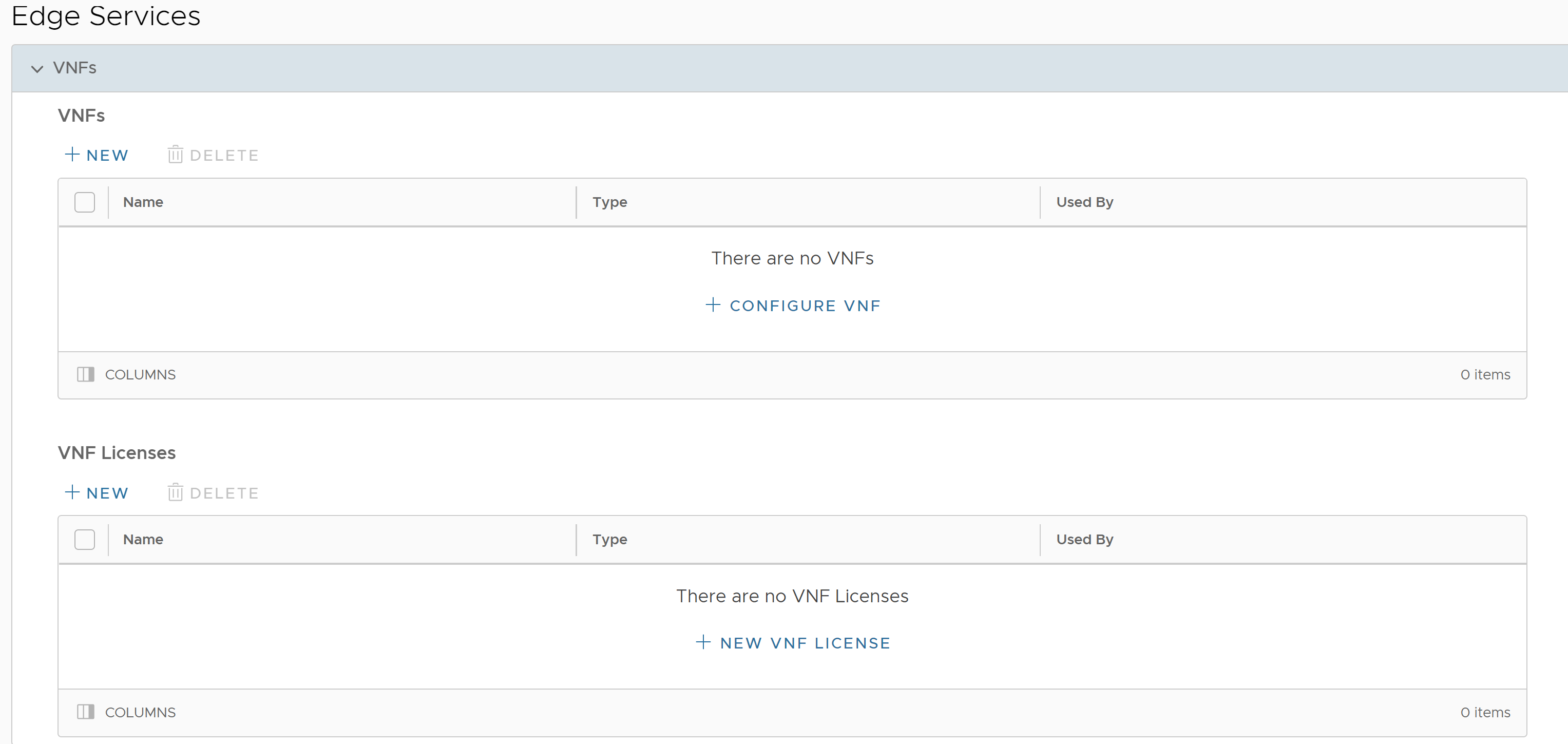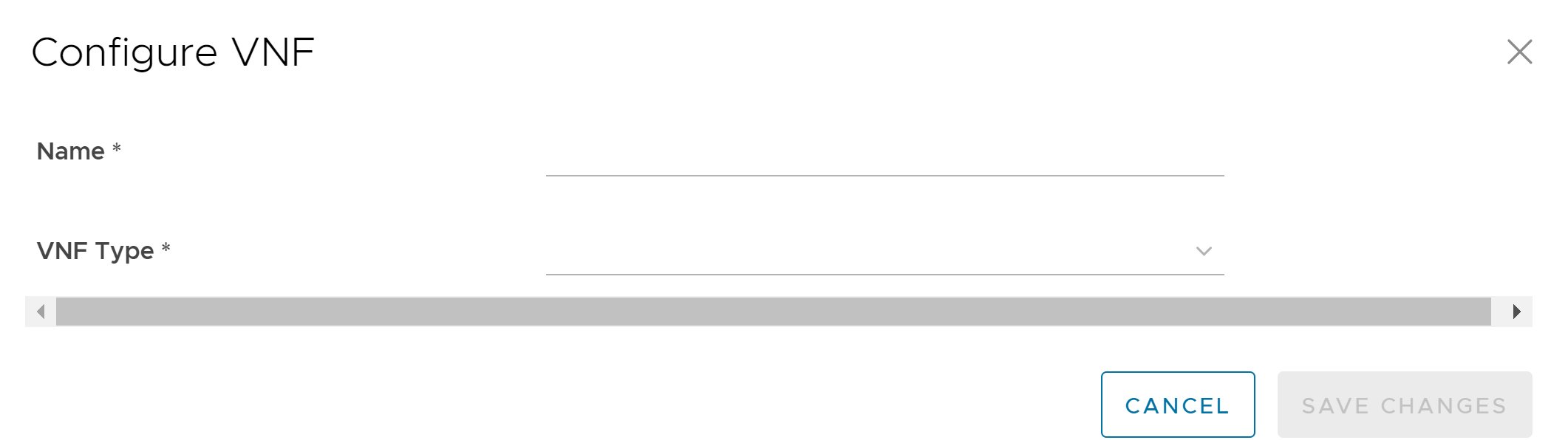VMware supports third-party firewalls that can be used as VNF to pass traffic through Edges.
Choose the third-party firewall and configure the settings accordingly. You may need to configure additional settings in the third-party firewall as well. Refer to the deployment guides of the corresponding third-party firewall for the additional configurations.
For the VNF Types Check Point Firewall and Fortinet Firewall configure the VNF image by using the System Property edge.vnf.extraImageInfos. You must be an Operator user to configure the system property. If you do not have the Operator role access, contact your Operator to configure the VNF Image.
Note: You must provide the correct checksum value in the system property. The Edge computes the checksum of the downloaded VNF image and compares the value with the one available in the system property. The Edge deploys the VNF only when both the checksum values are the same.
Procedure
What to do next
You can configure security VNF for an Edge to direct the traffic through the VNF management services. See: