This section covers deactivating a High Availability site and making it a Standalone site, one using a single Edge.
If you want a site configured with High Availability to instead work as a Standalone site with a single Edge, do the following:
- In the SD-WAN Service of the Enterprise portal, click .
- Select the SD-WAN Edge from the list and click the Device tab.
- Scroll down to the High Availability section and click None.
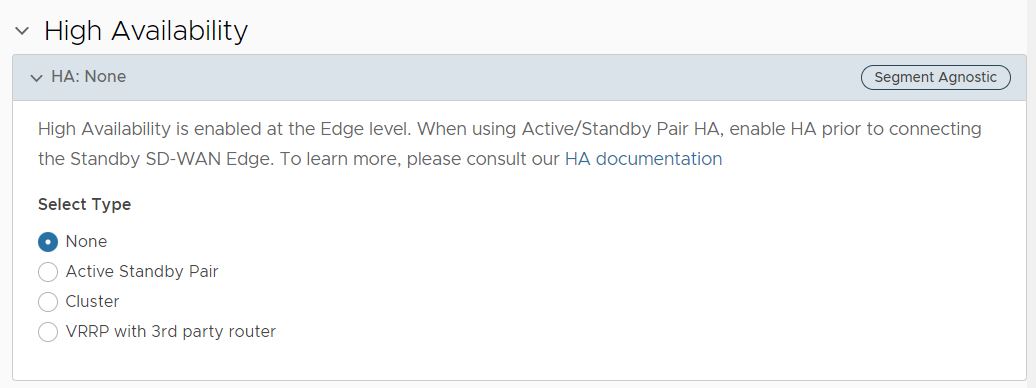
- Click Save Changes at the top of the Device window.
Note: When High Availability is deactivated on a pair of Edges, the following events are expected to occur:
- The existing Active Edge becomes the Standalone Edge for this site with no disruption in customer traffic. You can use the GE1 interface on the new Standalone Edge for a different purpose as it is no longer needed for HA.
- The Standby Edge is deactivated. This means the configuration is cleared from the Edge while retaining the existing Edge software version (the Edge is NOT factory reset). Once the Edge is completely deactivated, you can then remove all cables from the former Standby Edge and repurpose it to another deployment.
Important: If the Standby Edge is removed from the HA deployment prior to deactivating HA, you would need to perform a separate Edge deactivation or factory reset for that Edge to make it usable in a different location because you cannot activate an Edge to a new location if there is an existing configuration on the Edge.
Note: If the Standby Edge remains connected to the now Standalone Edge through the HA cable after HA is deactivated and is rebooted, the Edge may try to require certain configurations from the Standalone Edge and this would mean the former Standby Edge would need to be deactivated again or factory reset prior to being used at another location.