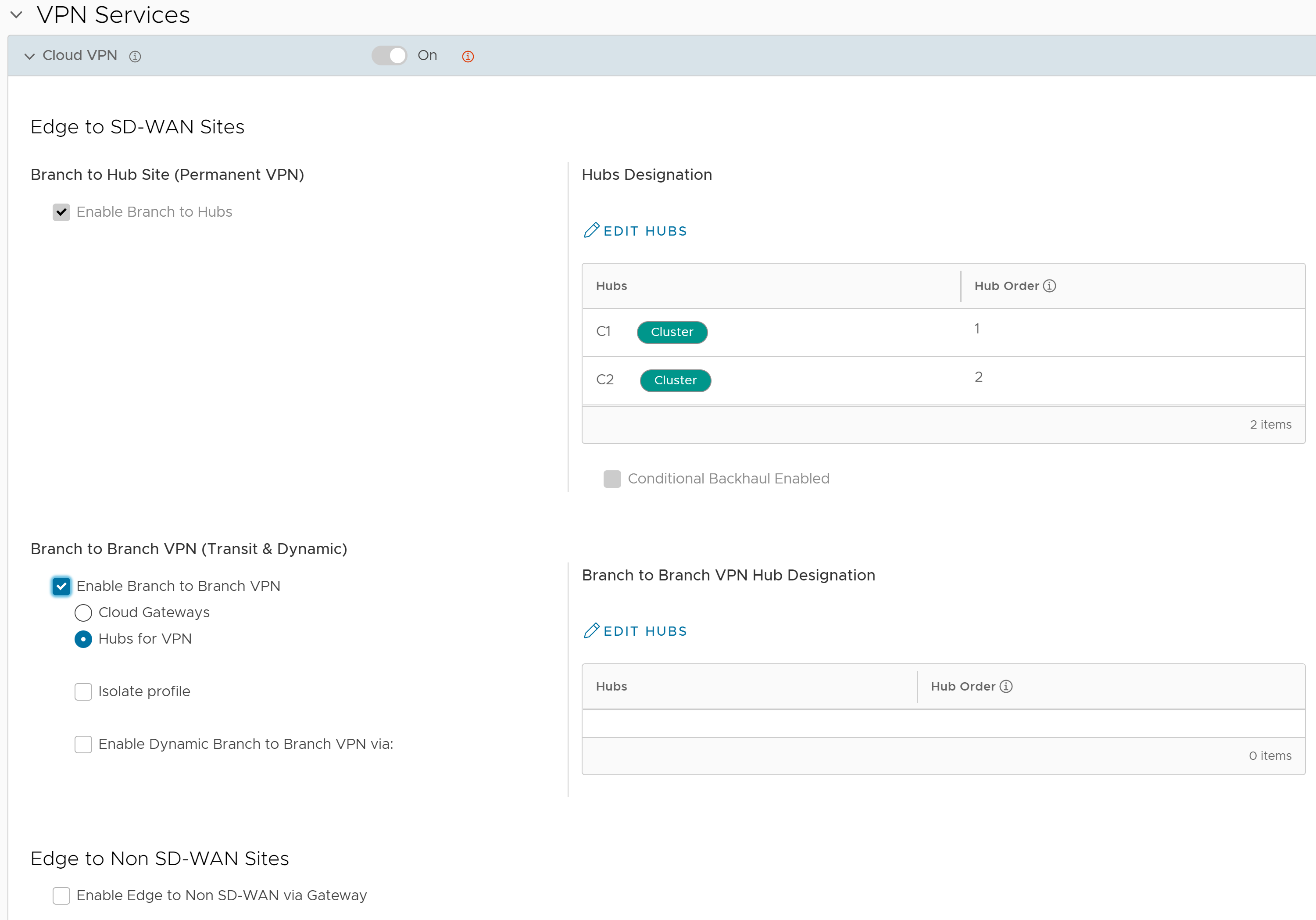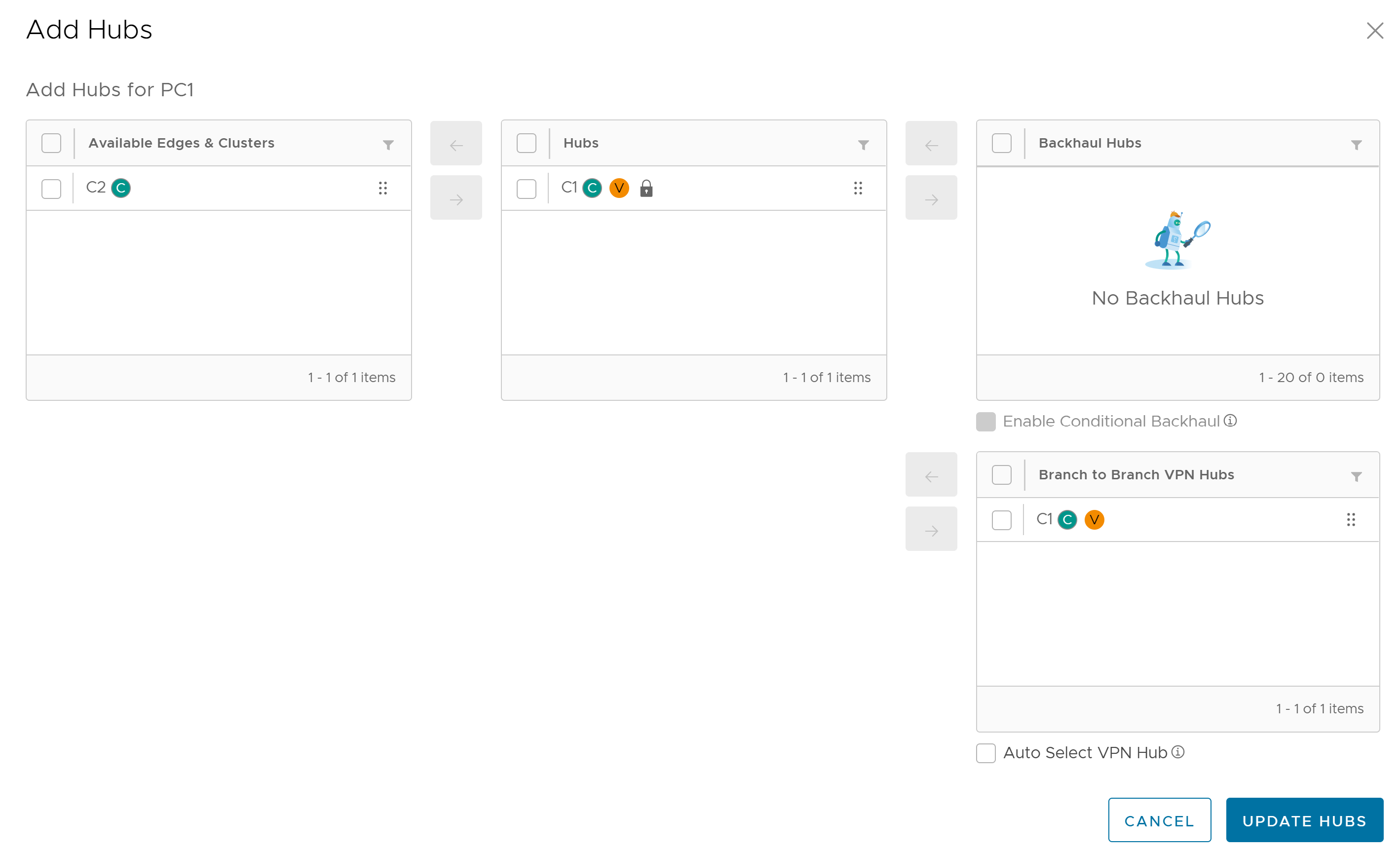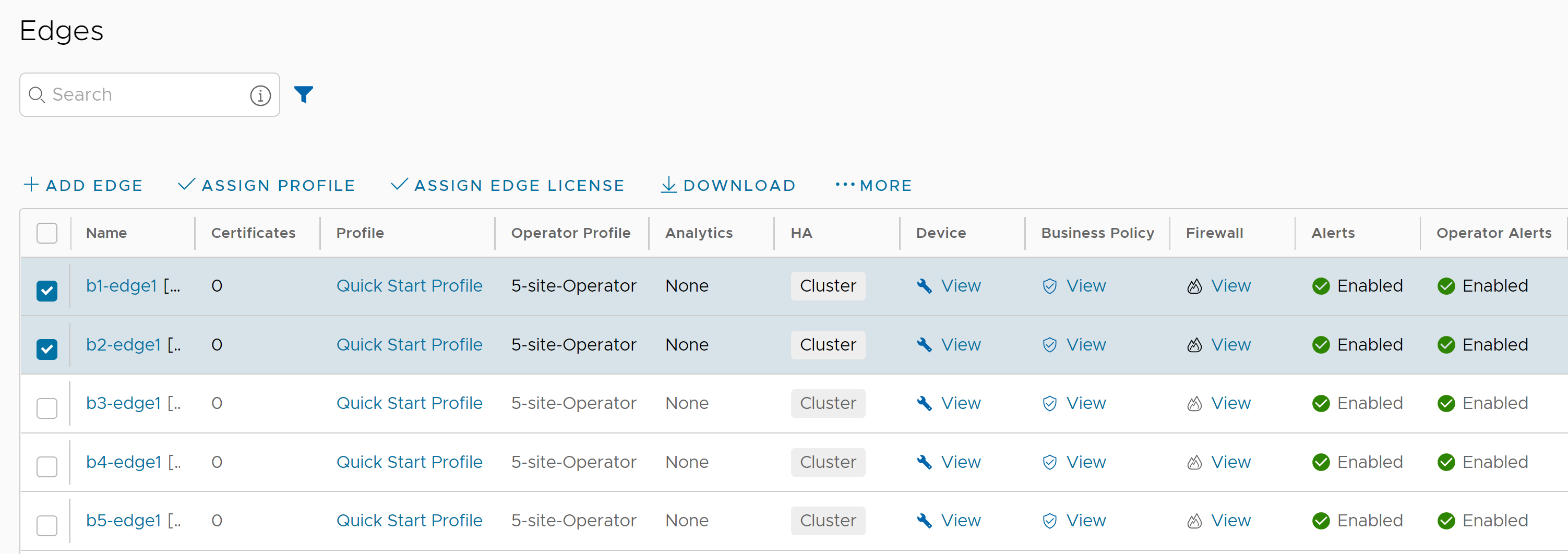VMware SASE supports interconnection of multiple Hub Edges or Hub Clusters to increase the range of Spoke Edges that can communicate with each other. This feature allows communication between the Spoke Edges connected to one Hub Edge or Hub Cluster and the Spoke Edges connected to another Hub Edge or Hub Cluster, using multiple overlay and underlay connections.
When a Spoke Edge tries to connect to a Hub Cluster, one of the members from the Hub Cluster is selected as the Hub to the Spoke Edge. If this Hub goes down, another member from the same Hub Cluster is automatically selected to serve the Spoke Edge, without any user configuration. The Hub Cluster members are connected to each other via underlay (BGP), and can exchange the routes and data using this underlay connection. Spoke Edges connected to different members of the same Hub Cluster can then communicate with each other using this underlay connection. This solution provides better resiliency.
When two Hub Clusters are connected to each other, one Cluster acts as a Hub to the other Cluster (and the reverse relation can also exist, depending on the configuration). The VCEs from one Cluster get their own Hubs from the other Cluster. The end Spoke Edges connected to these Hub Clusters can then communicate with each other through these two Hub Clusters and the intermediate VCRP (VeloCloud Route Protocol) hops.
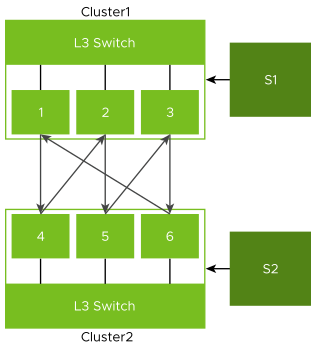
- Overlay connection between S1 and C1.
- Overlay connection between S2 and C2.
- Overlay connection between C1 and C2.
- Underlay connection within C1.
- Underlay connection within C2.
In this way, the Hub Clusters can exchange routes with each other, providing a way for the packets to flow between Spoke Edges connected to different Hub Clusters.
Limitations
- Only those branches that are configured for Edge-to-Hub can still get Edge-to-Edge routes.
- When a route is exchanged between the Hub Clusters with a common Layer 3 device, the BGP metric is overwritten by the Cluster metric.
- Dynamic tunnels between Spoke Edges connected to different Hub Clusters are not supported.
- Hub or Cluster Interconnect through Gateway is not supported.
- Edge-to-Edge through Hub and Gateway is not supported.
- Exchanging routes between Hub Cluster members using OSPF is not supported.
- Community strings are added to all the routes to assist with interconnect routing.
Configuring Hub or Cluster Interconnect
Prerequisites
Ensure that the Cloud VPN service is activated for the Cluster Profile associated with the Edge Cluster.