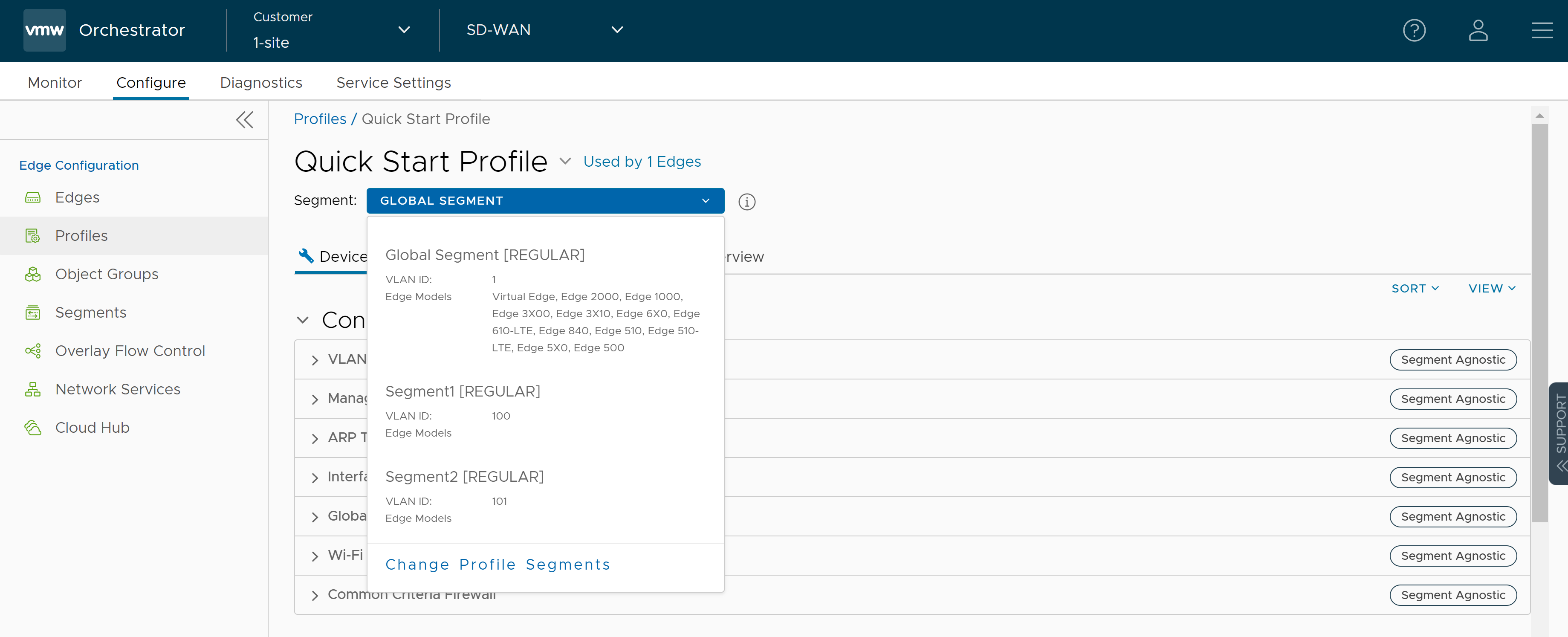After creating a Profile, you can select the Segments that you want to include in your profile from the Segment drop-down menu in the Device tab.
To assign segments to a Profile, perform the following steps:
- In the SD-WAN service of the Enterprise portal, go to . The Profiles page displays the existing Profiles.
- Click the link to a Profile or click the View link in the Device column of the Profile for which you want to assign segments. You can also select a Profile and click Modify to configure the Profile. The configuration options for the selected Profile are displayed in the Device tab.
- From the Segment drop-down menu, click the Change Profile Segments link. The Change Profile Segments dialog box appears.
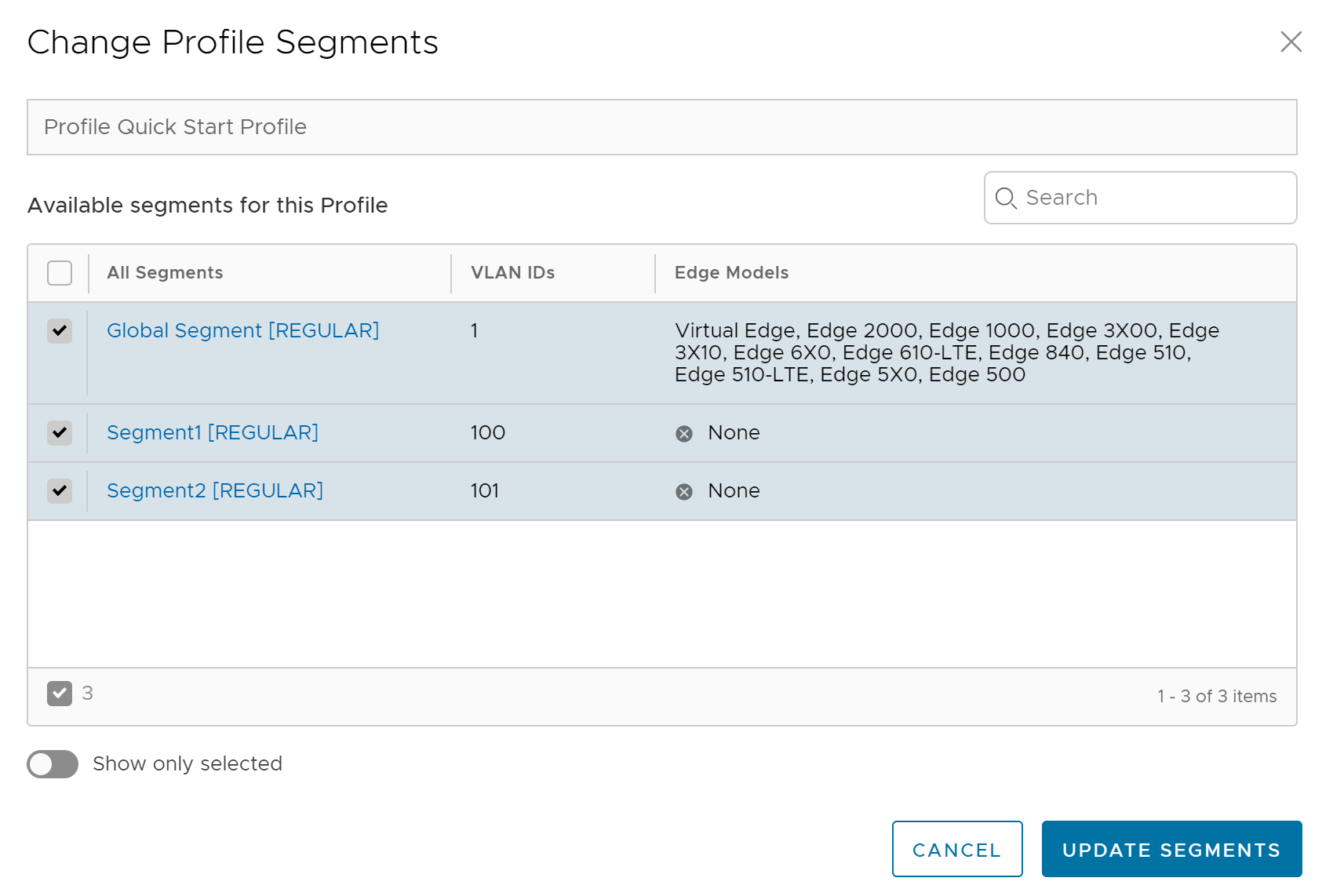
- In this dialog box, you can select the Segments that you want to include in your profile. Segments with a lock symbol next to them indicate that the Segment is in use within a profile, and it cannot be removed. Segments available for use will be displayed under All Segments.
- Click Update Segments and then click Save Changes.
After you have assigned a Segment to the Profile, you can configure your Segment through the Segment drop-down menu. All Segments available for configuration are listed in the Segment drop-down menu. If a Segment is assigned to a VLAN or interface, it will display the VLAN ID and the Edge models associated with it.
When you choose a Segment to configure from the Segment drop-down menu, depending upon the Segment’s options, the settings associated that Segment display in the Segments area.