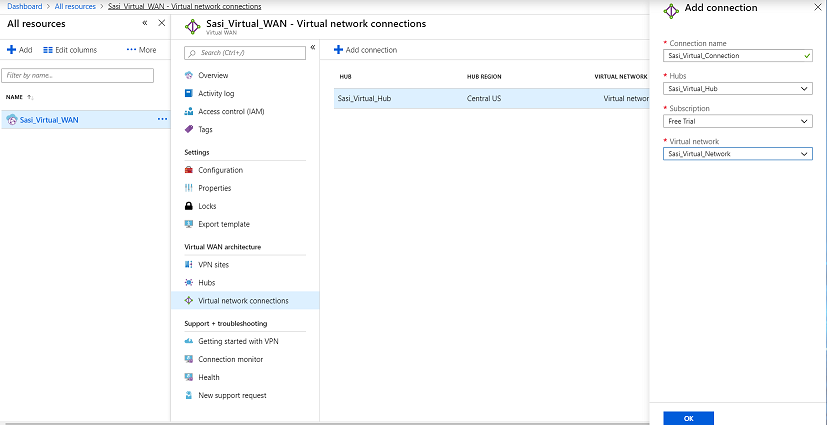Describes how to create a virtual connection between Virtual Networks (VNets) and the Virtual Hub in a particular Azure region.
To create a virtual network connection between a VNet and a Virtual Hub in a particular Azure region:
Prerequisites
- Ensure you have an Azure subscription. If not, create a free account.
- Ensure you have Virtual Hubs and Virtual Networks created.
Procedure
- Log in to your Microsoft Azure account.
The
Microsoft Azure home screen appears.
- Go to All resources and from the list of available resources, select the Virtual WAN that you have created.
- Under the Virtual WAN architecture area, click Virtual network connections.
- Click +Add connection.
The
Add connection screen appears.
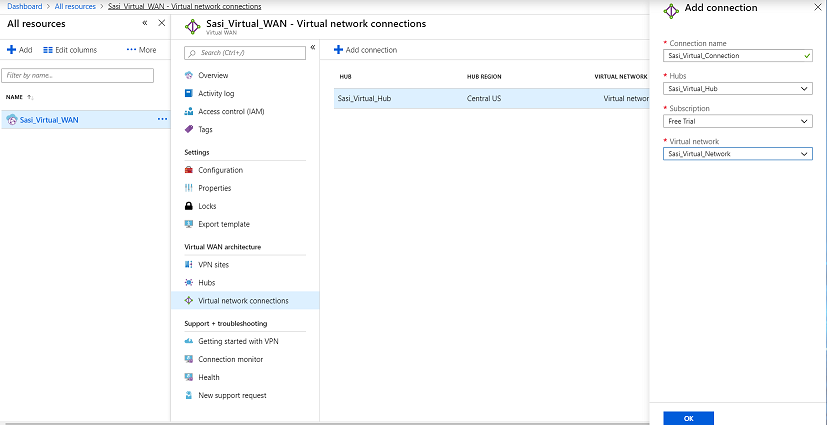
- In the Connection name text box, enter the unique name for the virtual connection.
- From the Hubs drop-down menu, select the Hub you want to associate with this connection.
- From the Subscription drop-down menu, select your Microsoft Azure subscription.
- From the Virtual network drop-down menu, select the virtual network you want to connect to this Hub.
- Click OK.
Results
A peering connection is established between the selected VNet and the Hub.