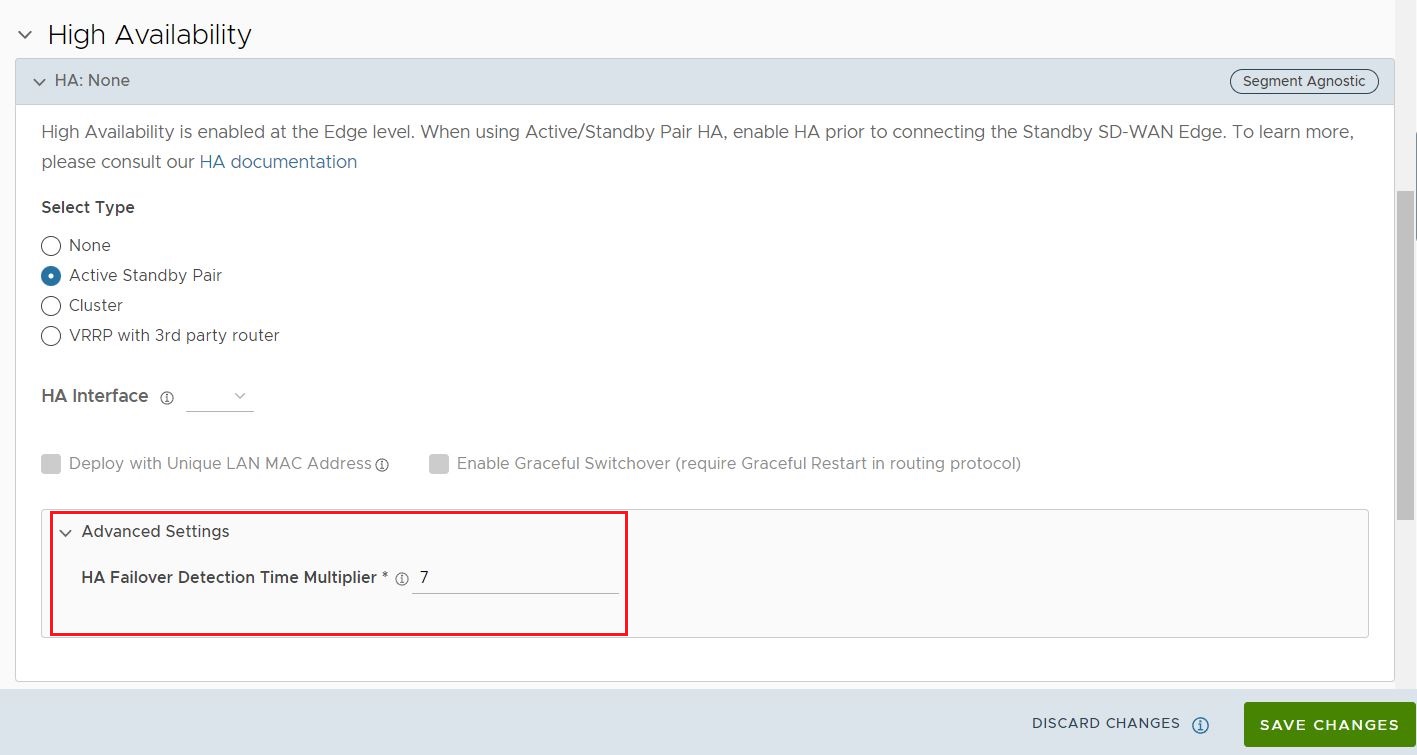You can activate High Availability (HA) on a pair of Edges to ensure redundancy.
- In the SD-WAN Service of the Enterprise portal, click .
- Select the SD-WAN Edge from the list and click the Device tab.
- Scroll down to the High Availability section and click Active Standby Pair.

- Click Save Changes at the bottom of the Device window.
By default, the HA interface to connect the pair is selected as follows:
- For Edges 520, 520v, and 540: The LAN1 port is used as HA interface and DPDK is not enabled on these platforms.
- For Edges 510, 610, 620, 640, 680, 840, 2000, 3400, and 3800: The GE1 port is used as HA interface and DPDK is enabled on these platforms.
Both HA Edges must be upgraded to Release 5.2.0 or later prior to using a non-default interface for HA traffic. Until both HA Edges are using Release 5.2.0, they must be configured to use the default GE1 as their HA interface. Only after both HA Edges are upgraded to Release 5.2.0 can a user configure the HA Edges to use an interface other than GE1 as the HA interface.
By default, High Availability uses a common virtual MAC address to support seamless failover between devices. If you need to use a unique MAC address in certain virtual environments, instead of generating a common or shared virtual MAC address, you can select the Deploy with Unique LAN MAC checkbox, which is deactivated by default. This option will use the physical MAC address for hardware Edges and the assigned MAC address for virtual Edges. The LAN and Routed LAN use physical MAC address, while the WAN links would still use virtual MAC address.
You can activate or deactivate the Deploy with Unique LAN MAC option only when you enable High Availability by choosing Active Standby Pair. Once High Availability is enabled, you cannot activate or deactivate Deploy with Unique LAN MAC at a later point of time.
If you need to activate or deactivate the option, turn off High Availability as follows:
- In the High Availability section, click None.
- Click Save Changes at the top of the Device window.
Enable the High Availability again and then click the Deploy with Unique LAN MAC checkbox to activate or deactivate the option.
Advanced Options: HA Failover Detection Time Multiplier
Beginning in Release 5.2.0, a user can manually configure the time threshold before the Active Edge is marked as non-responsive which would trigger a failover to the Standby Edge. On some Edge platforms an Edge may experience a high amount of traffic sufficient to delay sending out a heartbeat response to the Standby Edge indicating that it is still functioning. This delay may exceed the default 700 millisecond threshold and trigger the Standby Edge to become active and results in an Active-Active (Split-Brain) state. With this feature, the user can increase the time threshold before the Active Edge is declared down and trigger a failover and prevent a potential split-brain state.
The value is changed under the Advanced Options section where a user configures the HA Failover Detection Time Multiplier. This multiplier is a number that is multiplied by 100 milliseconds (ms). The default value is 7 (700 ms) and be configured up to 70 (7000 ms).