You can view the details of Cloud Security Services (CSS) configured for the Enterprise from the Monitor > Network Services page.
To monitor the cloud security service sites:
- In the SD-WAN service of the Enterprise portal, click . The Network Services page appears.
- Click the Cloud Security Service Sites tab to view all the CSS configured for the Enterprise along with the following configuration details.
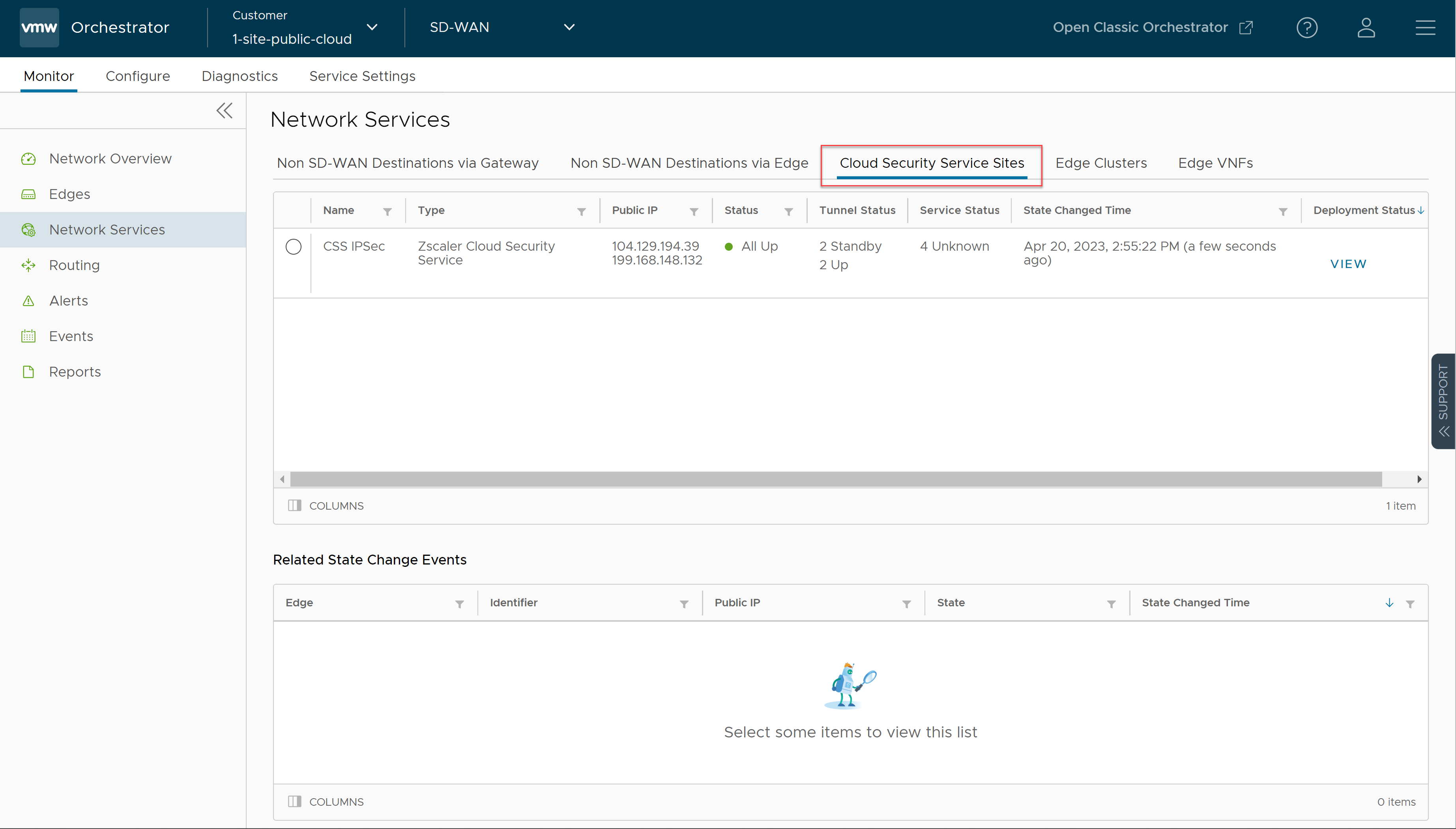
Field Description Name The name of the CSS provider. Type The type of the CSS provider. Public IP The Public IP address of the CSS provider. Status The overall status of the CSS provider: - White - Specifies two possible states:
- ALL_STANDBY - The CSS provider is in this state if all the tunnels associated with the CSS provider are in STANDBY mode.
- UNKNOWN - The CSS provider is in this state if the overall status of the CSS provider is undetermined.
- Green - The CSS provider is in ALL_UP state if all the tunnels associated with the CSS provider are UP.
- Red - The CSS provider is in ALL_DOWN state if all the tunnels associated with the CSS provider are DOWN.
- Amber - The CSS provider is in PARTIAL state if the tunnels associated with the CSS provider are partially UP, DOWN, or in STANDBY mode.
Tunnel Status The status of tunnels created from the CSS provider from different Edges: - White - Specifies two possible states:
- UNKNOWN - The tunnel is in this state if the tunnel is unestablished.
- NOT ENABLED - The tunnel is in this state if the tunnel is not enabled.
- Gray - The tunnel associated with the CSS provider is in STANDBY mode.
- Green - Specifies two possible states:
- ALL_UP - All the tunnels associated with the CSS provider are UP.
- UP - A specific tunnel associated with the CSS provider is UP.
- Red - Specifies two possible states:
- ALL_DOWN - All the tunnels associated with the CSS provider are DOWN.
- DOWN - A specific tunnel associated with the CSS provider is DOWN.
Note: The numbers that appear on the Tunnel Status and Service Status icons signify the number of Edges associated with that state for the respective CSS provider.
Service Status The status of the external service as recorded by each Edge: - Green - The Layer 7 (L7) Health status of external service is UP.
- Red - The L7 Health status of external service is DOWN.
- Red - The L7 Health status of external service is DOWN due to one of the following reasons:
- The Zen service does not respond to 'N' (Default = 3) consecutive HTTP probe messages.
- The HTTP response (200 OK) time exceeds the set time (Default = 300 milliseconds).
- The Zen server responds with 4xx HTTP error code.
- Amber - The L7 Health status of external service is DEGRADED if the HTTP load time exceeds 'N' seconds (Default = 3 seconds).
- Gray - The L7 Health status of external service is UNKNOWN.
State Changed Time The date and time by when the state change occurred. DeploymentStatus Allows to view the deployment status of the CSS provider. - White - Specifies two possible states:
- Click the Radio button before the CSS provider Name to view the related state change events.
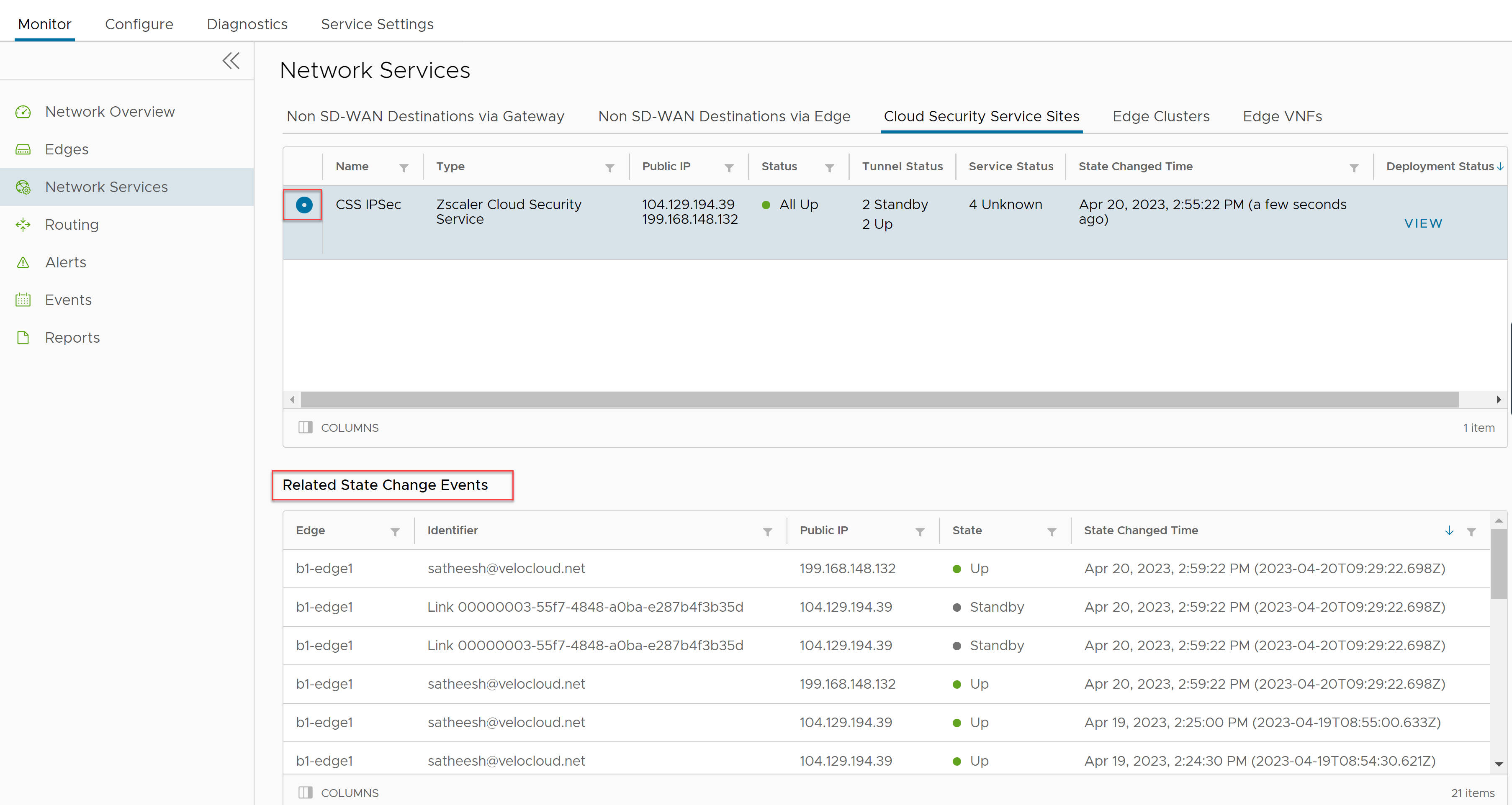
- Click the View link in the Deployment Status column to view the deployment status of the CSS provider.
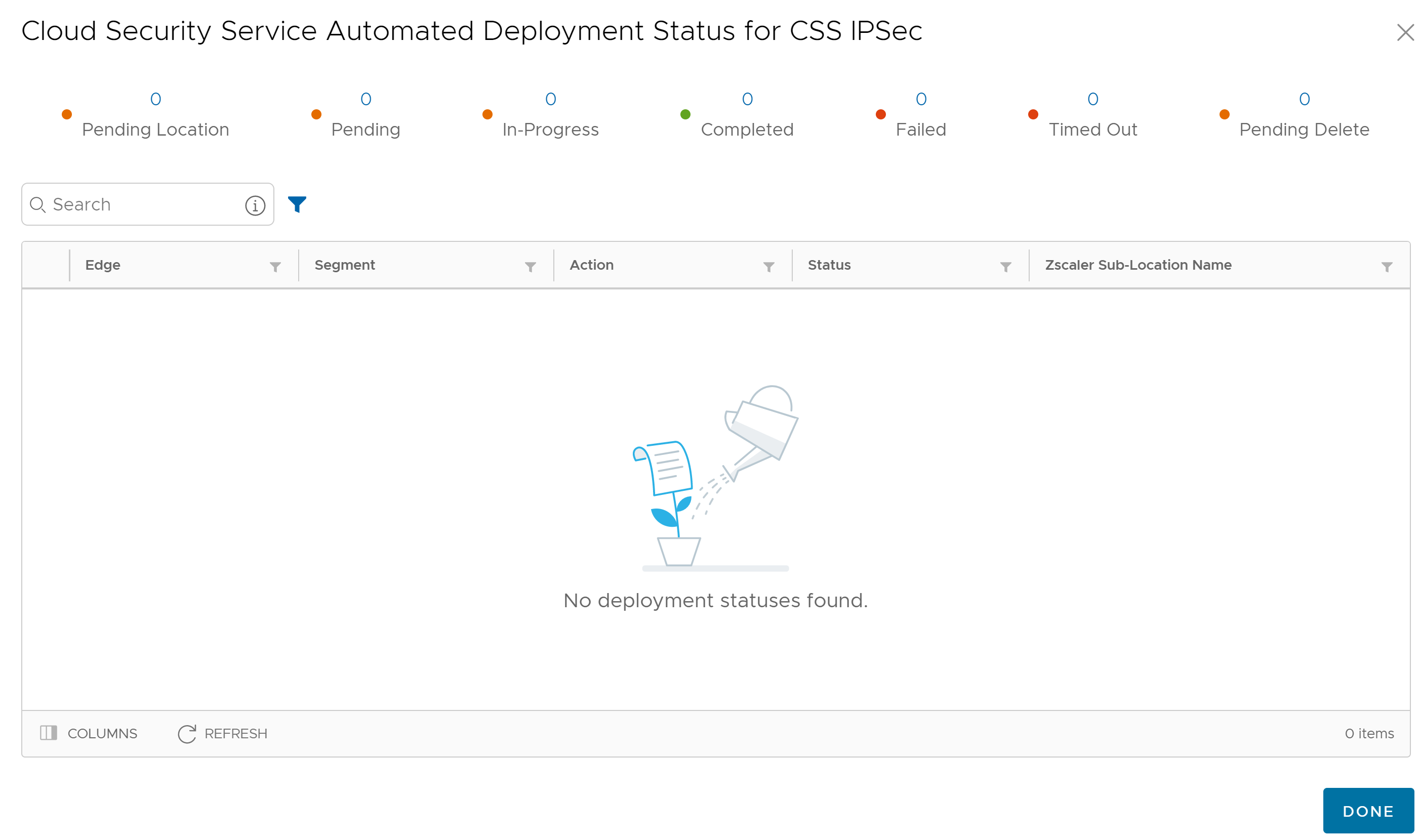 The following are the seven different states for an Edge action:
The following are the seven different states for an Edge action:- Pending Location - The Edge action is in this state until a Zscaler location is created. This state is only for applicable for Sub-location Edge actions.
- Pending - The Edge action is in this state as it waits for a backend worker process to pick it up and start working on it.
- In-Progress - The Edge action is in this state after a backend worker process picks up the Edge action and starts working on it.
- Completed - The Edge action is in this state if the Edge action task is successfully completed.
- Failed - The Edge action is in this state if an error has occurred.
- Timed Out - The Edge action is in this state if it takes more than the expected amount of time to complete the Edge action task.
- Pending Delete - The Edge action is in this state if it is pending deletion.
-
Note: Currently, the "Pending Location" and "Pending Delete" states are not used and these states will be removed from the UI in the future release.
- Click Details to view the Event details.
You can also view the Layer 7 (L7) health check statistics for Cloud Security Service from the menu.