You can monitor the WAN links connected to a specific Edge along with the status, interface details, and other metrics.
To view the details of Links and Transport groups used by the traffic:
Procedure
- In the SD-WAN service of the Enterprise portal,, click to view the Edges associated with the Enterprise.
- Click the link to an Edge, and then click the Links tab.
Results
The Links tab displays the details of WAN links connected to the selected Edge.
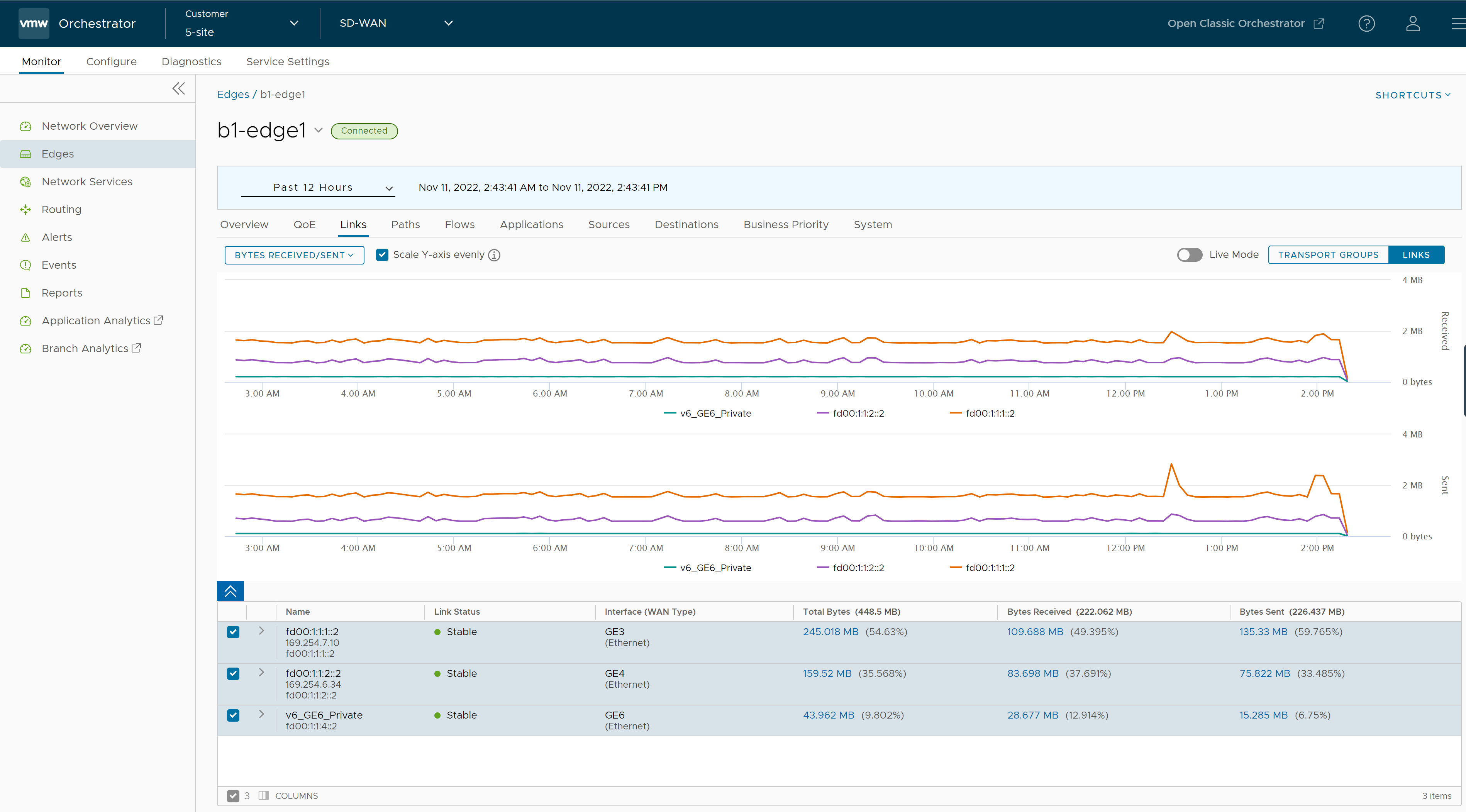
At the top of the page, you can choose a specific time period to view the details of the priorities for the selected duration.
By default, the Scale Y-axis evenly check box is selected. This option synchronizes the Y-axis between the charts. If required, you can turn off this option.
Hover the mouse on the graphs to view more details.
Click Transport Groups to view the links grouped into one of the following categories: Public Wired, Public Wireless, or Private Wired.
You can choose whether to view the information live using the Live Mode option. When this mode is ON, you can view live monitoring of the links and the transport groups.
Choose the metrics from the drop-down to view the details related to the selected parameter.
The bottom panel displays the details of the selected metrics for the links or the transport groups. You can view the details of a maximum of 4 links at a time.
Click the arrow prior to the link name or the transport group to view the break-up details. To view drill-down reports with more details, click the links displayed in the metrics column.
The following image shows a detailed report of transport groups with top applications and links.
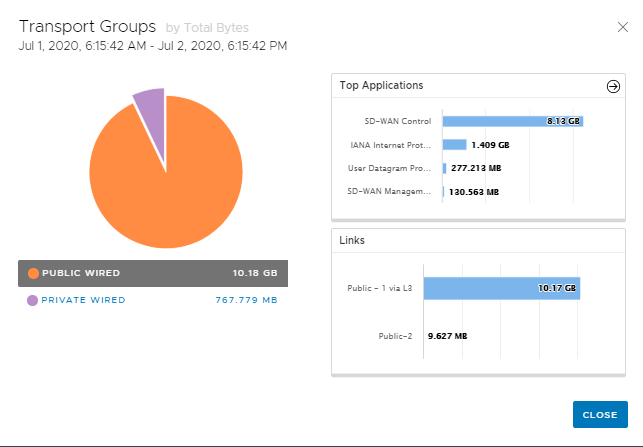
Click the arrow next to Top Applications to navigate to the Applications tab.