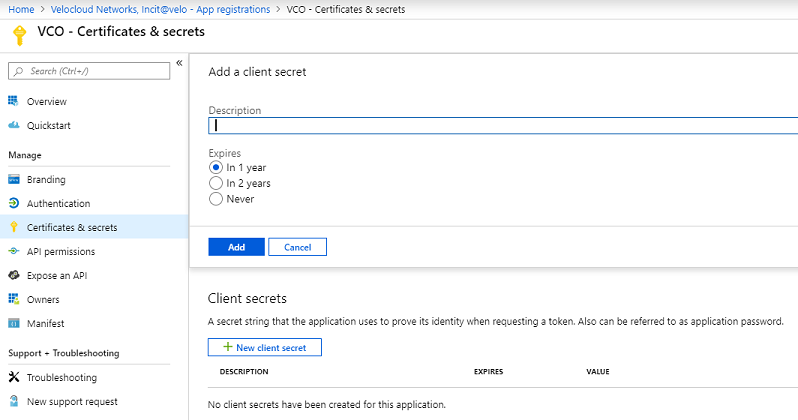Describes how to create a new client secret in Azure AD for the purpose of authentication.
To create a new client secret in Azure AD:
Prerequisites
- Ensure you have an Azure subscription. If not, create a free account.
Procedure
Results
The client secret is created for the registered application.
Note: Copy and save the new client secret value to be used during the Cloud Subscription in
SASE Orchestrator.