Profiles provide a composite of the configurations created in Segments and Network Services.
To configure a specific Profile, perform the following steps:
- In the SD-WAN service of the Enterprise portal, click the Configure tab.
- From the left menu, click Profiles. The Profiles page displays the existing Profiles.
- Click the link to a Profile or click the View link in the Device column of the Profile. The configuration options are displayed in the Device tab.
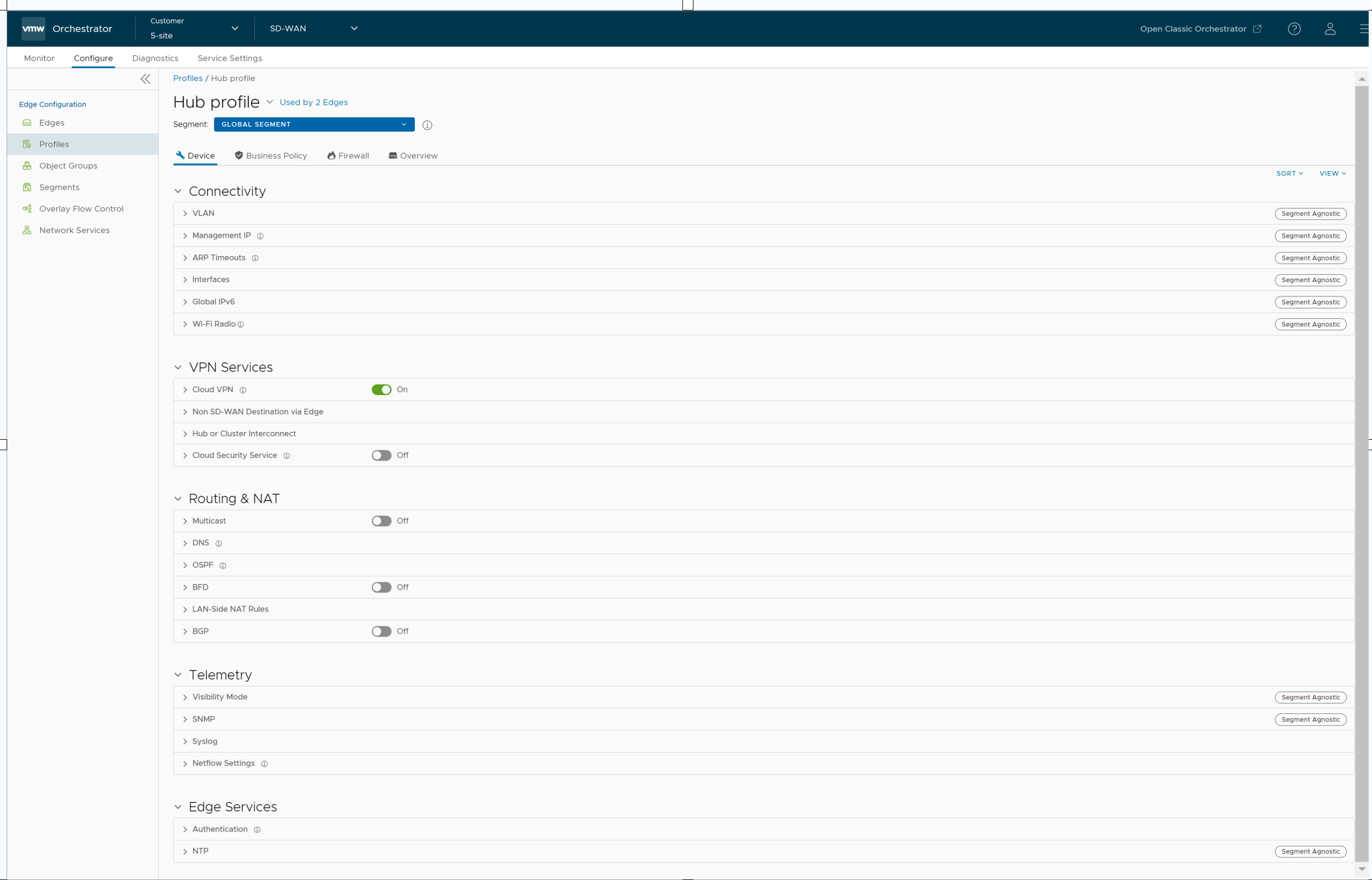
- The View drop-down menu at the right side of the page allows the user to select the view options. The available options are Expand All and Collapse All. By default, the settings are collapsed.
- The Sort drop-down menu at the right side of the page allows the user to select the sort options: Sort by category and Sort by segment aware. You can view the configuration settings sorted by category or segment aware. By default, the settings are sorted by category. If you choose to sort by segmentation, the settings are grouped as segment aware and segment agnostic.
- Configure the required settings and click Save Changes.
Note: On the Device page, whenever you make configuration changes for the selected Profile, a footer notification appears at the left bottom corner of the screen. You can click the notification to view the recent configuration changes.
For more details on various Profile configuration settings, see Configure a Profile Device.