As an Enterprise Administrator, you can configure VLANs in a Profile.
To configure VLAN settings in a Profile:
- In the SD-WAN service of the Enterprise portal, go to .
- Click the link to a Profile or click the View link in the Device column of the Profile. You can also select a Profile and click Modify to configure the Profile.
- The configuration options for the selected Profile are displayed in the Device tab.
- Scroll down to the Connectivity category and click VLAN.
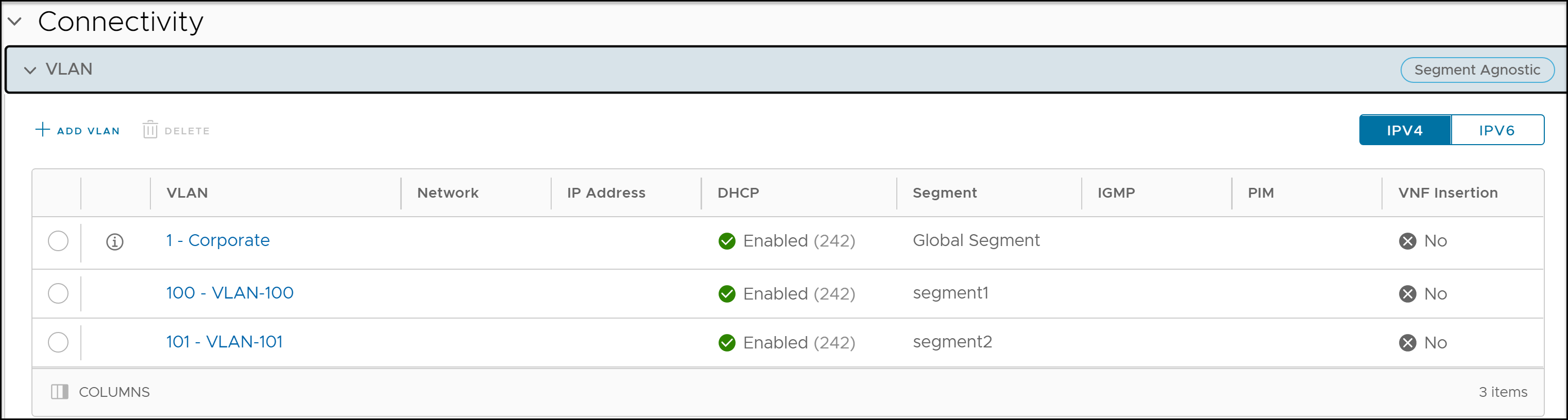
- You can add a new VLAN by clicking + Add VLAN. You can delete a selected VLAN by clicking the Delete.
Note: A VLAN that has been already assigned to a device interface, cannot be deleted.
- Click IPv4 or IPv6 button to display the respective list of VLANs.
- Clicking + Add VLAN displays the following screen:
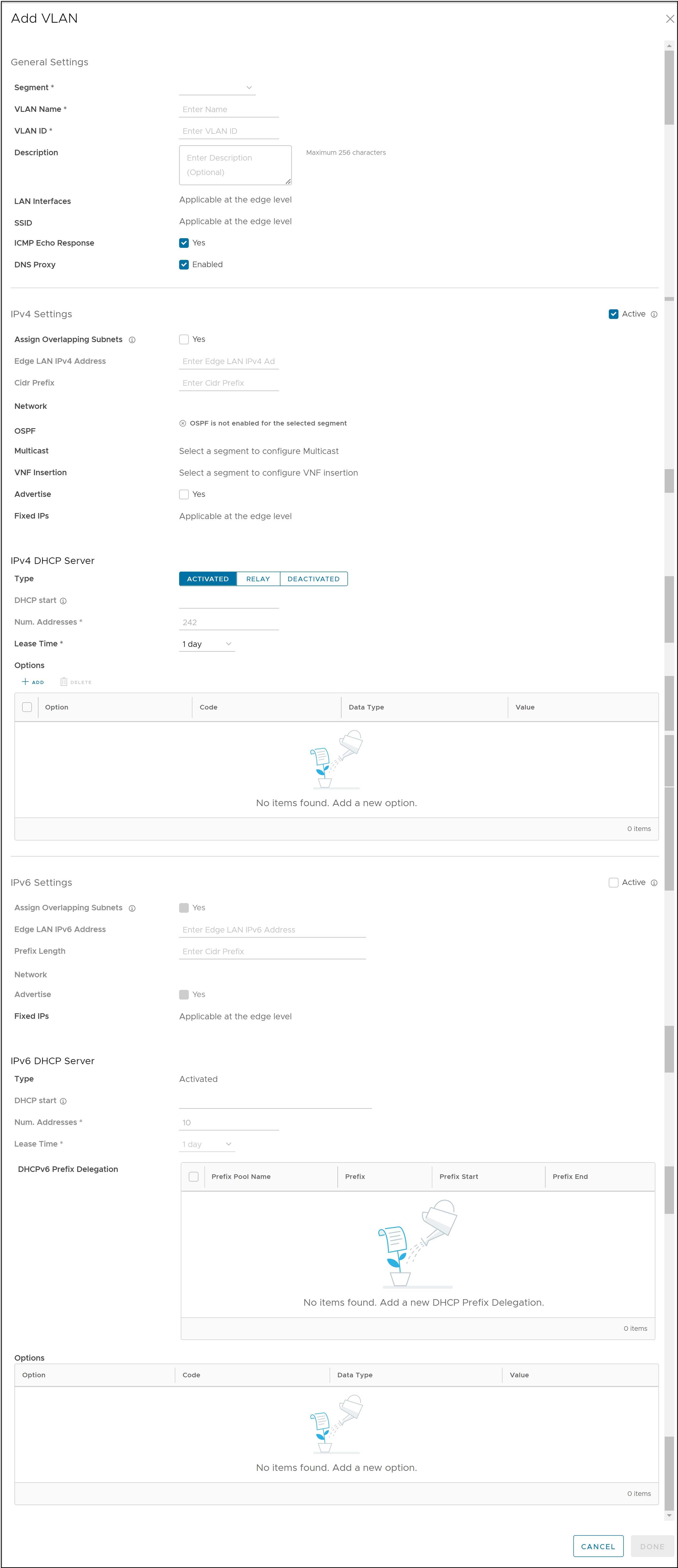
- In the Add VLAN window, configure the following VLAN details:
Option Description General Settings Segment Select a segment from the drop-down list. The VLAN belongs to the selected segment. VLAN Name Enter a unique name for the VLAN. VLAN ID Enter the VLAN ID. Description Enter a description. This field is optional. LAN Interfaces You can configure the LAN Interfaces only at the Edge level. SSID You can configure the Wi-Fi SSID details for the VLAN only at the Edge level. ICMP Echo Response Select the check box to allow the VLAN to respond to ICMP echo messages. DNS Proxy This check box is selected by default. This option allows you to activate or deactivate a DNS Proxy, irrespective of the IPv4 or IPv6 DHCP Server settings. IPv4 and IPv6 Settings Note: You can activate either IPv4 or IPv6 or both settings.Assign Overlapping Subnets Select the check box if you want to assign the same subnet for the VLAN to every Edge in the Profile and define the subnet in the Edge LAN IP Address. If you want to assign different subnets to every Edge, do not select the check box and configure the subnets on each Edge individually. Note: Overlapping subnets for the VLAN are supported only for SD-WAN to SD-WAN traffic (provided LAN side NAT is activated) and SD-WAN to Internet traffic. Overlapping subnets are not supported for SD-WAN to Cloud Web Security traffic.Edge LAN IPv4/IPv6 Address This option is available only if Assign Overlapping Subnets is set to Yes. Enter the LAN IPv4/IPv6 address of the Edge. Cidr Prefix / Prefix Length This option is available only if Assign Overlapping Subnets is set to Yes. Enter the CIDR prefix for the LAN IPv4/IPv6 address. Network Enter the IPv4/IPv6 address of the Network. OSPF This option is activated only when you have configured OSPF for the Edge. Select the check box and choose an OSPF from the drop-down list. Note: The OSPFv2 configuration supports only IPv4. The OSPFv3 configuration supports only IPv6, which is only available in the 5.2 release.For more information on OSPF settings and OSPFv3, see Activate OSPF for Profiles.
Multicast This option is activated only when you have configured multicast settings for the Edge. You can configure the following multicast settings for the VLAN. - IGMP
- PIM
Click toggle advanced multicast settings to set the following timers:- PIM Hello Timer
- IGMP Host Query Interval
- IGMP Max Query Response Value
Note: This option is available only under IPv4 Settings.VNF Insertion Select the check box to insert a VNF to the VLAN, which redirects traffic from the VLAN to the VNF. To activate VNF Insertion, ensure that the selected segment is mapped with a service VLAN. For more information about VNF, see Security Virtual Network Functions. Note: This option is available only under IPv4 Settings.Advertise Select the check box to advertise the VLAN to other branches in the network. Fixed IPs You can configure the fixed IP only at the Edge level. IPv4/IPv6 DHCP Server:- The available options for IPv4 DHCP Server are Activated, Relay, and Deactivated.
- The available options for IPv6 DHCP Server are Activated and Deactivated.
Option Description Activated: Activates the DHCP with the Edge as the DHCP server. Following configuration options are available for this type. DHCP Start Enter a valid IPv4/IPv6 address available within the subnet. Num. Addresses Enter the number of IPv4/IPv6 addresses available on a subnet in the DHCP Server. Lease Time Select the period of time from the drop-down list. This is the duration the VLAN is allowed to use an IPv4/IPv6 address dynamically assigned by the DHCP Server. Options Click Add and select pre-defined or custom DHCP options from the drop-down list. The DHCP option is a network service passed to the clients from the DHCP server. For a custom option, enter the Code, Data Type, and Value. Click Delete to delete a selected option. Relay: Activates the DHCP with the DHCP Relay Agent installed at a remote location. Following configuration options are available for this type. Source from Secondary IP(s) When you select this check box, the DHCP discover/request packets from the client are relayed to the DHCP Relay servers sourced from the primary IP address and all the secondary IP addresses configured for the VLAN. The reply from the DHCP Relay servers is sent back to the client after rewriting the source and destination. The DHCP server receives the request from both the primary and secondary IP addresses and the DHCP client can get multiple offers from primary subnet and secondary subnets. When this option is not selected, the DHCP discover/request packets from the client are relayed to the DHCP Relay servers sourced only from the primary IP address. Relay Agent IP(s) Click Add to add IPv4 addresses. Click Delete to delete a selected address. Deactivated: Deactivates the DHCP. Note: A warning message is displayed when DNS proxy check box is selected in the following scenarios:- Both IPv4 and IPv6 DHCP Servers are Deactivated.
- IPv4 DHCP Server is in Relay state and IPv6 DHCP Server is Deactivated.
- Click Done. On the Device settings screen, click Save Changes to save the settings.
The VLAN is configured for the Profile. You can edit the VLAN settings by clicking the link under the VLAN column.
To configure VLANs for Edges, see Configure VLAN for Edges.