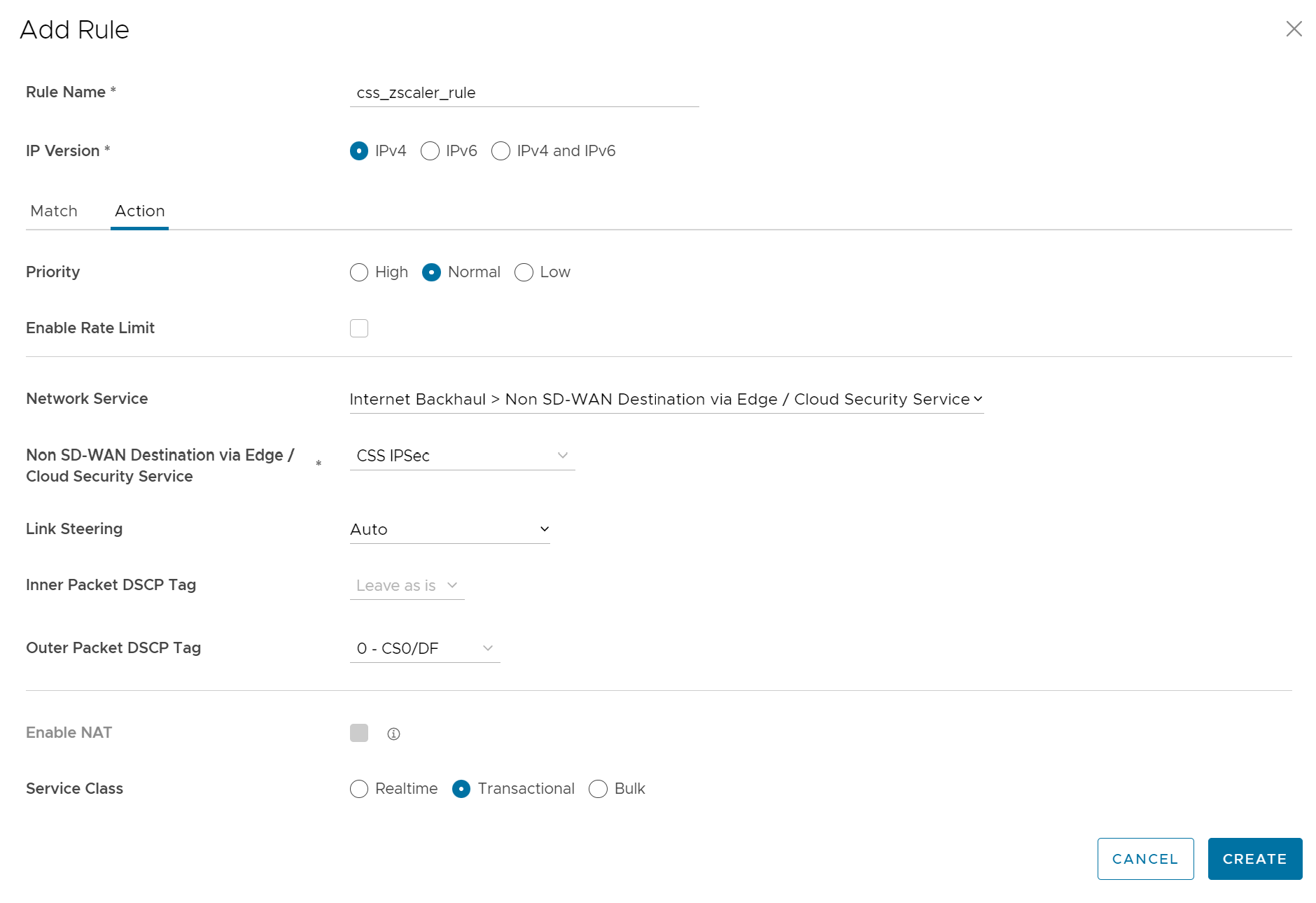You can create business policies to redirect the traffic to a Cloud Security Service.
For more information on business policies, see Create Business Policy Rule.
Procedure
- In the SD-WAN service of the Enterprise portal, click
- Select a profile from the list and click the Business Policy tab.
- Under Configure Business Policy > Business Policy Rules, click +ADD. The Add Rule dialog box appears.
- Enter a name for the business rule and select the IP version.
- Click the Match tab, choose the Match options to match the traffic.
- Click the Action tab and from the Network Service drop-down menu click Internet Backhaul and choose a Cloud Security Service from the drop-down menu. You must have already associated the cloud security service to the profile.
- Choose the other actions as required and click OK.
Results
The business policies that you create for a profile are automatically applied to all the Edges associated with the profile. If required, you can create additional business policies specific to the Edges.
- Navigate to , select an Edge, and click the Business Policy tab.
- Under Configure Business Policy > Business Policy Rules, click +ADD. The Add Rule dialog box appears.
- Define the rule with cloud security service associated with the Edge.
The Business Policy tab of the Edge displays the policies from the associated profile along with the policies specific to the Edge.