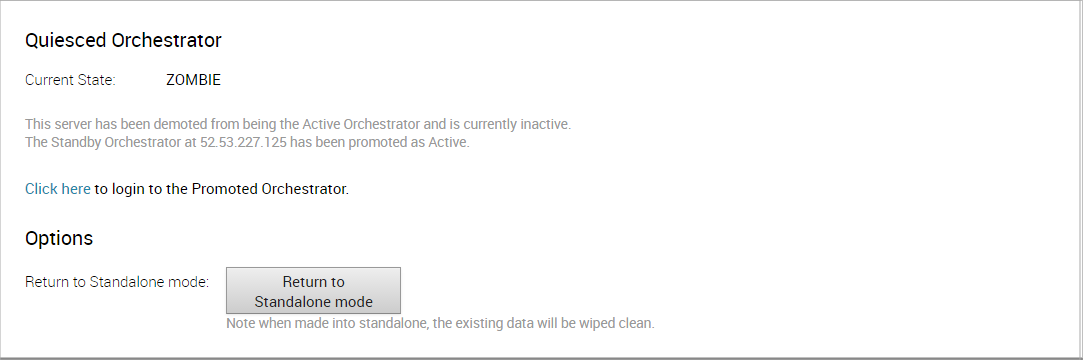This section describes how to promote a Standby Orchestrator.
To promote a Standby Orchestrator
- Click the unlock link.
- Click the Promote Standby button in the Available Actions area on the Standby Orchestrator screen.

The following dialog box appears, indicating that when you promote your Standby Orchestrator, administrators will no longer be able to manage the SASE Orchestrator using the previously Active Orchestrator.
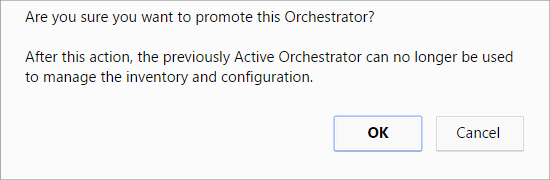
- Click the OK button to promote the Standby Orchestrator.
Another message dialog box appears to verify your request to promote the Standby Orchestrator. This message will appear only if the Standby Orchestrator perceives the Active Orchestrator to be in good health, meaning the Standby is communicating with the Active and duplicating data.
- Click OK to promote the Orchestrator.
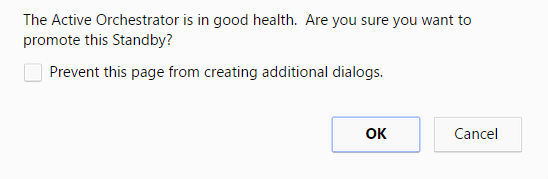
A final dialog box appears indicating that the Orchestrator is no longer a Standby and will restart in Standalone mode.
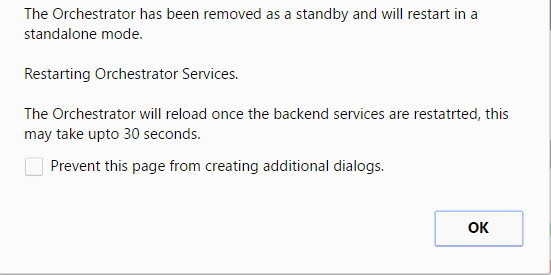
When you promote a Standby Orchestrator, it restarts in Standalone mode.
If the Standby can communicate with the formerly Active Orchestrator, it will instruct that Orchestrator to enter a Zombie state. In Zombie state, the Orchestrator communicates with its clients (edges, gateways, UI/API) that it is no longer active, and that they must communicate with the newly promoted Orchestrator. If the promoted Standby cannot communicate with the formerly Active Orchestrator, the operator should, if possible, manually demote the formerly Active Orchestrator.