The users can access the Orchestrator APIs using tokens instead of session-based authentication. As Partner Super User, you can manage the API tokens for your enterprise users. You can create multiple API tokens for a user.
Any user can create tokens based on the privileges they have been assigned to their user roles, except the Business Specialist users.
The users can perform the following actions, based on their roles:
- Enterprise users can Create, Download, and Revoke tokens for them.
- Partner Super users can manage tokens of Enterprise users, if the Enterprise user has delegated user permissions to the Partner.
- Partner Super users can only create and revoke the tokens for other users.
- Users can download only their own tokens and cannot download other users' tokens.
To manage the API tokens:
- Login to the SASE Orchestrator as a Partner and navigate to .
- Select a user and click Modify or click the link to the username. Go to the API Tokens section.
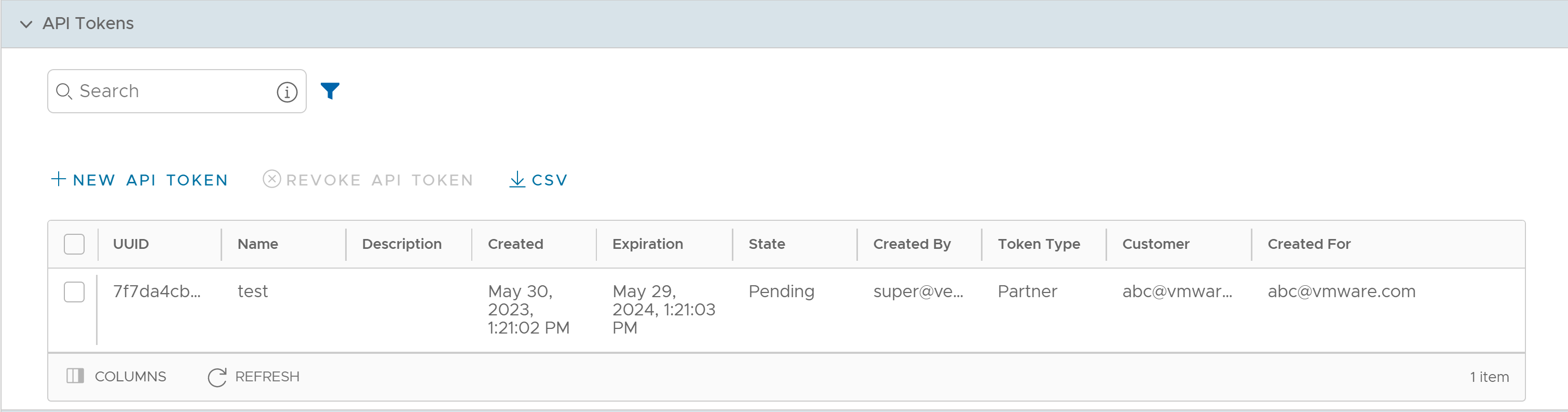
- Click New API Token.
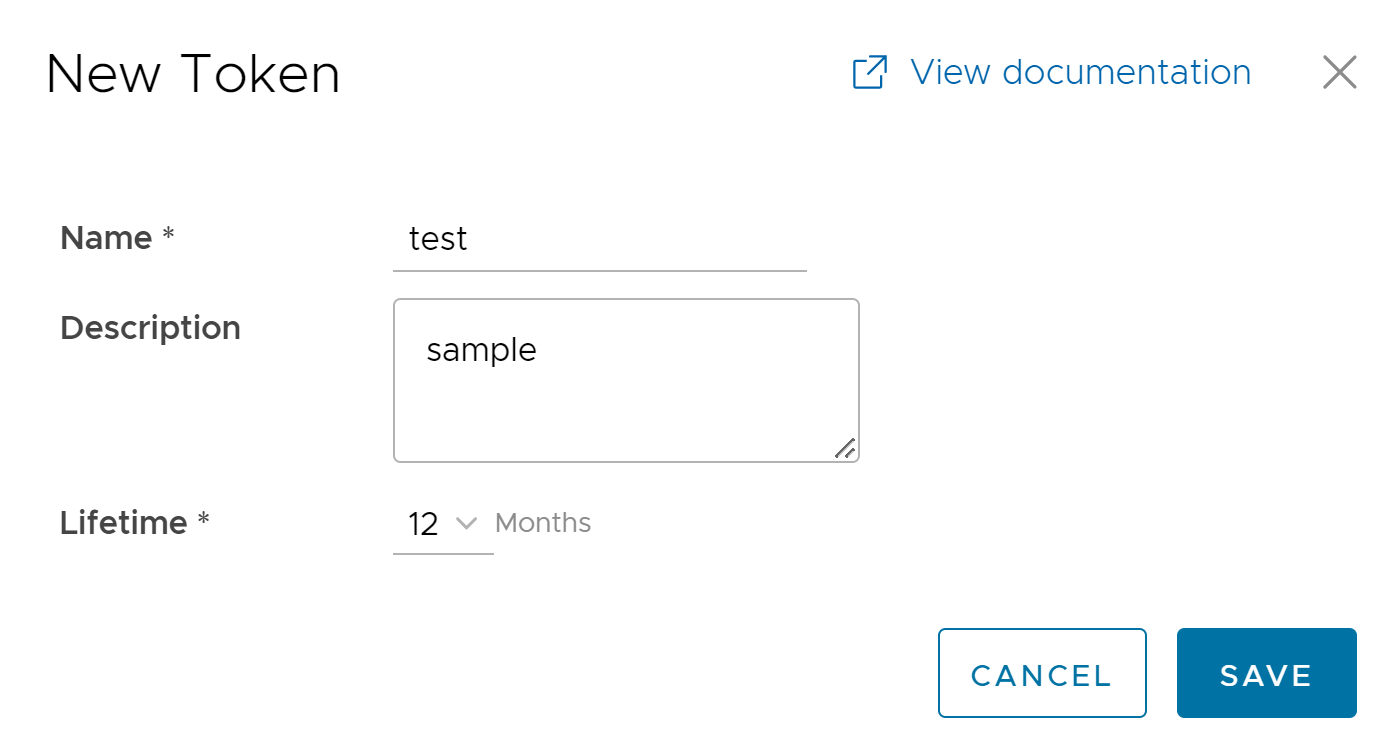
- In the New Token window, enter a Name and Description for the token, and then choose the Lifetime from the drop-down menu.
- Click Save. The new token is displayed in the API Tokens table. Initially, the status of the token is displayed as Pending. Once you download it, the status changes to Enabled.
- To deactivate a token, select the token, and then click Revoke API Token. The status of the token is displayed as Revoked.
- Click CSV to download the complete list of API tokens in a .csv file format.
- When the Lifetime of the token is over, the status changes to Expired.
Note: Only the user who is associated with a token can download it and after downloading, the ID of the token alone is displayed. You can download a token only once. After downloading the token, the user can send it as part of the Authorization Header of the request to access the Orchestrator API.
The following example shows a sample snippet of the code to access an API.
curl -k -H "Authorization: Token <Token>"
-X POST https://vco/portal/
-d '{ "id": 1, "jsonrpc": "2.0", "method": "enterprise/getEnterpriseUsers", "params": { "enterpriseId": 1 }}'
The following are the other options available in the
API Tokens section:
| Option | Description |
|---|---|
| Search | Enter a search term to search for the matching text across the table. Use the advanced search option to narrow down the search results. |
| Columns | Click and select the columns to be displayed or hidden on the page. |
| Refresh | Click to refresh the page to display the most current data. |