Enabling SR-IOV on VMware is an optional configuration.
Prerequisites
This requires a specific NIC card. The following chipsets are certified by VMware to work with the SD-WAN Gateway.
- Intel 82599/82599ES
- Intel X710/XL710
Note: Before using the Intel X710/XL710 cards in SR-IOV mode on VMware, make sure the supported Firmware and Driver versions described in the
Deployment Prerequisites section are installed correctly.
To enable SR-IOV on VMware:
- Make sure that your NIC card supports SR-IOV. Check the VMware Hardware Compatibility List (HCL) at https://www.vmware.com/resources/compatibility/search.php?deviceCategory=io
Brand Name: Intel
I/O Device Type: Network
Features: SR-IOV
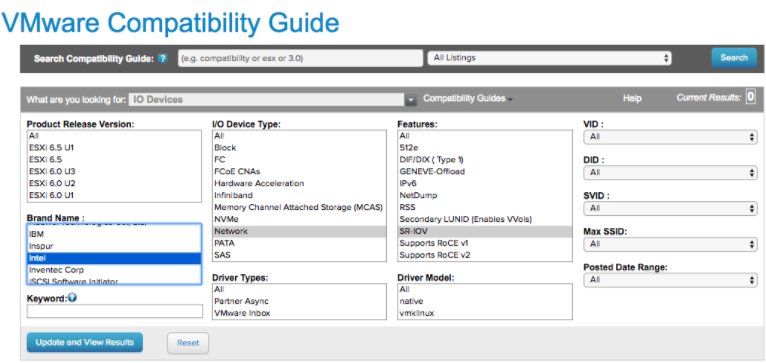
The following VMware KB article provides details of how to enable SR-IOV on the supported NIC: https://knowledge.broadcom.com/external/article?legacyId=2038739.
- Once you have a support NIC card, go to the specific VMware host, select the Configure tab, and then choose Physical adapters.
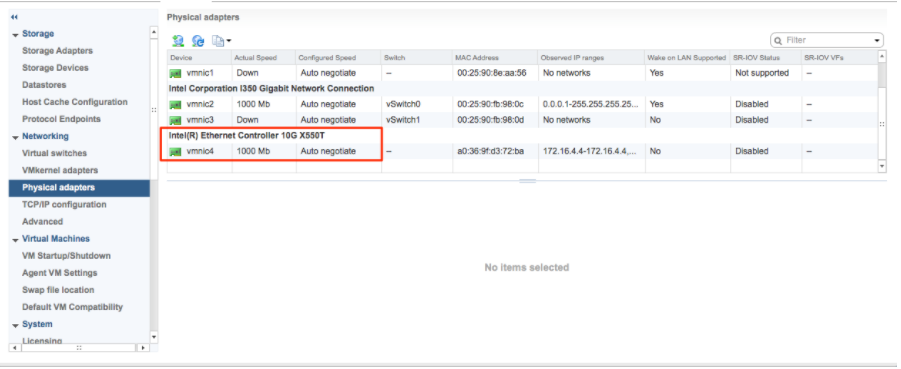
- Select Edit Settings. Change Status to Enabled and specify the number of virtual functions required. This number varies by the type of NIC card.
- Reboot the hypervisor.
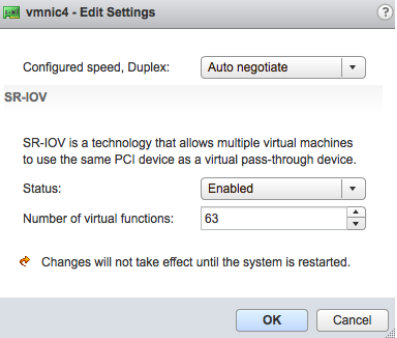
- If SR-IOV is successfully enabled, the number of Virtual Functions (VFs) will show under the particular NIC after ESXi reboots.
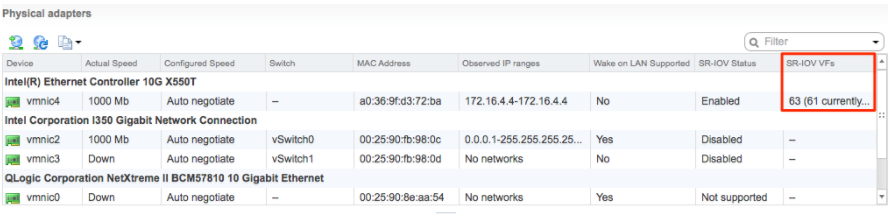
Note: To support VLAN tagging on SR-IOV interfaces, user must configure VLAN ID 4095 (Allow All) on the Port Group connected to the SR-IOV interface. For more information, see
VLAN Configuration.