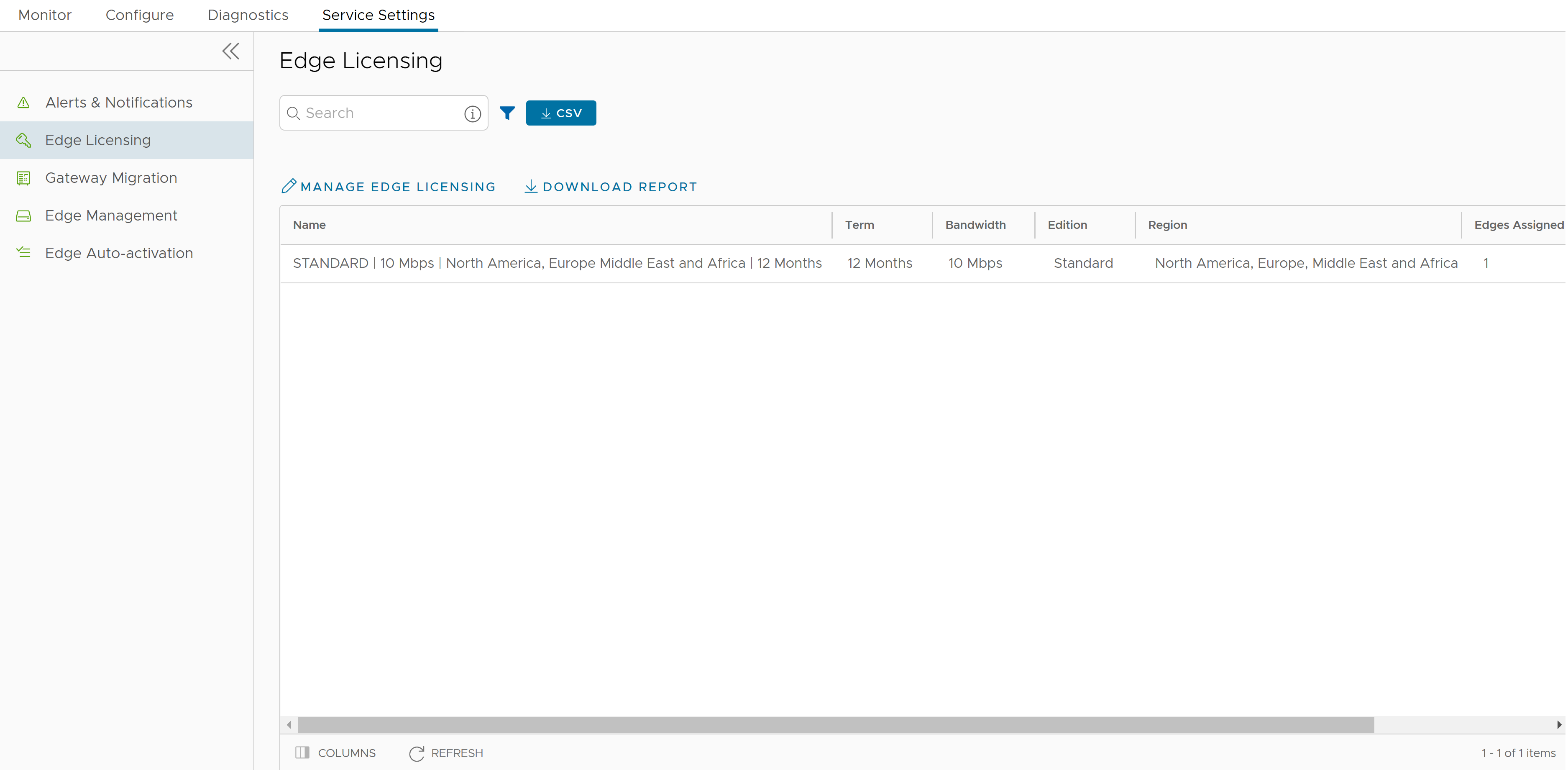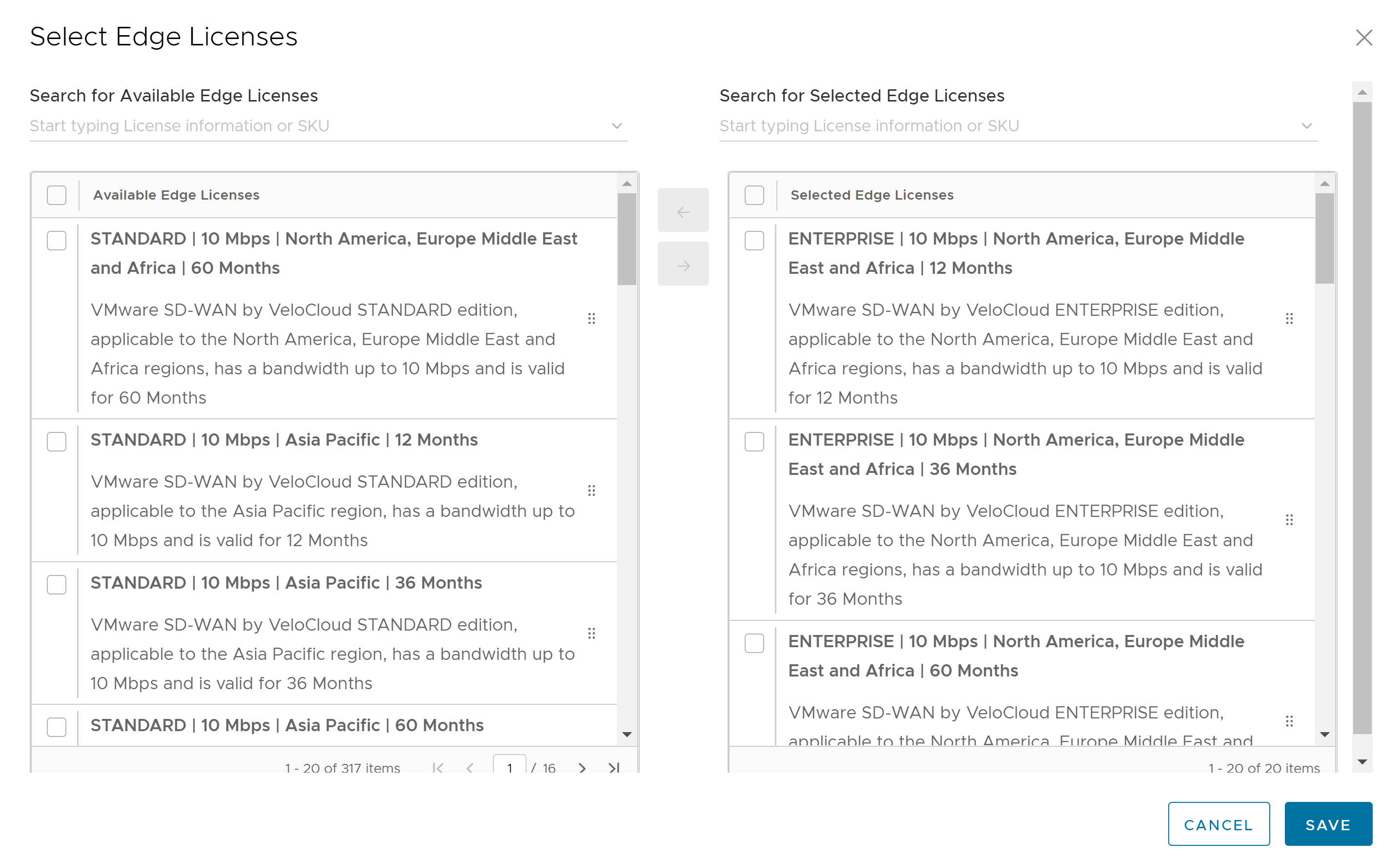A Partner user can manage the Edge Licenses and assign them to Customers.
Procedure
- Login to the SASE Orchestrator as a Partner and click Manage Partner Customers.
- Click the link to a customer name to navigate to the Enterprise portal.
- In the Enterprise portal, click .
- Click Manage Edge Licensing.
- In the Select Edge Licenses window, choose the relevant licenses based on the Bandwidth, Term, Edition, and Region, and then move them to the Selected Edge Licenses pane.
Note: Apart from the existing licenses,
VMware offers a trial version of license with the Edition as
POC. If you select a
POC license, you cannot choose the other licenses.
- Click Save. The selected licenses are displayed in the Edge Licensing window.
Note:
If you have selected the POC license, you can click Upgrade Edge License to upgrade the license to the next level. Choose Standard, Enterprise or Premium Edition from the list. You cannot downgrade a License type to the previous Edition.
- Click Download Report to generate a report of the licenses and the associated Edges in CSV format.
What to do next
When you create an Edge, you can choose and assign an Edge License from the list.
You can assign a license to an existing Edge:
- In the SD-WAN service of the Enterprise portal, click .
- To assign license to each Edge, click the link to the Edge and select the License under the Properties area in the Edge Overview page. You can also select the Edge and click to assign the license.
- To assign a license to multiple Edges, select the appropriate Edges, click , and select the license.