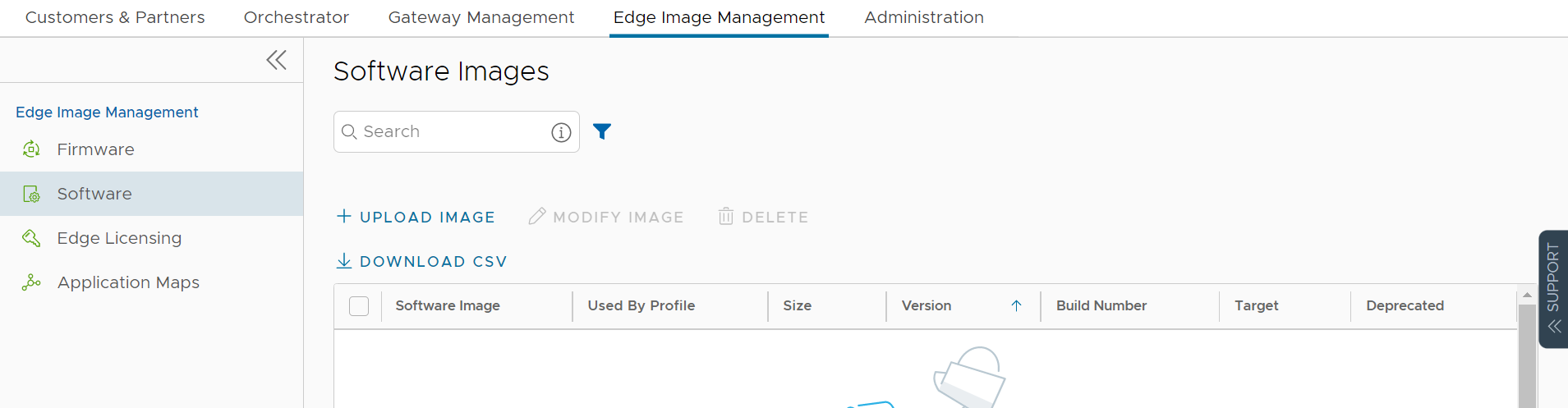The Orchestrator portal allows Operator Super Users and Operator Standard Admins to manage the Software Images for the associated Edges.
As an Operator Super User, you can upload a new software image, modify the existing software images, and delete a software image associated with the Edges.
Procedure
What to do next
To upgrade the Edges within an Enterprise with a specific Software Image, see Manage Operator Profiles.